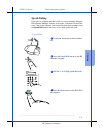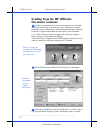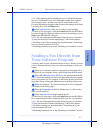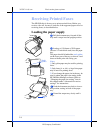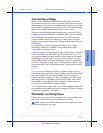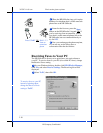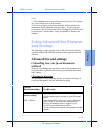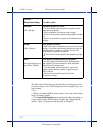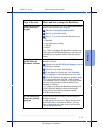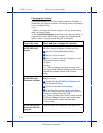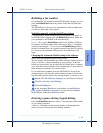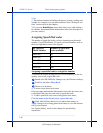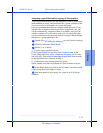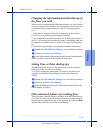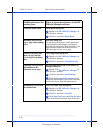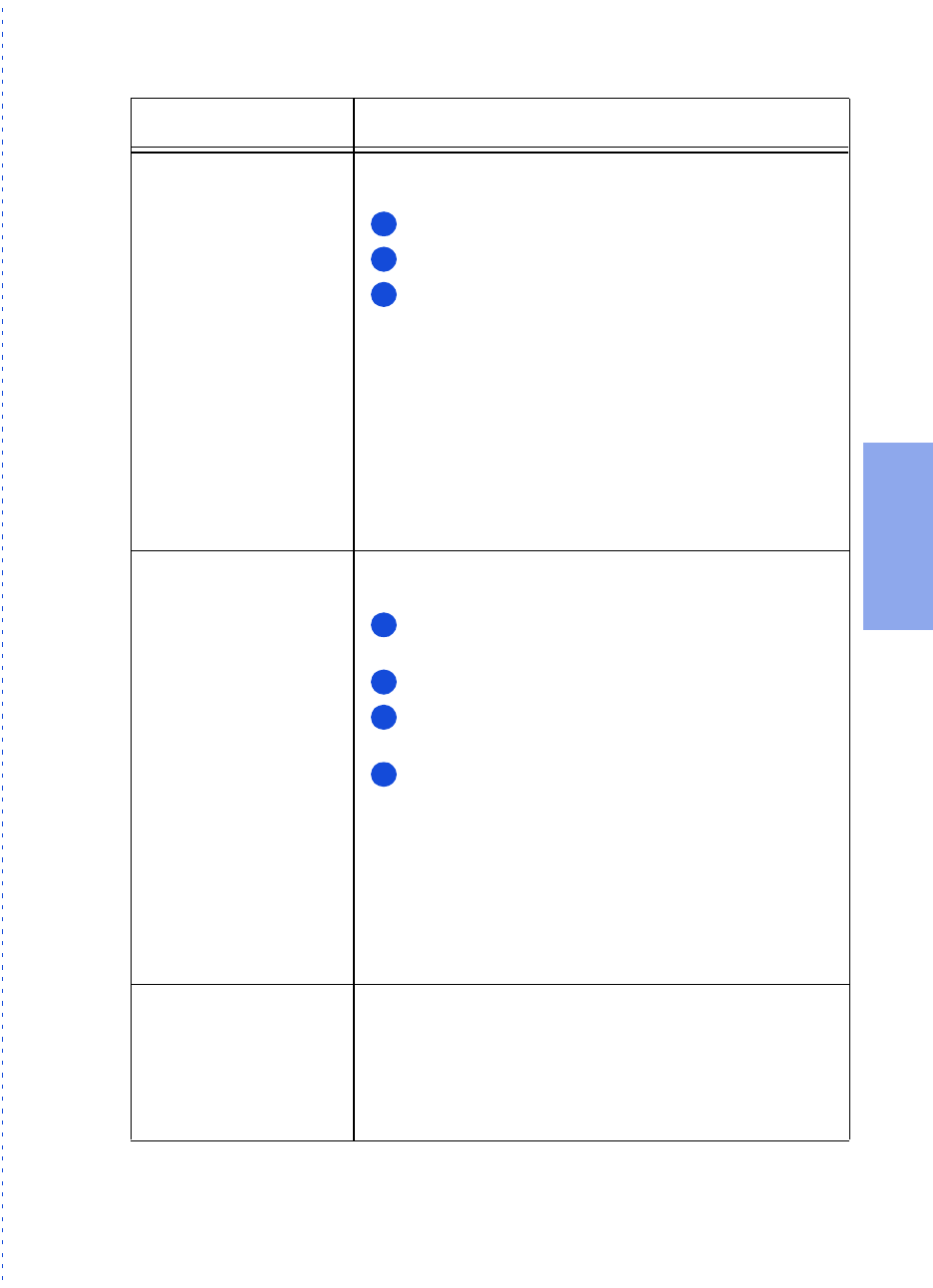
3/27/97 11:10 am Final version given to printer
...............................................................................................................
3-13
HP Company Confidential
3. Faxing
Type of fax sent: Where and how to change the Resolution:
Paper fax sent from
the HP OfficeJet’s
keypad
Change the Resolution with the
Contrast/Resolution
button on the HP OfficeJet’s keypad.
Press the
Contrast/Resolution
button.
Press
1
to select Resolution.
Press
1, 2, 3, or 4
to select the Resolution you
want:
1 = Standard
2 = Fine (the factory setting)
3 = 300 dpi
4 = Photo
Note: When you change the Resolution setting from
the keypad, the HP OfficeJet Manager software will
automatically be updated with the same Resolution
setting.
Paper fax sent from
the HP OfficeJet
Document Assistant
Change the Resolution setting in the HP OfficeJet
Manager software.
Double-click the
HP OfficeJet Manager icon
on
your Windows desktop.
Click
Fax
and select
Send Settings
.
In the Paper Fax Quality tab, click
Standard,
Fine, or 300 dpi
to select the Resolution you want.
Click the
Optimize for photo or graphic
check-
box if appropriate, then click
OK
. When selected,
your document will be scanned as a grayscale image,
then sent at the selected resolution setting (Fine,
Standard, or 300 dpi).
Note: When you change the Resolution setting from
the HP OfficeJet Manager software, the keypad
setting will be automatically updated with the
same Resolution setting.
PC fax sent directly
from your software
program
Change the Resolution setting in the HP OfficeJet
Manager software.
Use the instructions above for “Paper fax sent from
the HP OfficeJet’s Document Assistant.” Choose
Fine
or
Standard
only; other choices will result in
Fine quality transmission.
1
2
3
1
2
3
4