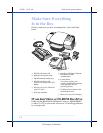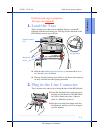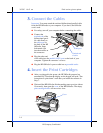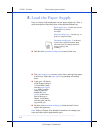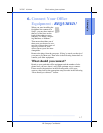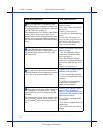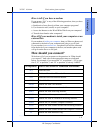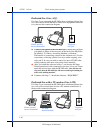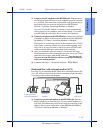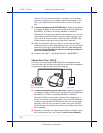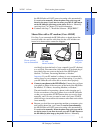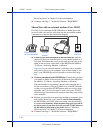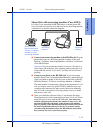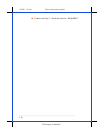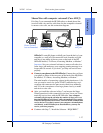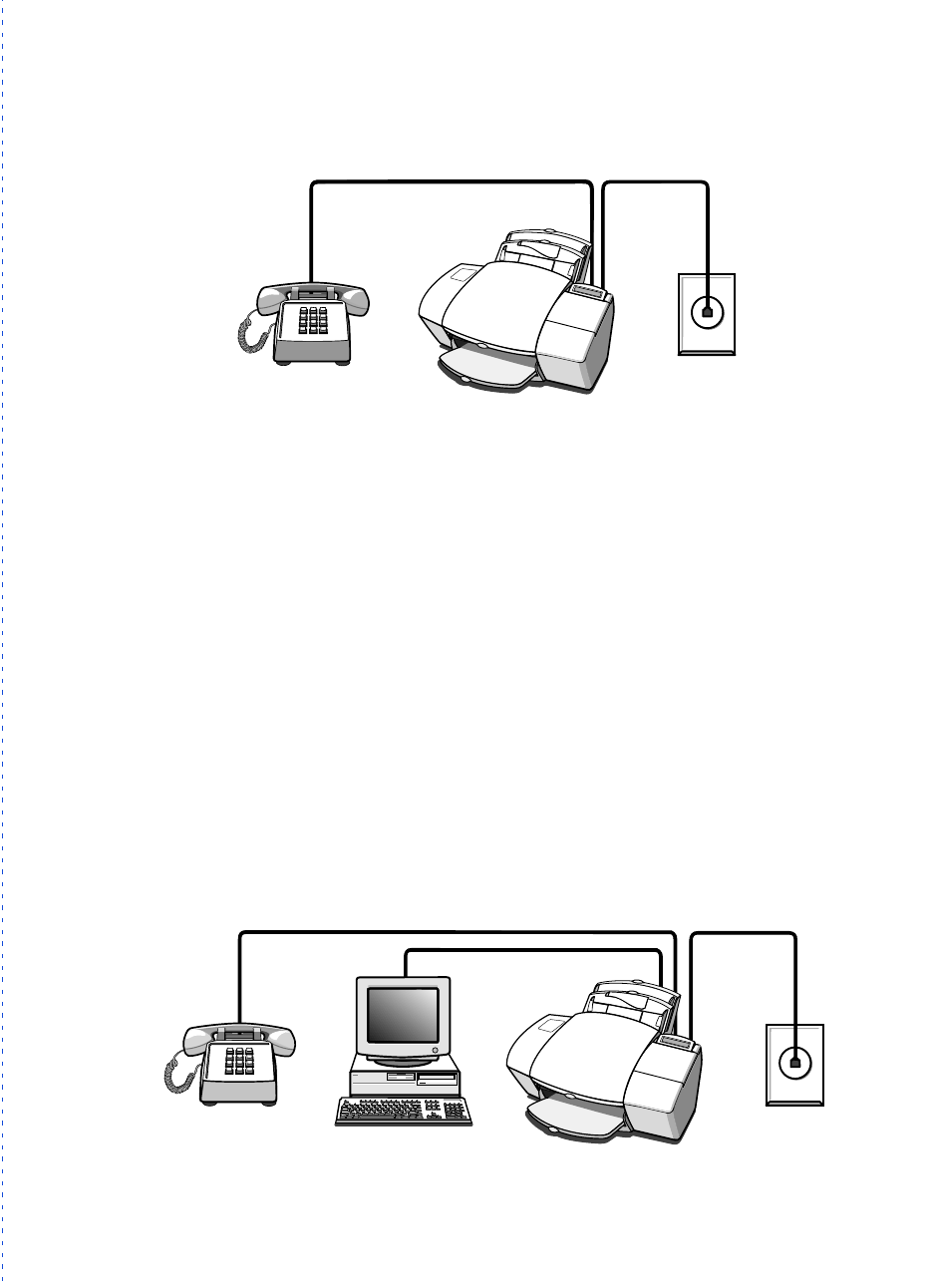
3/27/97 11:2 am Final version given to printer
...............................................................................................................
1-10
HP Company Confidential
Dedicated line (Case ACJ)
If in Step 2 you connected the HP OfficeJet to a dedicated phone line
(no voice calls received) that has no other office equipment connected
to it, then use this connection diagram.
● Connect your phone to the HP OfficeJet.
Connect the cord from
your phone to either of the two ports on the back of the HP Office-
Jet labelled, “To Phone, Answering Machine, or Modem.”
The benefits of connecting a phone in this situation are 1) For the
convenience of having a phone close by to make outgoing voice
calls, and 2) In case you need to send a fax (press START) after
calling someone who must receive their faxes manually.
●
After you install the software in Step 7, and answer the Setup
Wizard questions for this connection case, here’s how you’ll auto-
matically receive faxes with the HP OfficeJet:
Your fax line will
ring once, then the HP OfficeJet will answer and begin emitting fax
tones to the sending machine.
●
Continue with Step 7, “Install the Software - REQUIRED!”
Dedicated line with a PC-modem (Case ACH)
If in Step 2 you connected the HP OfficeJet to a dedicated phone line
(no voice calls received) that also has a PC-modem connected to it,
then use this connection diagram.
OJ-phconfig
Phone optional,
but recommended
Telephone
wall jack
OJ-phpcmodm
Phone optional,
but recommended
PC with
internal modem
Telephone
wall jack