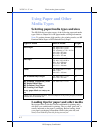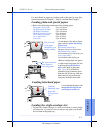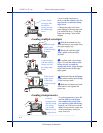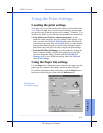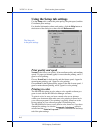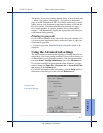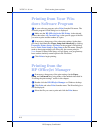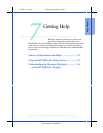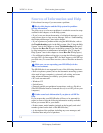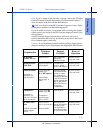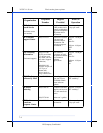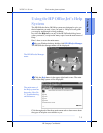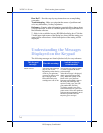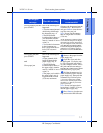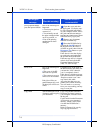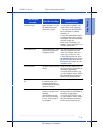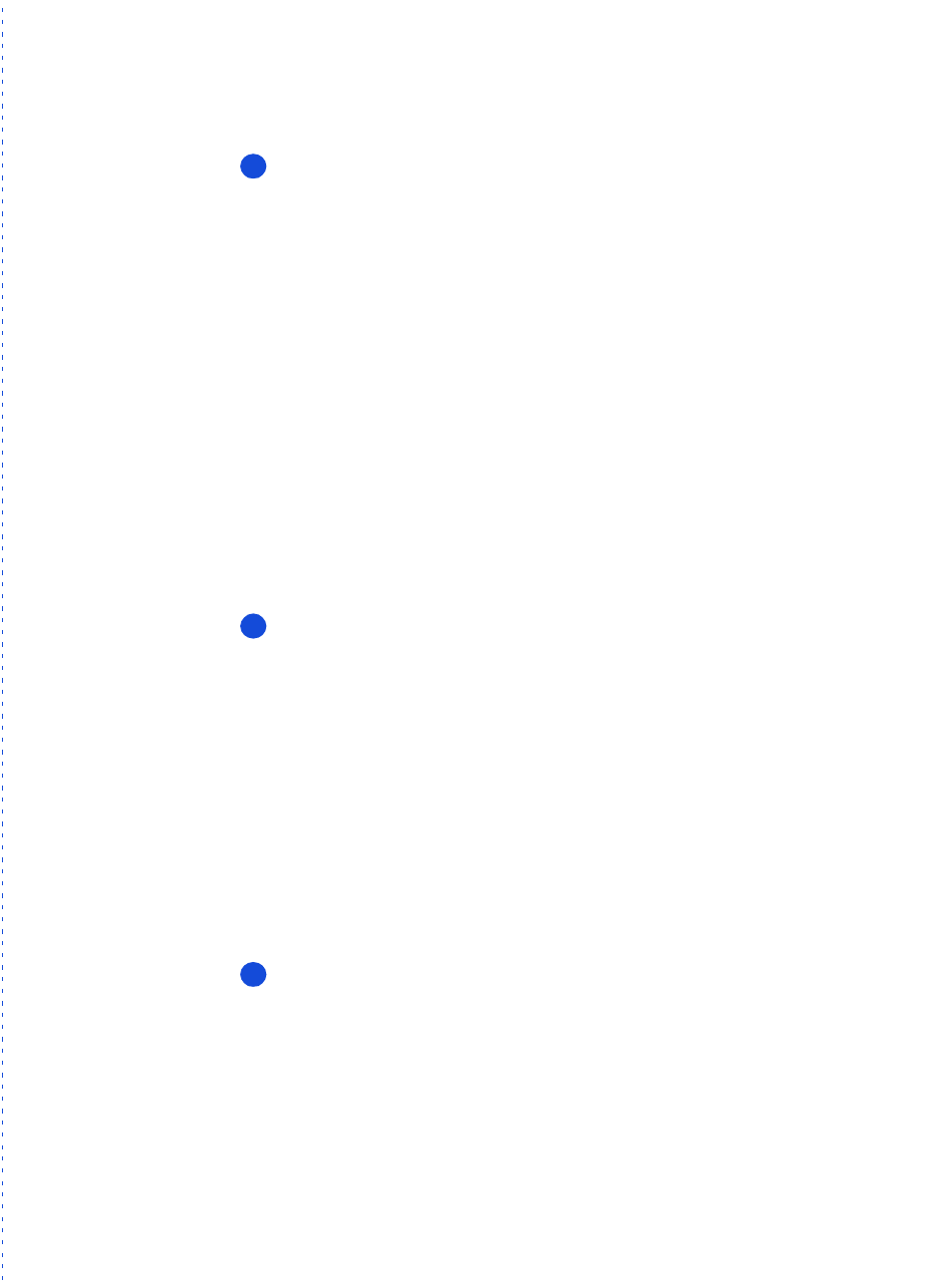
3/27/97 11:19 am Final version given to printer
...............................................................................................................
7-2
HP Company Confidential
Sources of Information and Help
Follow these four steps if you encounter a problem:
Review this chapter and the Help system for problem-
solving information.
The
fastest
way to solve most problems is to take the corrective steps
outlined in this chapter, or in the Help system.
•
If you’re not sure about the meaning of a displayed message, or you
want to know how to clear an error message, refer to “Understanding
the Displayed Messages” later in this chapter.
•
If you experience a problem while using the HP OfficeJet, refer to
the
Troubleshooting
topics in the Help system. (See “Using the Help
System” later in this chapter to locate
Troubleshooting
help topics).
•
Explore the
How Do I?
topics in the Help system if you want step-
by-step instructions or maintenance information. (See “Using the
Help System” later in this chapter to locate
How Do I?
help topics.)
•
For additional problem-solving tips, try using the following support
services: HP’s on-line support, HP’s fax-back support, or the HP sup-
port Web site. (To access these services, refer to the table on the next
page.)
Make sure you are operating your HP OfficeJet in the
correct environment.
The HP OfficeJet is not supported in any of the following situations:
•
Roll-over phone systems (such as the automatic answering systems
often used in large companies), voicemail, call waiting, and some
other advanced features provided by your phone company.
•
PC local area networks
•
Windows NT
•
Switch boxes
•
External parallel-port peripheral connections, such as a Zip drive
(The HP OfficeJet must be connected
directly
to an LPT port on your
computer.)
Gather some basic information if you plan to call HP for
help.
If you suspect that your HP OfficeJet will have to be returned for
repair, be sure to have the following information readily available
before you contact HP or your dealer:
•
Product name, model number (printed on the keypad), and serial
number (printed on the back of the HP OfficeJet),
•
A description of the problem, including any error messages, and
•
Purchase date and proof of purchase.
1
2
3