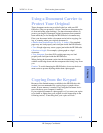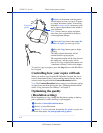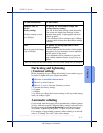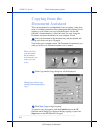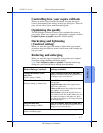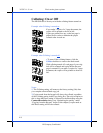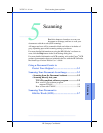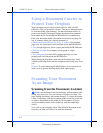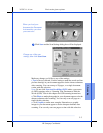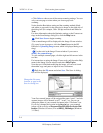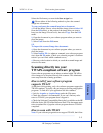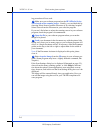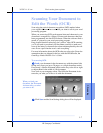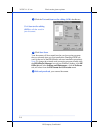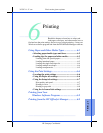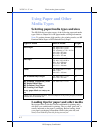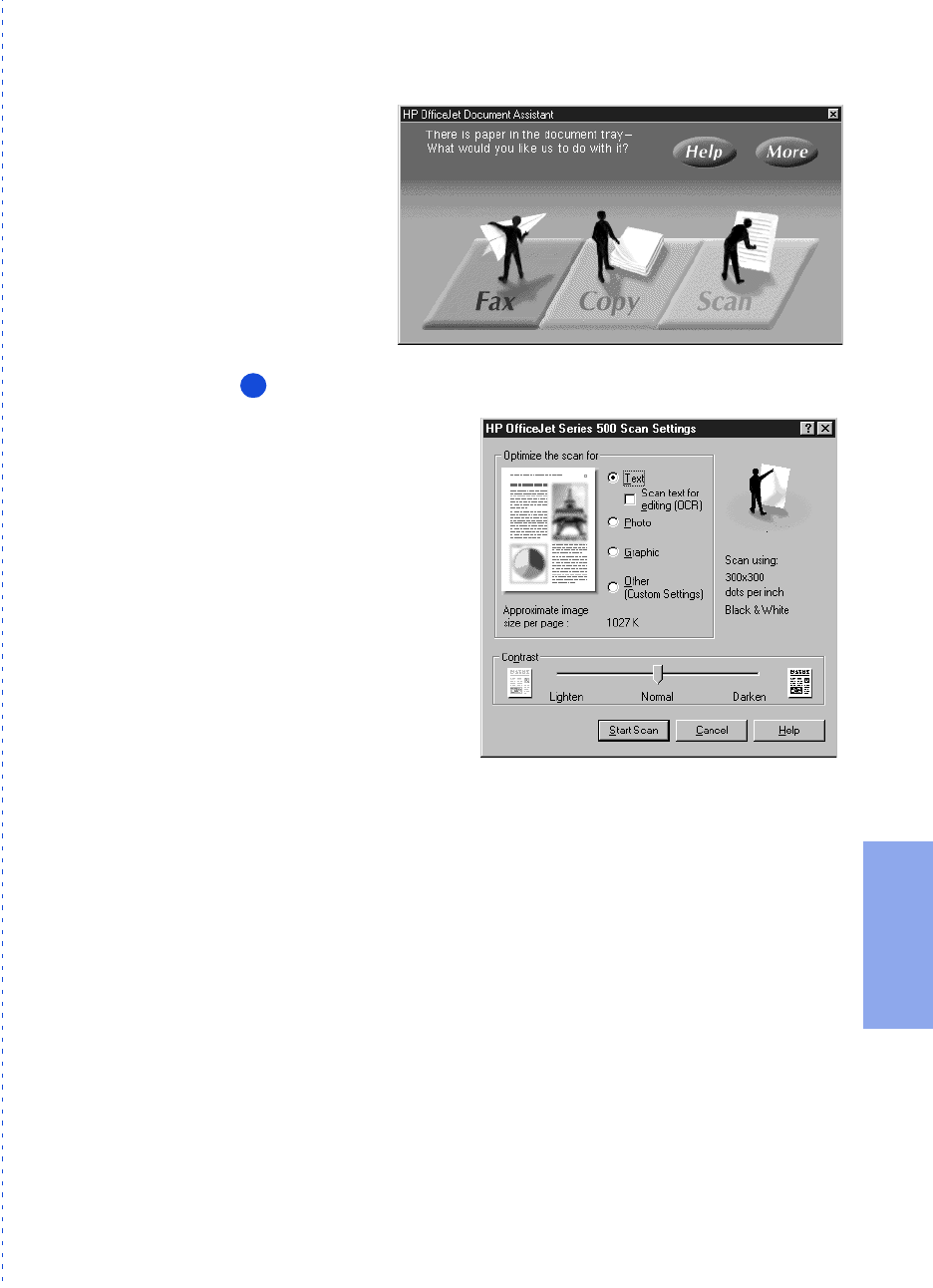
3/27/97 11:14 am Final version given to printer
...............................................................................................................
5-3
HP Company Confidential
5. Scanning
Click
Scan
and the Scan Settings dialog box will be displayed.
Make any changes you’d like to any of the settings.
•
Text
is factory-selected. Use this setting to make the words and sim-
ple line drawings in your document appear to be the clearest elements
after scanning. You can scan up to 20 pages, or a single document
carrier with this selection.
Note: Do not click
Scan text for editing (OCR)
unless you want to
do OCR scanning; refer to “Scanning Your Document to Edit the
Words (OCR)” later in this chapter for OCR scanning instructions.
•
Click
Photo
to make photographs in your document appear to be the
sharpest elements after scanning. You can only scan one page at a
time with this selection.
•
Click
Graphic
to make more complex illustrations or graphic
images in your document appear to be the sharpest elements after
scanning. You can only scan one page at a time with this selection.
When you load your
document, the Document
Assistant asks you what
you want to do.
2
Change any of the scan
settings, then click
Start Scan
.