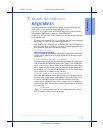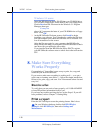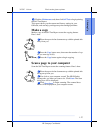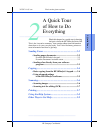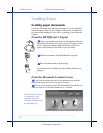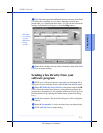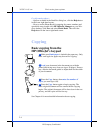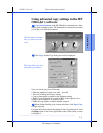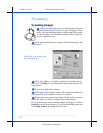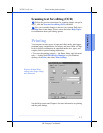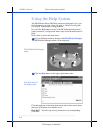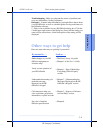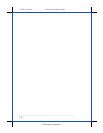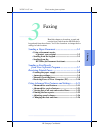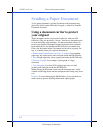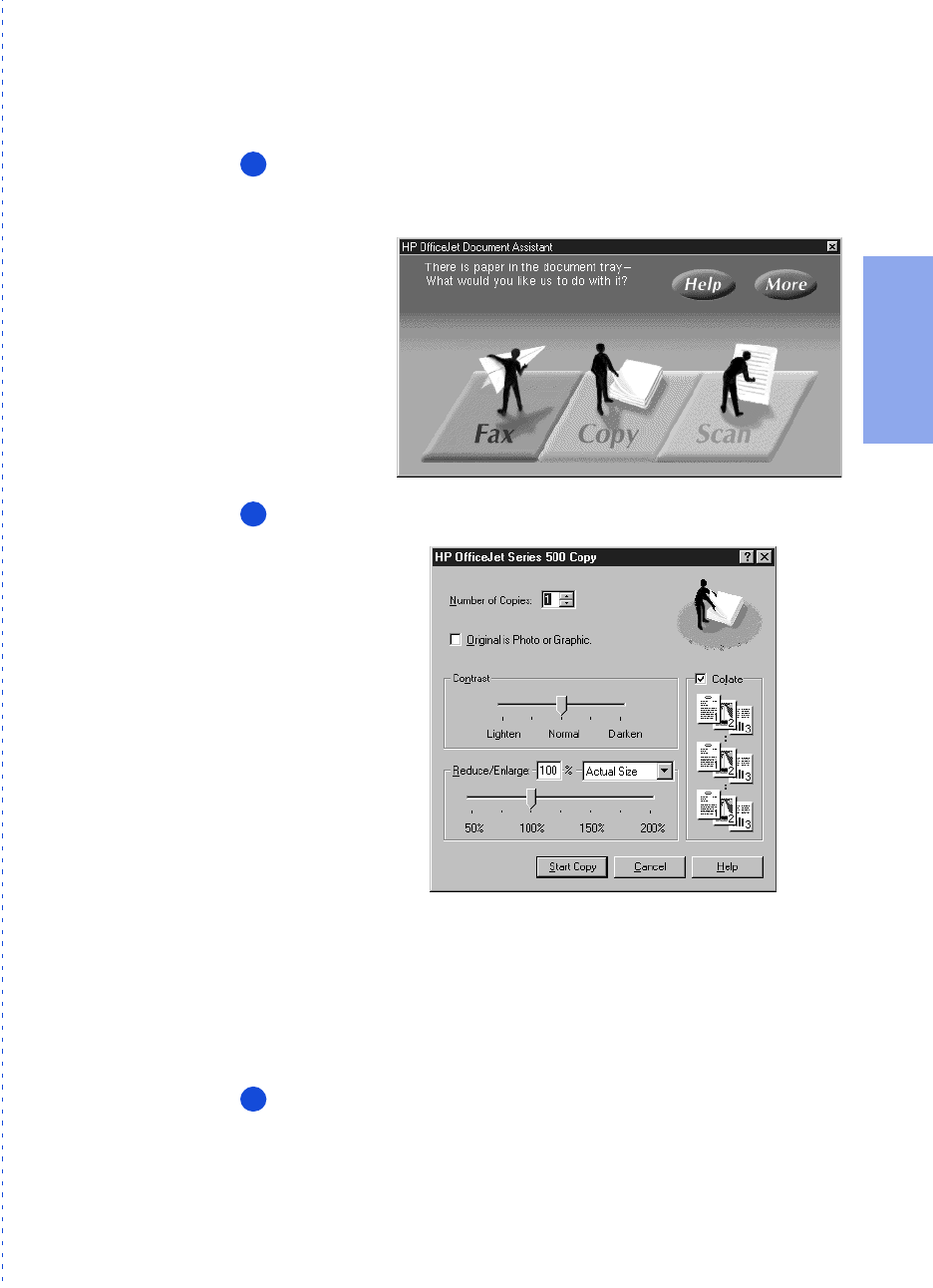
3/27/97 11:05 am Final version given to printer
...............................................................................................................
2-5
HP Company Confidential
2. Quick Tour
Using advanced copy settings in the HP
OfficeJet’s software
Load your document
in the HP OfficeJet’s document tray, then
look at your computer screen. The Document Assistant asks you what
you’d like to do with the document.
Click
Copy
and the Copy dialog box will be displayed.
Now you can do any of the following:
•
Enter the number of copies you want – up to 99
•
Turn off collating (the factory setting)
•
Copy a photograph or graphic at the optimum setting
•
Reduce your document to as small as 50% of the original size or
enlarge your document to as much as 200%
•
Make the copy lighter or darker than the original
When finished making your custom selections, click
Start Copy
to begin copying.
For more information about the settings in the Copy dialog box, click
the
Help
button on the lower right-hand corner of the screen, or refer
to Chapter 4.
1
The Document Assistant
asks you what you want
to do.
2
The Copy dialog box has
advanced copy settings.
3