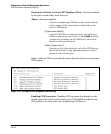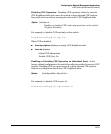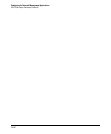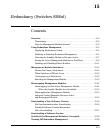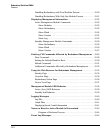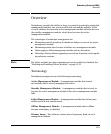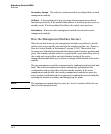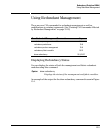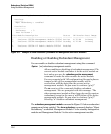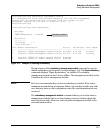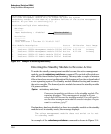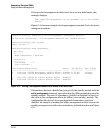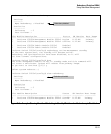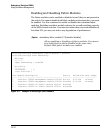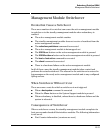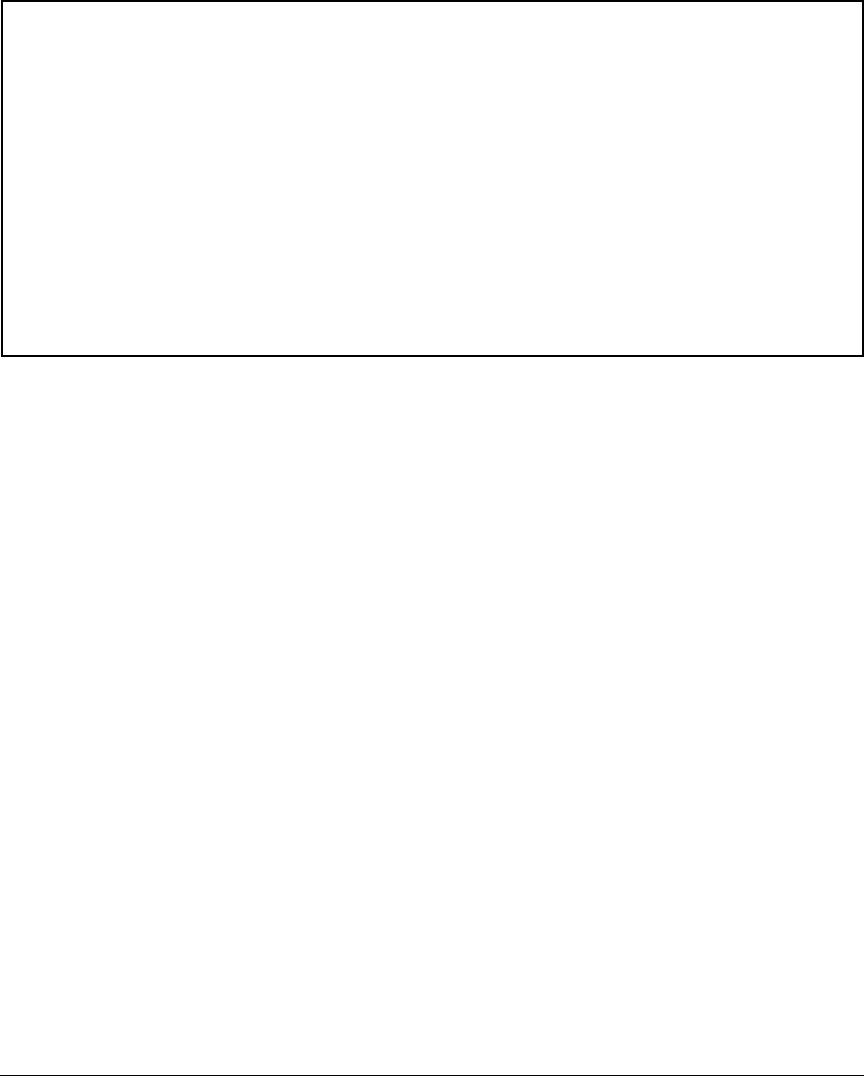
--------
----------
---- ---------------------------------------- -------- ---------- ----------
Redundancy (Switches 8200zl)
Using Redundant Management
ProCurve(config)# show redundancy
Settings
Mgmt Redundancy : enabled
Statistics
Failovers : 0
Last Failover :
Slot Module Description Status SW Version Boot Image
1 ProCurve J9092A Management Module 8200zl Active K.12.XX Primary
2 ProCurve J9092A Management Module 8200zl Standby K.12.XX Primary
1 ProCurve J9093A F2 Fabric Module 8200zl Enabled
2 ProCurve J9093A F2 Fabric Module 8200zl Enabled
Figure 15-1. Example of show redundancy Command for Management and Fabric Modules
Enabling or Disabling Redundant Management
You can enable or disable redundant management using this command:
Syntax: [no] redundancy management-module
Allows enabling or disabling of redundant management. The
current active module continues to be the active module on
boot unless you use the redundancy active-management
command to make the other module the active module.
You are prompted with “All configuration files and software
images on the off-line management module will be
overwritten with the data from the current active
management module. Do you want to continue [y/n]?”
The no version of the command disables redundant
management. You are prompted with this message: “The
other management module will no longer be used for system
redundancy except in the case of a HW failure of the active
management module. Do you want to continue [y/n]?”.
Selecting “n” disables redundant management.
The redundancy management-module command in Figure 15-2 shows redundant
management being enabled. The show redundancy command displays “Mgmt
Redundancy” as enabled. Management Module 1 is the standby management
module and Management Module 2 is the active management module.
15-6