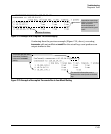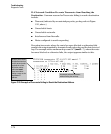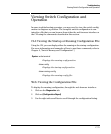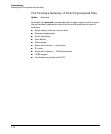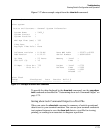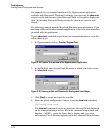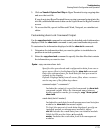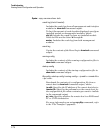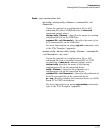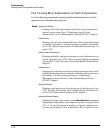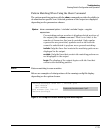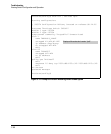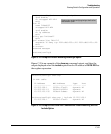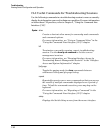Troubleshooting
Viewing Switch Configuration and Operation
5. Click on Transfer | Capture Text | Stop in HyperTerminal to stop copying data
and save the text file.
If you do not stop HyperTerminal from copying command output into the
text file, additional unwanted data can be copied from the HyperTerminal
screen.
6. To access the file, open it in Microsoft Word, Notepad, or a similar text
editor.
Customizing show tech Command Output
Use the copy show tech command to customize the detailed switch information
displayed with the show tech command to suit your troubleshooting needs.
To customize the information displayed with the show tech command:
1. Determine the information that you want to gather to troubleshoot a
problem in switch operation.
2. Enter the copy show tech command to specify the data files that contain
the information you want to view.
Syntax:
copy <source> show- tech
Specifies the operational and configuration data from one or
more source files to be displayed by the show tech command.
Enter the command once for each data file that you want to
include in the display.
Default: Displays data from all source files, where <source>
can be any one of the following values:
command-output “< command >”
Includes the output of a specified command in show-tech
command output. Enter the command name between
double-quotation marks; for example, copy “show system”
show-tech.
crash-data [slot-id | master]:
Includes the crash data from all management and interface
modules in show tech command output.
To limit the amount of crash data displayed, specify an
installed module or management modules, where:
slot-id: Includes the crash data from an installed module.
Valid slot IDs are the letters a through h.
master: Includes the crash data from both management
modules.
C-75