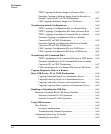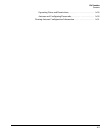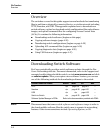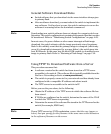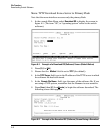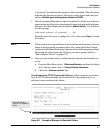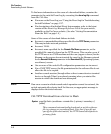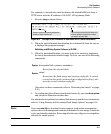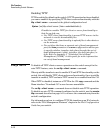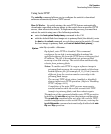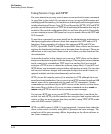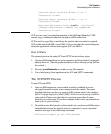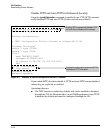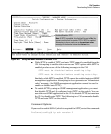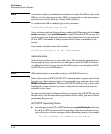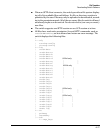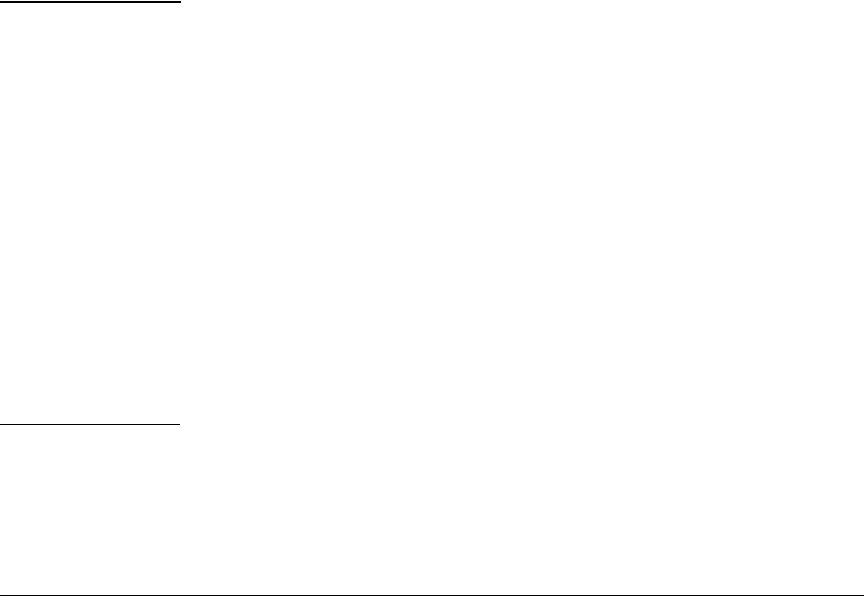
File Transfers
Downloading Switch Software
Enabling TFTP
TFTP is enabled by default on the switch. If TFTP operation has been disabled,
you can re-enable it by specifying TFTP client or server functionality with the
tftp <client | server> command at the global configuration level.
Syntax: [no] tftp <client | server [listen <oobm|data|both>]>
Disables/re-enables TFTP for client or server functionality so
that the switch can:
• Use TFTP client functionality to access TFTP servers in the
network to receive downloaded files.
• Use TFTP server functionality to upload files to other devices
on the network.
• For switches that have a separate out-of-band management
port, the
listen parameter in a server configuration allows you
to specify whether transfers take place through the out-of-
band management (oobm) interface, the data interface, or
both. Refer to Appendix I, “Networked Out-of-Band
Management (OOBM)” in this guide for more information
on out-of-band management.
Usage Notes To disable all TFTP client or server operation on the switch except for the
auto-TFTP feature, enter the no tftp <client | server> command.
When ip ssh file transfer is used to enable SCP and SFTP functionality on the
switch, this will disable TFTP client and server functionality. Once ip ssh file
transfer is enabled, TFTP and auto-TFTP cannot be re-enabled from the CLI.
When TFTP is disabled, instances of TFTP in the CLI copy command and the
Menu interface “Download OS” screen become unavailable.
The no tftp <client | server> command does not disable auto-TFTP operation.
To disable an auto-TFTP command configured on the switch, use the no auto-
tftp command described on page A-11 to remove the command entry from the
switch’s configuration.
For information on how to configure TFTP file transfers on an IPv6 network,
refer to the “IPv6 Management Features” chapter in the IPv6 Configuration
Guide for your switch.
A-10