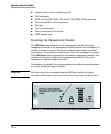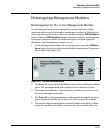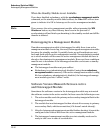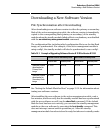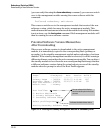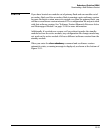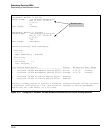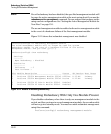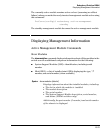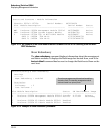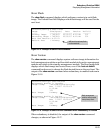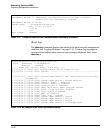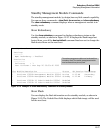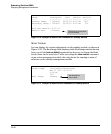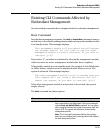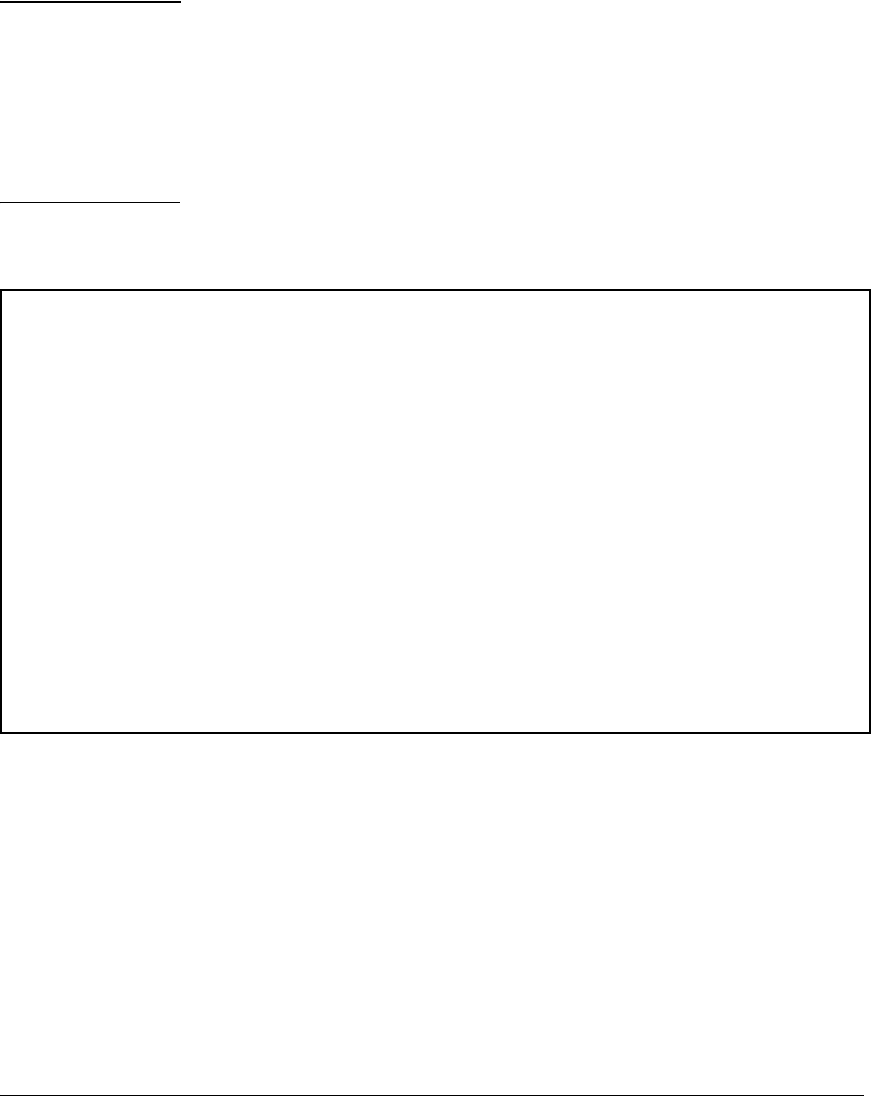
---- ---------------------------------------- -------- ---------- ----------
Redundancy (Switches 8200zl)
Turning Off Redundant Management
Note Even if redundancy has been disabled, the specified management module will
become the active management module at the next system boot if you use the
redundancy active-management command. You are warned that you may not be
using current configurations. See “Setting the Active Management Module for
Next Boot” on page 15-9.
The second management module is enabled as the active management module
in the event of a hardware failure of the first management module.
Figure 15-12 shows that redundant management was disabled.
ProCurve(config)# no redundancy management-module
The other management module will no longer be used for system
redundancy except in the case of a hardware failure of the active
management module. Are you sure [y/n]? y
ProCurve(config)# show redundancy
Settings
------- -
Mgmt Redundancy : disabled
Statistics
--------- -
Failovers : 0
Last Failover :
Slot Module Description Status SW Version Boot Image
1 ProCurve J9092A Management Module 8200zl Offline K.12.XX Primary
2 ProCurve J9092A Management Module 8200zl Active K.12.XX Primary
1 ProCurve J9093A F2 Fabric Module 8200zl Enabled
2 ProCurve J9093A F2 Fabric Module 8200zl Enabled
Figure 15-12. Results of Disabling Redundancy
Disabling Redundancy With Only One Module Present
If you disable redundancy when there is only one management module in the
switch, and then you insert a second management module, the second module
will never go into standby mode. You must re-enable redundant management
using this command:
ProCurve(config)# redundancy management-module
15-22