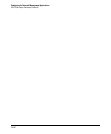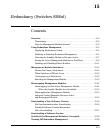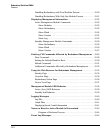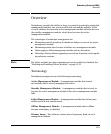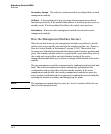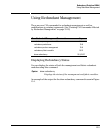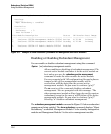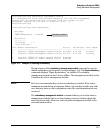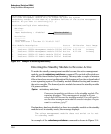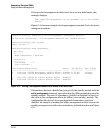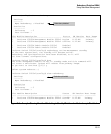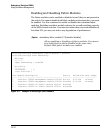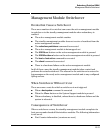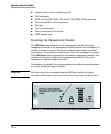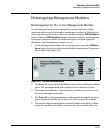---- ---------------------------------------- -------- ----------- ---------
Redundancy (Switches 8200zl)
Using Redundant Management
ProCurve(config)# no redundancy management-module
The other management module will no longer be used for system
redundancy except in the case of a hardware failure of the active management
module. Do you want to continue[y/n]? y
ProCurve(config)# show redundancy
Settings
--------
Mgmt Redundancy : disabled
Redundancy disabled
Statistics
----------
Failovers : 1
Last Failover : Tue Mar 19 12:42:31 2007
Slot Module Description Status SW Version Boot Image
1 ProCurve J9092A Management Module 8200zl Offline K.12.XX Primary
2 ProCurve J9092A Management Module 8200zl Active K.12.XX Primary
1 ProCurve J9093A F2 Fabric Module 8200zl Enabled
2 ProCurve J9093A F2 Fabric Module 8200zl Enabled
Figure 15-3. Example of Disabling Redundancy
Directing the Standby Module to Become Active
To make the standby management module become the active management
module, use the redundancy switchover command. The switch will switchover
after all files have finished synchronizing. This may take a couple of minutes
if there have been recent configuration file changes or if you have downloaded
a new operating system. The standby module finishes booting and becomes
the active module. The formerly active module becomes the standby module
if it passes selftest.
Syntax: redundancy switchover
Causes an immediate switchover to the standby module. The
warning displays: “This management module will now
reboot and will become the standby module! You will need to
use the other management module’s console interface. Do you
want to continue [y/n]?”
If redundancy has been disabled, or there is no standby module or the standby
module is not in standby mode, this message displays:
The other management module does not exist or is not
in standby mode
An example of the redundancy switchover command is shown in Figure 15-4.
15-8