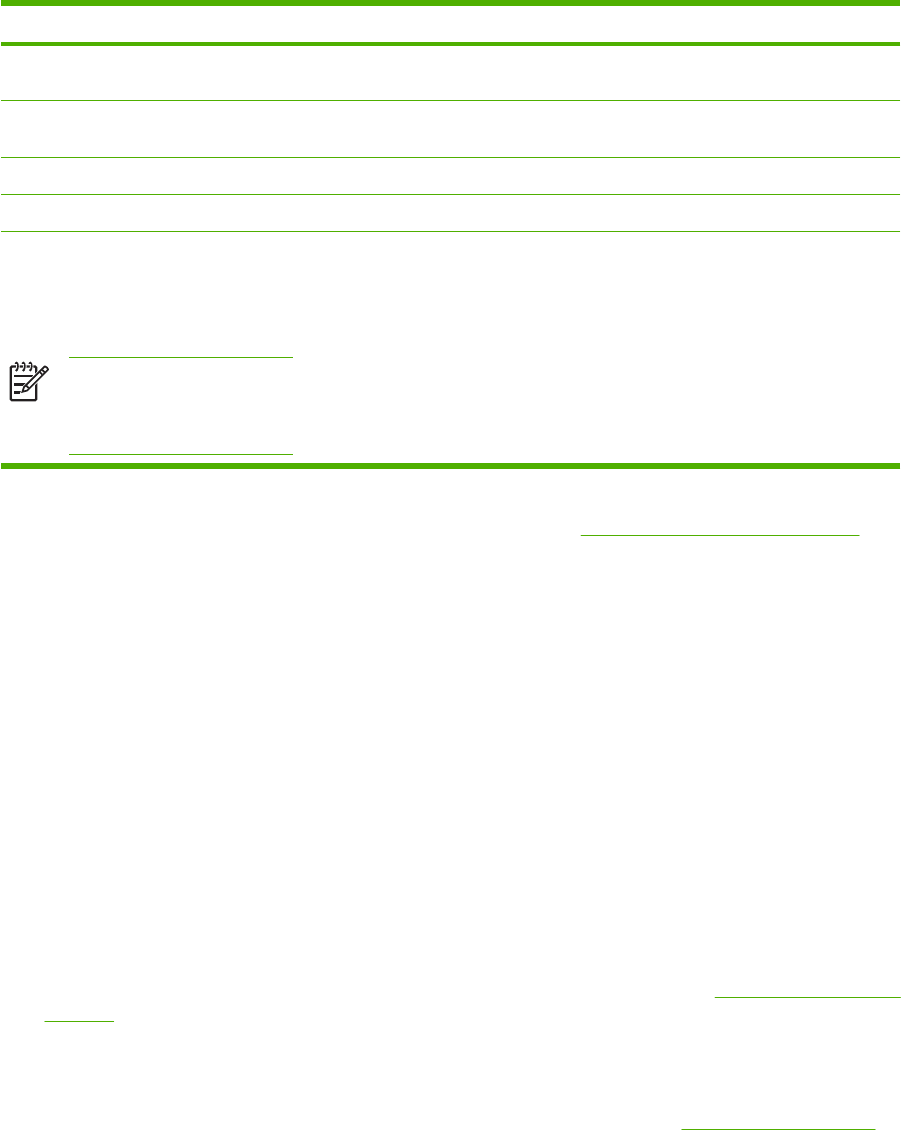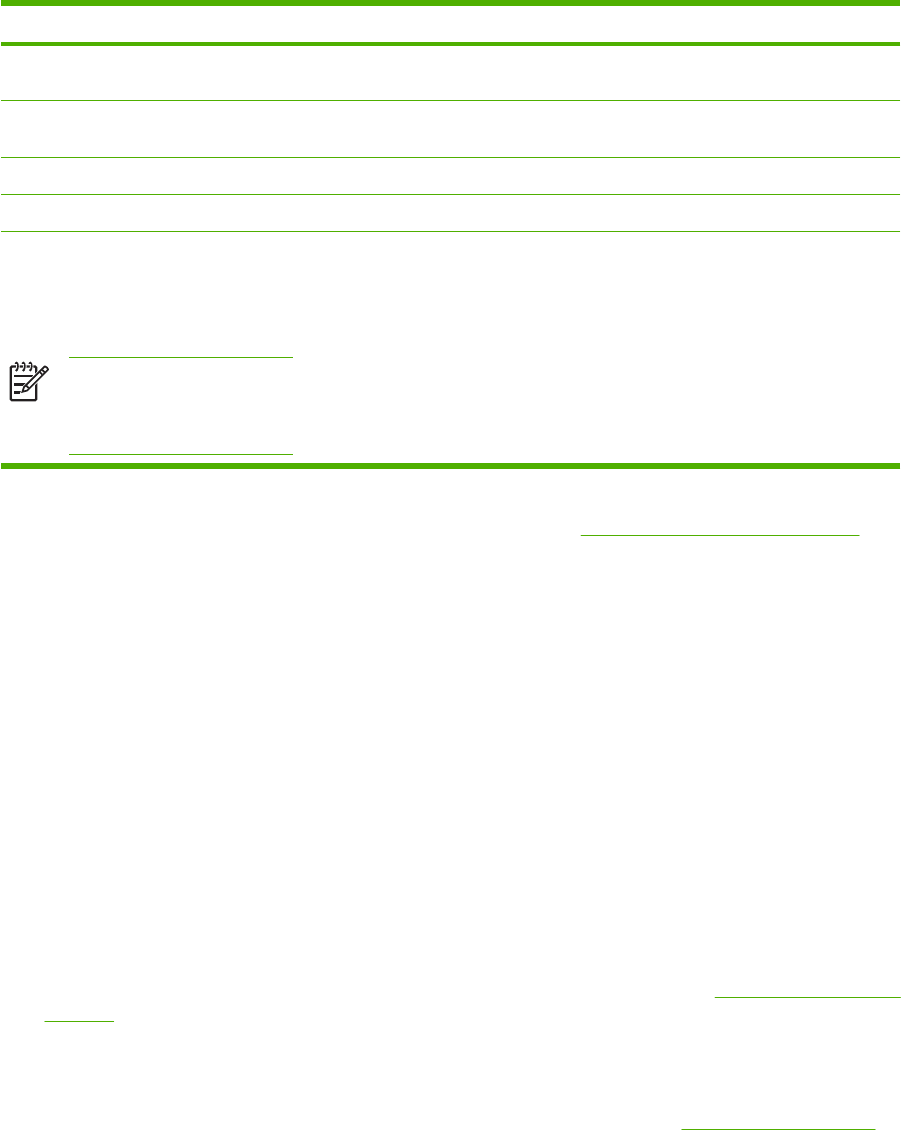
Task Driver Tab Option
Print multiple pages on one sheet of
paper (N-up printing)
Finishing Pages per sheet
Reduce or enlarge a document before
printing
Effects Fit to Page
Print the first page on different paper Paper/Quality Appropriate paper size
Change color settings Color Settings
Create and use Quick Sets. Quick Sets
save the current print-driver settings
such as the page orientation, N-up
printing, or the paper source for later use.
Save up to 30 sets.
NOTE In the Windows 2000
environment, Administrator
privileges are required to save
Quick Sets.
All. To later retrieve settings, choose
Finishing
For printing using the Print on Both Sides (manually) feature, see Print on both sides of the paper.
Restore the default printer-driver settings
This feature might be useful when experiencing quality issues, or if the print media is not being selected
from the correct tray.
Select Defaults in the Quick Sets dialog box on the Finishing tab of the printer driver.
Print from Windows
1. Load the print media.
2. On the File menu of your application, click Page Setup or a similar command. Ensure the settings
are correct for this document.
3. From the File menu, click Print, Print Setup, or a similar command. The Print dialog box opens.
4. Select the correct MFP and change settings as necessary. Do not change any settings, such as
page size or orientation, that were previously set in the Application Settings dialog box.
5. If this print job is to be printed on a non-standard size or weight of paper, see
Selecting print media
settings for more information.
6. If not already done, click Properties. The printer driver opens.
7. On the various tabs, set additional settings that did not appear in the Application Settings or
Print dialog box. For more information about printer-driver settings, see
Printer-driver features.
8. Select the Print command to print the job.
Printer-driver settings
The printer driver is a software component that controls, through user-specified options, common
printing features when sending print jobs to the MFP. Changes to printer-driver settings can be
126 Chapter 12 How do I? ENWW