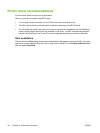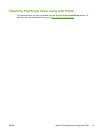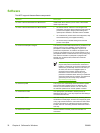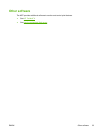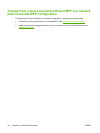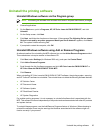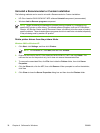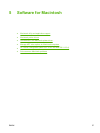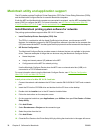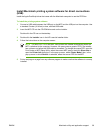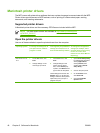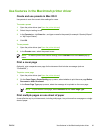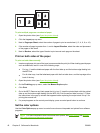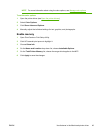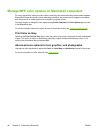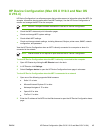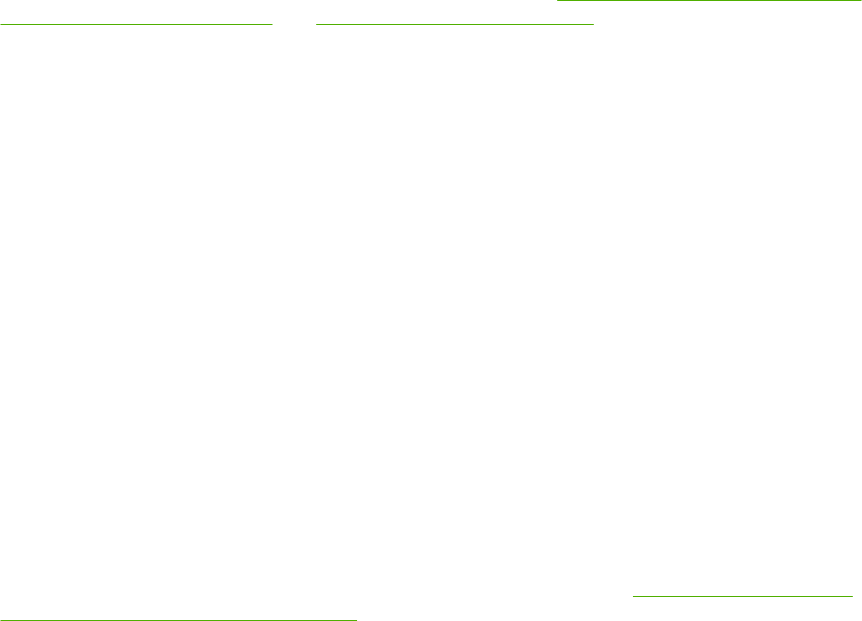
Macintosh utility and application support
The HP Installer provides PostScript Printer Description (PPD) files, Printer Dialog Extensions (PDEs),
and the Macintosh Configure Device for use with Macintosh computers.
If both the MFP and the Macintosh computer are connected to a network, use the MFP embedded Web
server (EWS) to configure the MFP. For more information, see
HP Device Configuration (Mac OS
X V10.3 and Mac OS X V10.4) and Use the embedded Web server.
Install Macintosh printing system software for networks
The printing system software supports Mac OS X V10.3 and later.
●
Install PostScript Printer Description (PPD) files
The PPDs, in combination with the Apple PostScript printer drivers, provide access to MFP
features. An installation program for the PPDs and other software is provided on the compact disc
(CD) that came with the MFP. Use the Apple PostScript printer driver that comes with the computer.
●
HP Device Configuration
The Macintosh Configure Device provides access to features that are not available in the printer
driver. These are examples of things that can be done using the Macintosh Configure Device:
●
Name the printer.
●
Assign an internet protocol (IP) address to the MFP.
●
Configure and set the MFP for network printing.
Use the Macintosh Configure Device when the MFP uses a universal serial bus (USB) or is
connected to a TCP/IP-based network.
For more information about using the Macintosh Configure Device, see
HP Device Configuration
(Mac OS X V10.3 and Mac OS X V10.4).
Install printer drivers for Mac OS X V10.3 and later
1. Connect the network cable between the HP Color LaserJet CM1015/CM1017 MFP and a network
port.
2. Insert the CD into the CD-ROM drive and double-click the CD icon on the desktop.
3. Double-click the Installer icon in the HP LaserJet Installer folder.
4. Follow the instructions on the computer screen.
5. On the computer hard drive, open Applications, open Utilities, then open Print Center or Printer
Setup Utility.
6. Click Add Printer.
7. Select Rendezvous or Bonjour as the connection type.
8. Select the printer from the list.
9. Click Add Printer.
10. Close the Print Center or the Printer Setup Utility by clicking the close button in the upper-left corner.
38 Chapter 5 Software for Macintosh ENWW