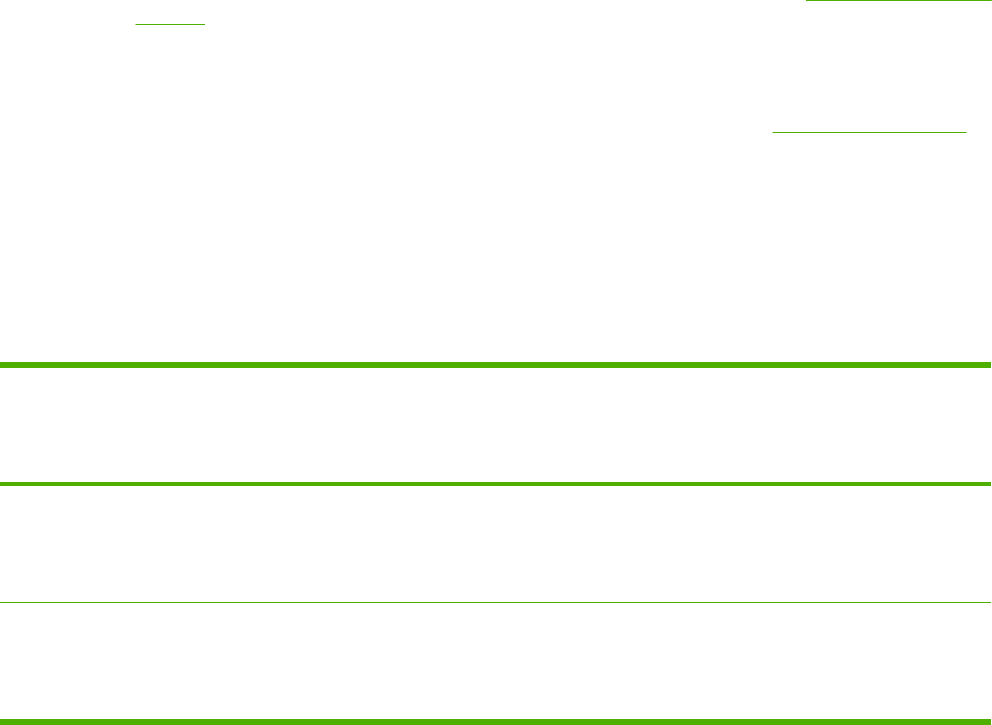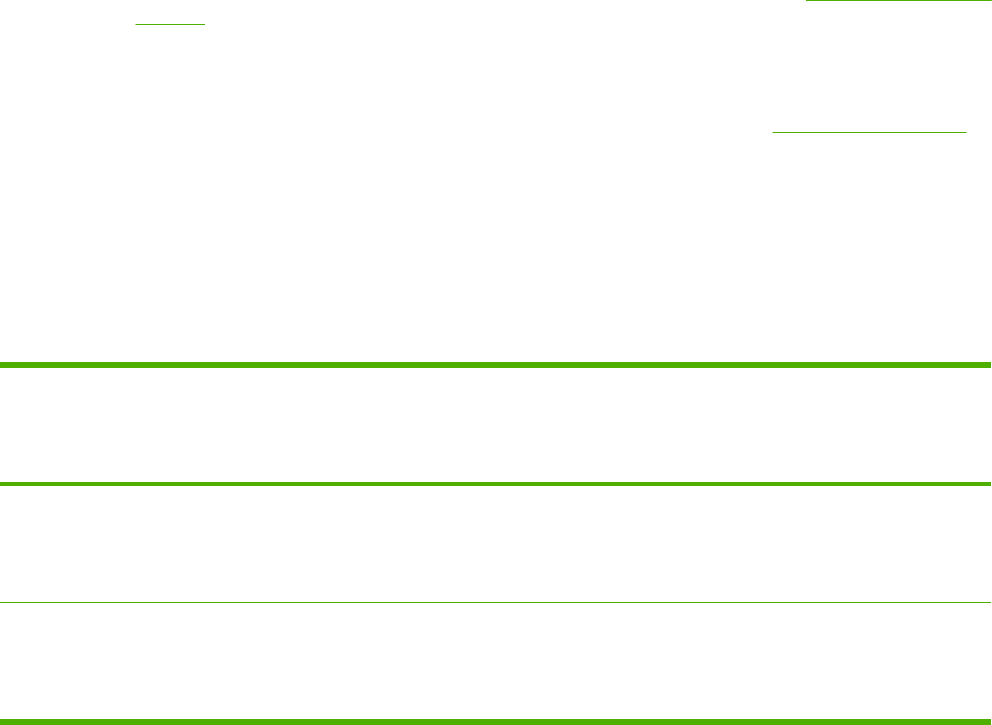
Print from Windows
1. Load the print media.
2. On the File menu of your application, click Page Setup or a similar command. Ensure the settings
are correct for this document.
3. From the File menu, click Print, Print Setup, or a similar command. The Print dialog box opens.
4. Select the correct MFP and change settings as necessary. Do not change any settings, such as
page size or orientation, that were previously set in the Application Settings dialog box.
5. If this print job is to be printed on a non-standard size or weight of paper, see
Selecting print media
settings for more information.
6. If not already done, click Properties. The printer driver opens.
7. On the various tabs, set additional settings that did not appear in the Application Settings or
Print dialog box. For more information about printer-driver settings, see
Printer-driver features.
8. Select the Print command to print the job.
Printer-driver settings
The printer driver is a software component that controls, through user-specified options, common
printing features when sending print jobs to the MFP. Changes to printer-driver settings can be
temporary for print jobs that are run while the program is still open, or changes to the default settings
can be permanent; they are in effect now and in the future.
Operating System Temporarily change settings for
jobs that are printed now
Permanently change default
settings
1
Change configuration settings
(For example, to add an optional tray
or to enable or disable a driver feature
such as “Allow manual duplexing”)
Windows 2000 and
XP (Classic Start
Menu)
On the File menu, click Print, select
this printer, then click Properties
or Preferences. (The actual steps
can vary; this is the most common
method.)
Click Start, point to Settings, then
click Printers or Printers and
Faxes. Right-click the printer icon,
then click Printing Preferences.
Click Start, point to Settings, then click
Printers or Printers and Faxes. Right-
click the printer icon, then click
Properties. Click the Configure tab.
Windows XP On the File menu, click Print, select
this printer, then click Properties
or Preferences. (The actual steps
can vary; this is the most common
method.)
Click Start, click Printers and
Faxes, right-click the printer name
or icon, then click Printing
Preferences.
Click Start then click Printers and
Faxes. Right-click the printer icon, then
click Properties. Click the Configure
tab.
1
Access to default MFP settings might be restricted and therefore unavailable.
ENWW Control print jobs 59