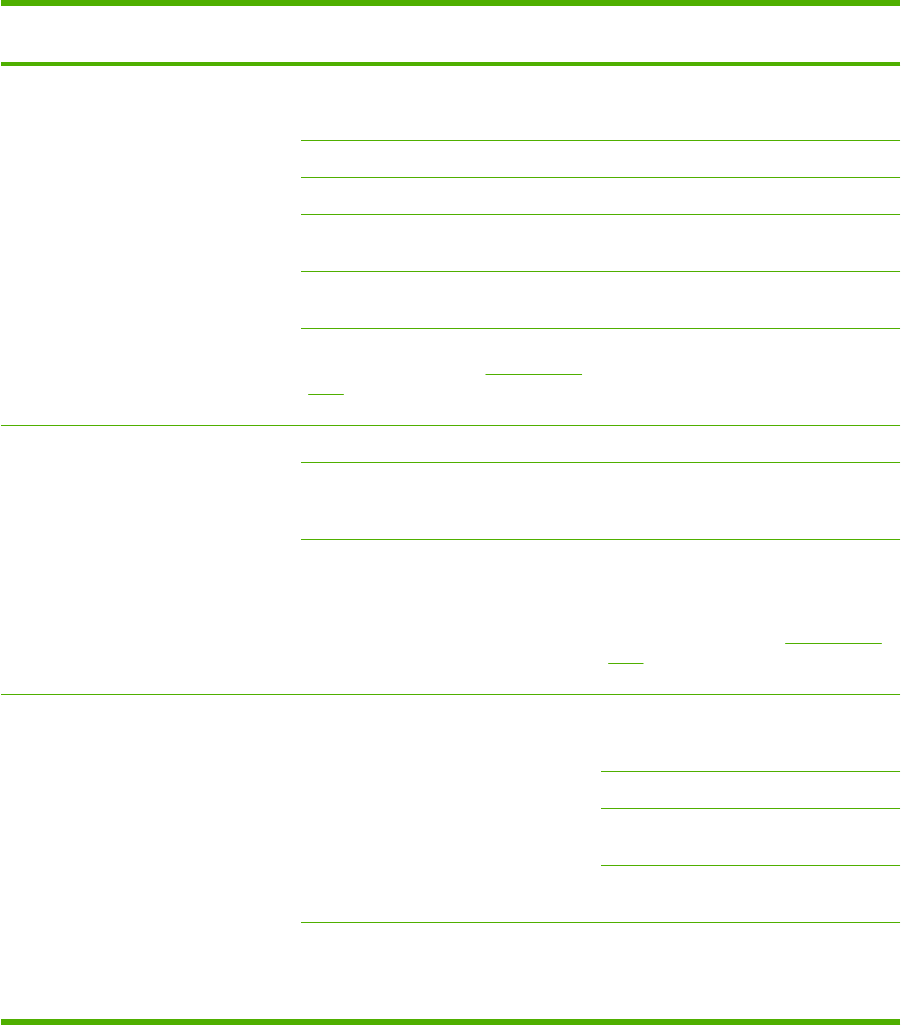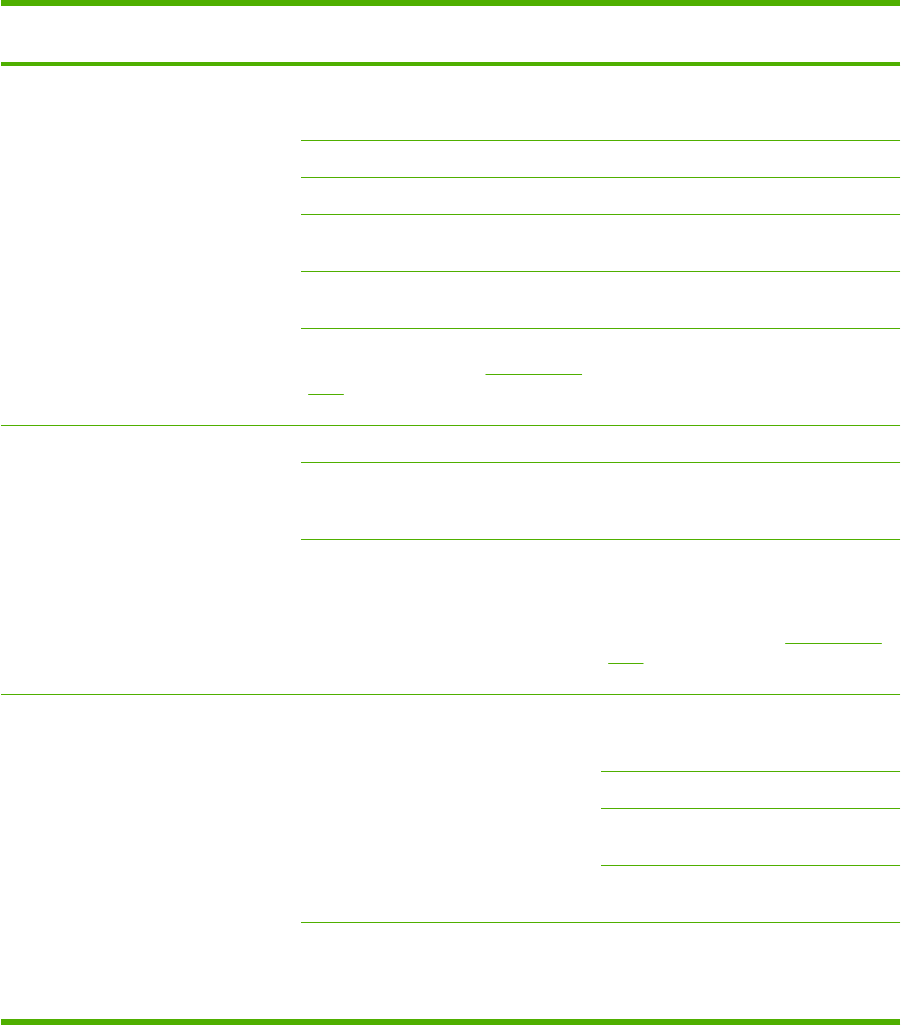
Step
number
Verification step Possible problems Solutions
5 Does the MFP print from
the computer?
Connect the network
cable or USB cable to the
MFP and the computer.
Use a word-processing
application to send a print
job to the MFP.
Software is not installed correctly or an
error occurred during software
installation.
Run the uninstall via the program group.
Reinstall using the software CD.
The cable is not connected correctly. Reconnect the cable.
An incorrect driver is selected. Select the proper driver.
Other devices are connected to the USB
port.
Disconnect the other devices and try
again to print.
There is a port driver problem in
Microsoft Windows.
Run the uninstall via the program group.
Reinstall using the software CD.
If the error persists, contact
HP Customer Care. See
HP Customer
Care or the support flyer that came in the
MFP box.
6 Does the device scan to
the computer?
Initiate a scan from the
desktop software on the
workstation.
The cable is not connected properly. Reconnect the cable.
Software is not installed correctly or an
error occurred during software
installation.
Run the uninstall via the program group.
Reinstall using the software CD.
If the error persists, turn off the device,
then turn the device on again.
If the error still persists, contact
HP Customer Care. See
HP Customer
Care or the support flyer that came in the
device box.
7 Does the MFP recognize
and print from a memory
card?
Insert a memory card and
print an index page.
The MFP does not recognize the card. Remove the card and reinsert it into the
memory card slot. Verify that the card is
fully inserted into the slot.
Verify that the memory card type is a
supported type.
Verify that only one card is inserted in the
memory-card slots.
The MFP does not print certain images. Verify that the files on the memory card
are in the correct format. The MFP
recognizes only SRGB format JPEG
files.
ENWW Problem solving process 171