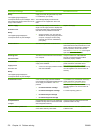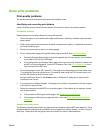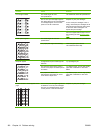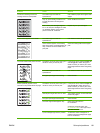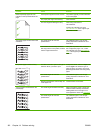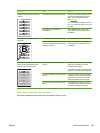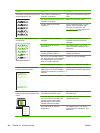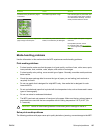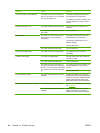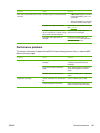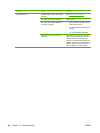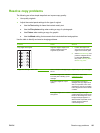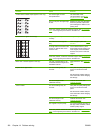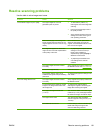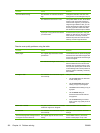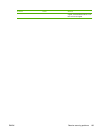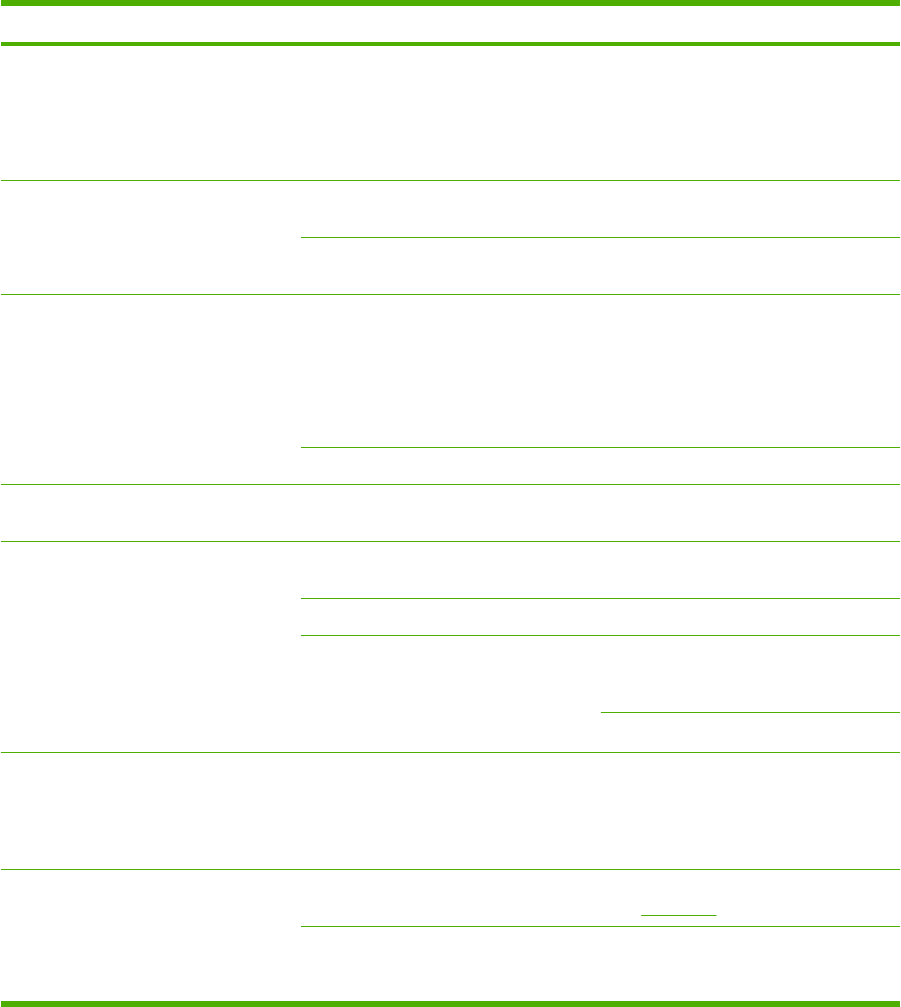
Problem Cause Solution
Poor print quality or toner adhesion The paper is too moist, too rough, too
heavy or too smooth, or it is embossed
or from a faulty paper lot.
Verify that the appropriate media type
was selected in the printer driver.
Try another kind of paper, between 100
and 250 Sheffield, 4% to 6% moisture
content.
Dropouts, jamming, or curl The paper has been stored incorrectly. Store paper flat in its moisture-proof
wrapping.
The paper has variability from one side
to the other.
Turn the paper over.
Excessive curl The paper is too moist, has the wrong
grain direction, or is of short-grain
construction.
Verify that the appropriate media type
was selected in the printer driver.
Try printing on media from a new or
different package.
Use long-grain paper.
The paper varies from side-to-side. Turn the paper over.
Jamming, damage to MFP The paper has cutouts or perforations. Use paper that is free of cutouts or
perforations.
Problems with feeding The paper has ragged edges. Use high-quality paper that is made for
color laser printers.
The paper varies from side-to-side. Turn the paper over.
The paper is too moist, too rough, too
heavy or too smooth, has the wrong grain
direction, or is of short-grain construction
or it is embossed or from a faulty paper
lot.
Try another kind of paper, between 100
and 250 Sheffield, 4 to 6% moisture
content.
Use long-grain paper.
Print is skewed (crooked) The media guides might be incorrectly
adjusted.
Remove all media from the input tray,
straighten the stack, then load the media
in the input tray again. Adjust the media
guides to the width and length of the
media being used and try printing again.
More than one sheet feeds at one time. The media tray might be overloaded. Remove some of the media from the tray.
See
Load trays.
The media might be wrinkled, folded, or
damaged.
Verify that the media is not wrinkled,
folded, or damaged. Try printing on
media from a new or different package.
186 Chapter 14 Problem solving ENWW