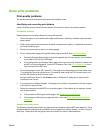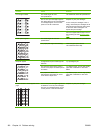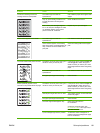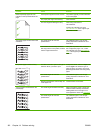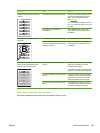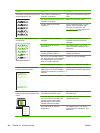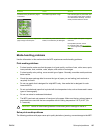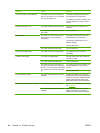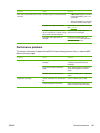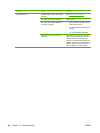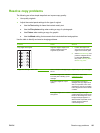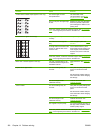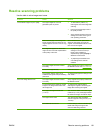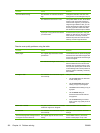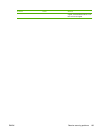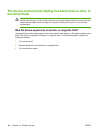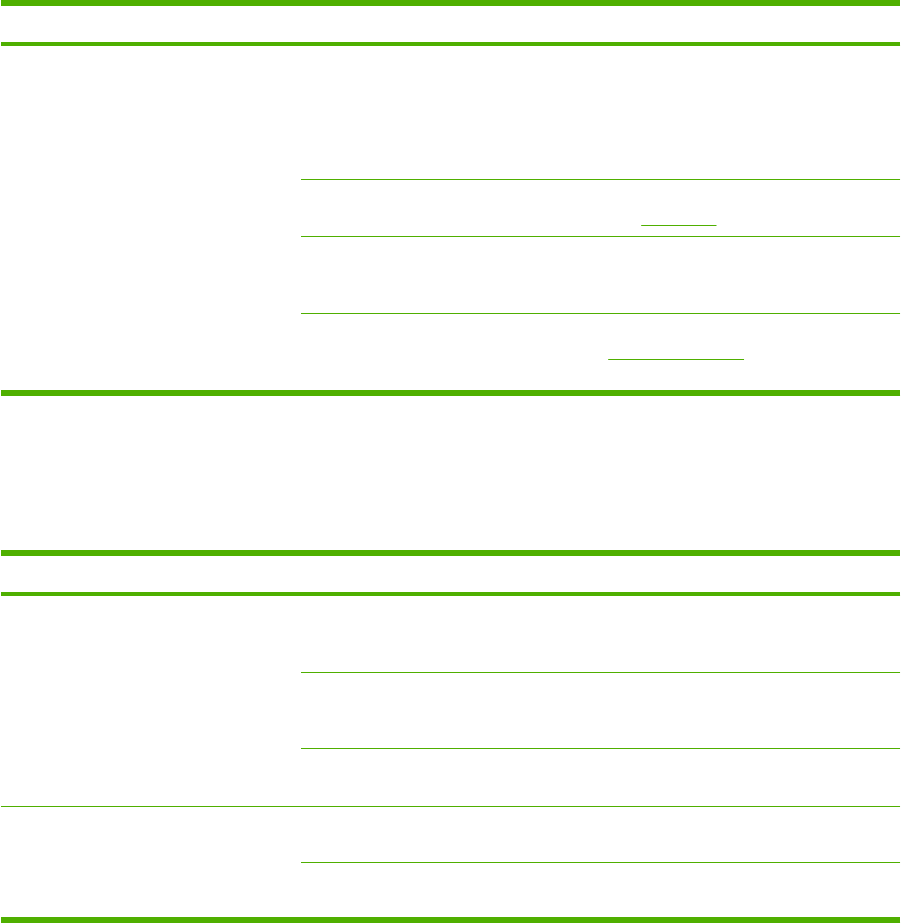
Problem Cause Solution
MFP does not pull media from the media
input tray.
The MFP might be in manual feed mode.
●
If Manual feed appears on the MFP
control-panel display, press OK to
print the job.
●
Verify that the MFP is not in manual
feed mode and print the job again.
The media tray might be overloaded. Remove some of the media from the tray.
See
Load trays.
The paper-length adjustment control in
tray 2 or optional tray 3 is set at a length
that is greater than the media size.
Adjust the paper-length adjustment
control to the correct length.
The pickup roller might be dirty or
damaged.
Contact HP Customer Care. See
HP Customer Care or the support flyer
that came in the MFP box.
Performance problems
Try the tips in this section if pages exit the MFP but have nothing printed on them, or when the MFP
does not print any pages.
Problem Cause Solution
Pages print but are totally blank. The sealing tape might still be in the print
cartridges.
Verify that the sealing tape has been
completely removed from the print
cartridges.
The document might contain blank
pages.
Check the document that is printing to
see if content appears on all of the
pages.
The MFP might be malfunctioning. To check the MFP, print a Configuration
page.
Pages print very slowly. Heavier media types can slow the print
job.
Print on a different type of media.
Complex pages print more slowly. Proper fusing requires a slower print
speed to ensure the best print quality.
ENWW Solve print problems 187