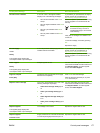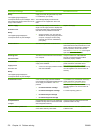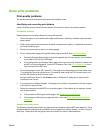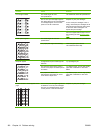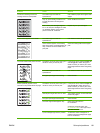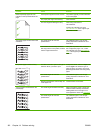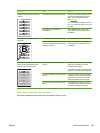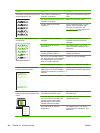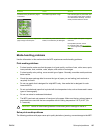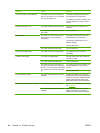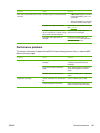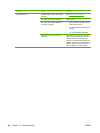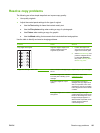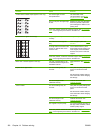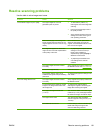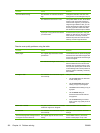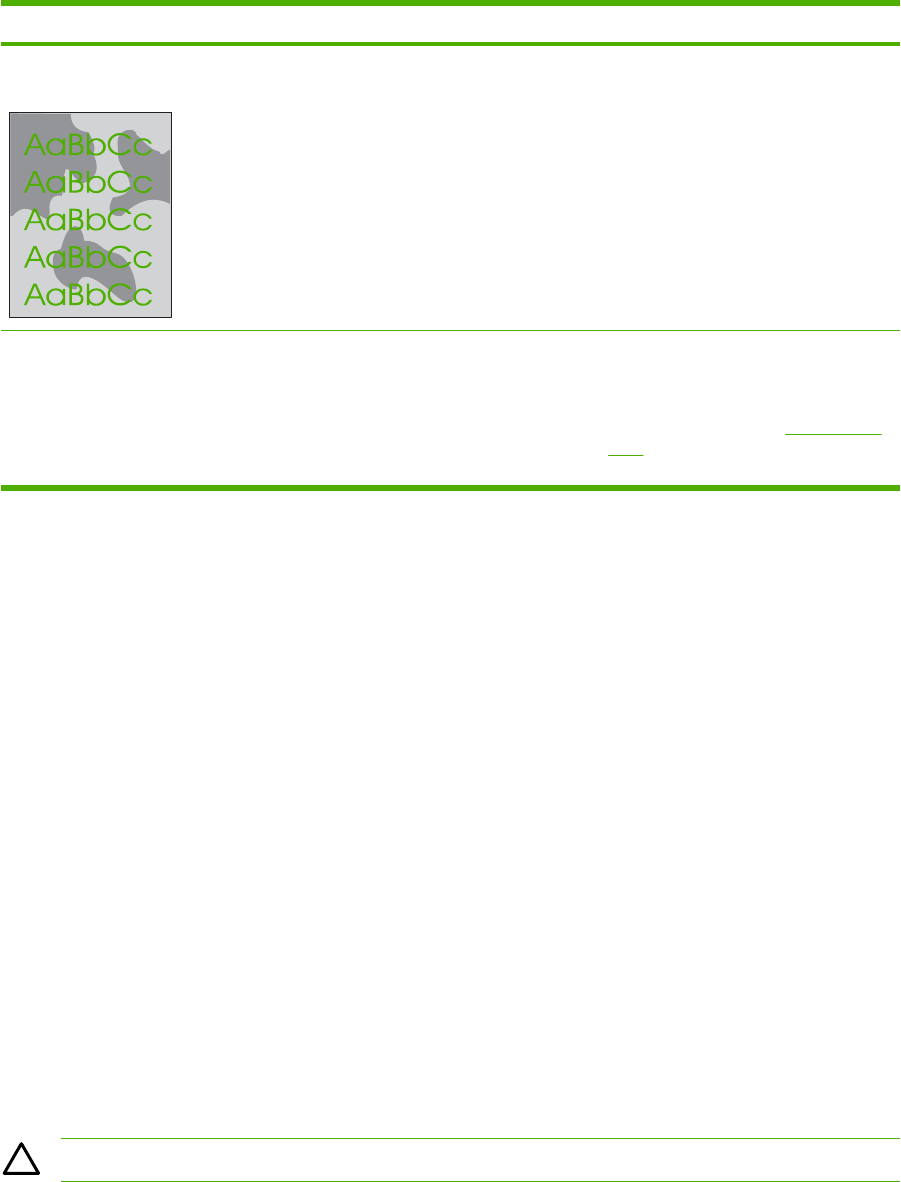
Problem Cause Solution
The finish on the printed color page is
inconsistent.
The media might be too rough. Use a smooth paper or print media, such
as a high-quality paper that is made for
color laser MFPs. Generally, smoother
media produces better the results.
The finish on the printed or copied color
page has light colored spots.
The media may have been bent when
loaded, or the ETB may be damaged.
Load new paper and reprint or copy the
document.
If the problem persists, contact
HP Customer Care. See
HP Customer
Care or the support flyer that came in the
MFP box.
Media-handling problems
Use the information in this section when the MFP experiences media-handling problems.
Print-media guidelines
●
For best results, make sure that the paper is of good quality, and free of cuts, nicks, tears, spots,
loose particles, dust, wrinkles, voids, staples, and curled or bent edges.
●
For best-quality color printing, use a smooth type of paper. Generally, smoother media produces
better results.
●
Check the paper package label to ensure the type of paper you are loading (such as bond or
recycled) is correct.
●
Do not use media that is designed for Inkjet MFPs only. Use media that is designed for color
LaserJet MFPs.
●
Do not use letterhead paper that is printed with low-temperature inks, such as those used in some
types of thermography.
●
Do not use raised or embossed letterhead.
●
The MFP uses heat and pressure to fuse toner to the paper. Make sure that any colored paper or
preprinted forms use inks that are compatible with this fusing temperature 210°C (410°F) for
0.1 seconds).
CAUTION Failure to follow these guidelines could cause jams or damage to the MFP.
Solve print-media problems
The following problems with paper cause print-quality deviations, jamming, or even damage to the MFP.
ENWW Solve print problems 185