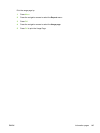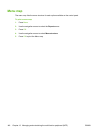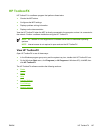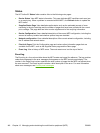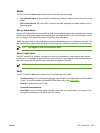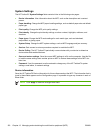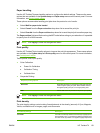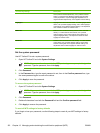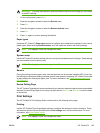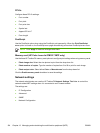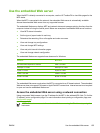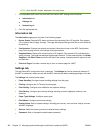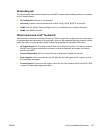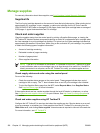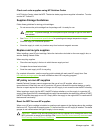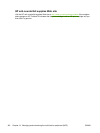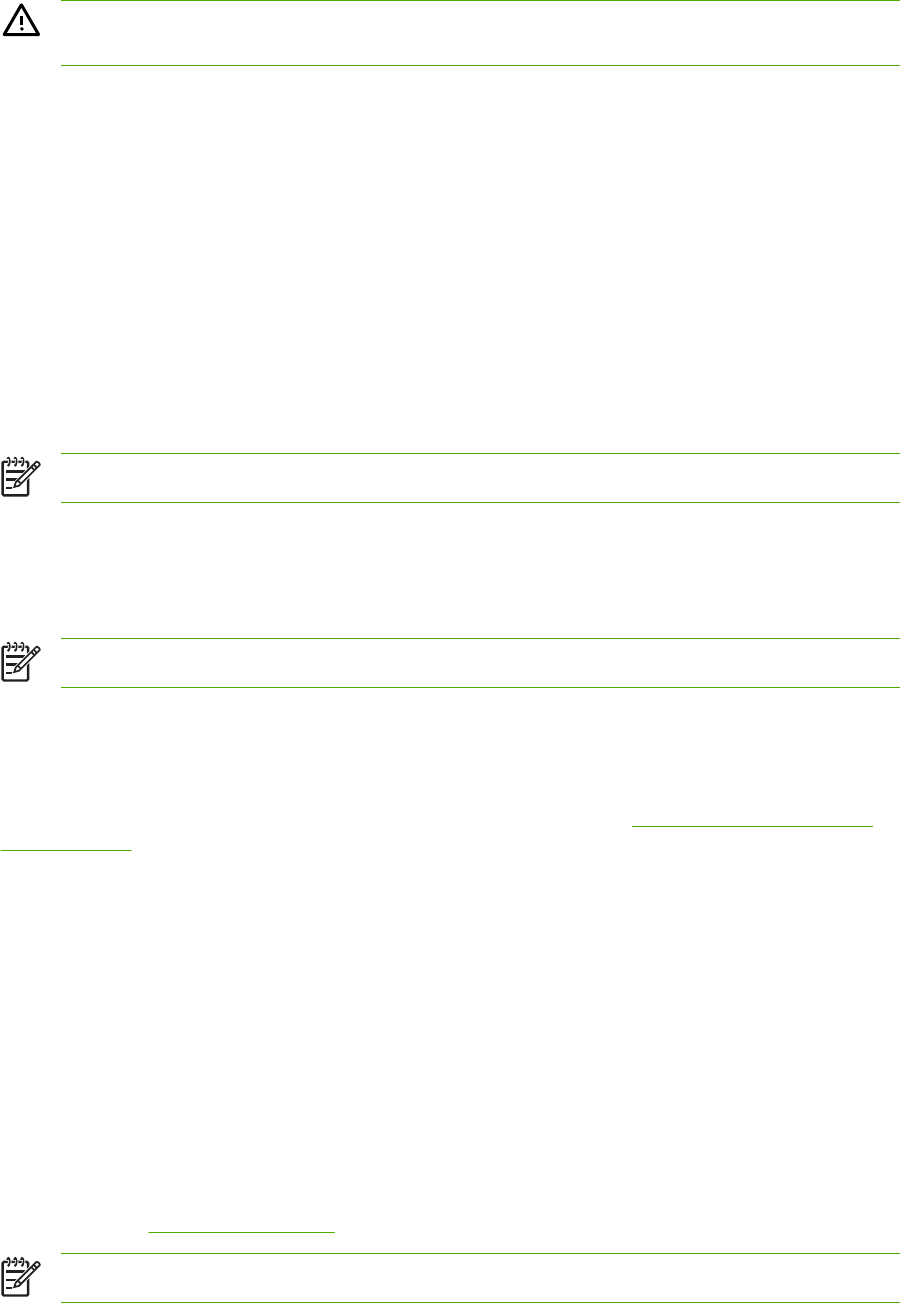
WARNING! Following these steps will clear the password and all of the changes you have made
to the MFP settings.
1. On the control panel, press Menu.
2. Press the navigation arrows to select the Service menu.
3. Press OK.
4. Press the navigation arrows to select the Restore defaults menu.
5. Press OK.
6. Press OK again to confirm restoring the defaults.
Paper types
Use these HP ToolboxFX Paper types options to configure print modes that correspond to the various
media types. When selecting Restore modes, all of the modes are reset to the factory settings.
NOTE Click Apply to make the changes take effect.
System setup
Use the HP ToolboxFX system settings options to configure miscellaneous print settings. These settings
are not available from the control panel.
NOTE Click Apply to make the changes take effect.
Service
During the printing process, paper, toner, and dust particles can accumulate inside the MFP. Over time,
this buildup can cause print-quality problems such as toner specks or smearing. HP ToolboxFX provides
an easy method for cleaning the paper path. For more information, see
Clean the paper path using
HP ToolboxFX.
Device Polling Page
The HP ToolboxFX periodically communicates with your device to determine device status and enabled
features. Use the Polling Page to turn off pop-up alerts and the Scan To and Start Scan buttons located
on the device.
Print Settings
The HP ToolboxFX Print Settings folder contains links to the following main pages:
Printing
Use the HP ToolboxFX printing settings options to configure the settings for all print functions. These
are the same options that are available on the Print settings menu on the control panel. For more
information, see
Control-panel menus.
NOTE Click Apply to make the changes take effect.
ENWW HP ToolboxFX 153