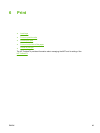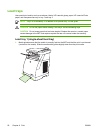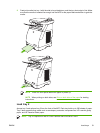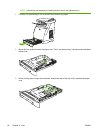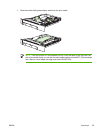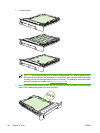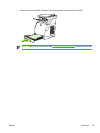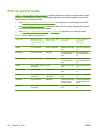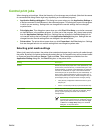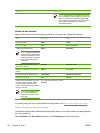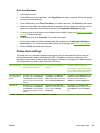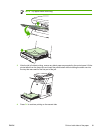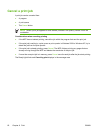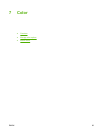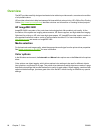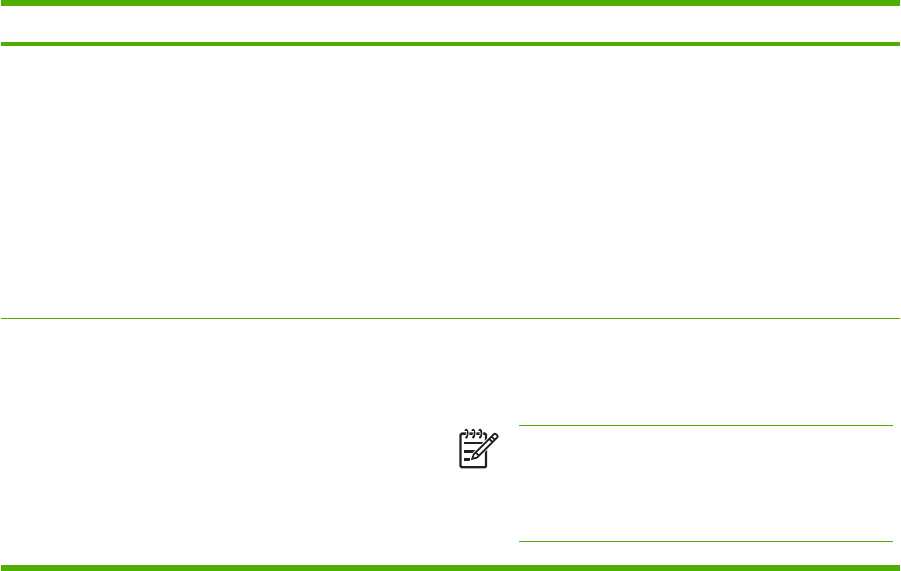
Control print jobs
When changing print settings, follow the hierarchy of how changes are prioritized. (Note that the names
of commands and dialog boxes might vary depending on the software program.)
●
Application Settings dialog box. This dialog box opens when you click Application Settings or
a similar command on the File menu in the software program. This dialog box is part of the program
in which you are working. Settings that are changed here override settings that are changed
anywhere else.
●
Print dialog box. This dialog box opens when you click Print, Print Setup, or a similar command
on the File menu in the software program. It is also part of the program, but it has a lower priority
than the Application Settings dialog box. Settings that are changed in the Print dialog box do
not override settings that are changed in the Application Settings dialog box. Settings that are
changed here do override settings that are changed in the printer driver.
●
Printer driver. The printer driver opens when you click Properties in the Print dialog box. Settings
that are changed here do not override settings that are changed anywhere else.
Selecting print media settings
When a job is sent to the printer, the printer driver controls what paper tray is used to pull media through
the printer. By default, the printer automatically selects the tray, but a specific tray can be chosen based
on three user specified settings: Source, Type, and Size. These settings are available from the
Application Setting dialog box, the Print dialog box, or the printer driver.
Setting Description
Source Directs the printer to pull paper from a user-specified tray. The
printer tries to print from this tray, no matter what type or size
media is loaded in it. However, if the selected tray is configured
from the HP ToolboxFX for a type or size and that does not
match the print job, the printer does not print automatically. To
begin printing, load the selected tray with the correct type or
size of print media for the print job. When loading the tray, the
printer begins printing. If the printer does not begin printing:
●
Verify the tray configuration matches the size or type of
the print job.
●
Press OK to have the printer try to print from another tray.
Type or Size Directs the printer to pull paper or print media from the first tray
that is loaded with the type or size that you selected. Always
print by Type for special print media such as labels or
transparencies.
NOTE When the trays have not been configured for
a certain type or size from the HP ToolboxFX, load the
paper or print media into a tray then select the Type
or Size from the Page Setup dialog box, the Print
dialog box, or the printer driver.
ENWW Control print jobs 57