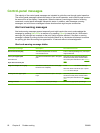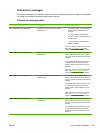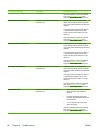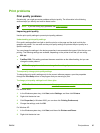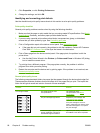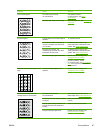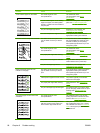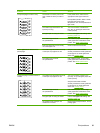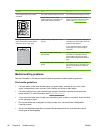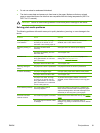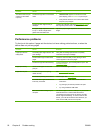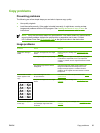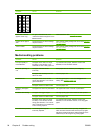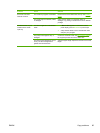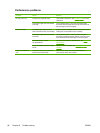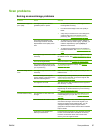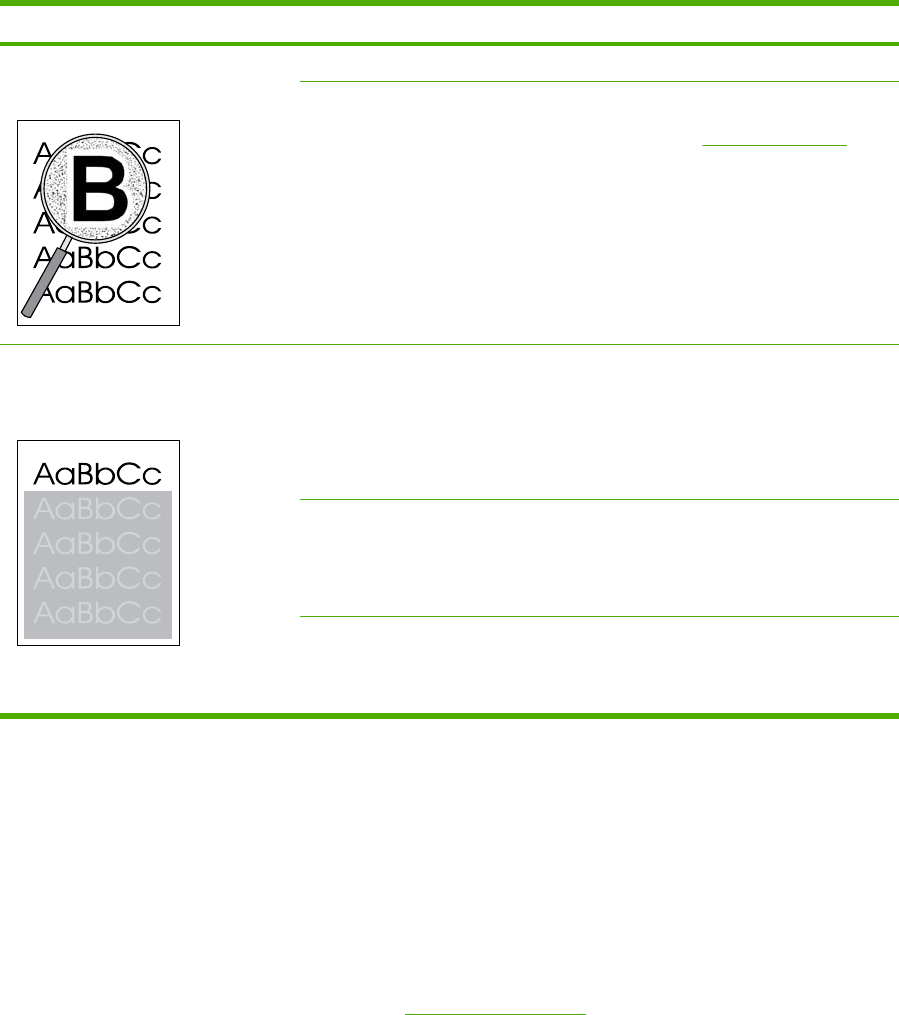
Problem Cause Solution
Toner appears around the printed
characters.
The media might be loaded incorrectly. Turn over the stack of paper in the tray.
If large amounts of toner have
scattered around the characters, the
paper might have high resistivity.
Use a different paper, such as high-
quality paper that is intended for laser
printers. See
Media specifications.
An image that appears at the top of the
page (in solid black) repeats farther
down the page (in a gray field).
Software settings might affect image
printing.
In your software program, change the
tone (darkness) of the field in which the
repeated image appears.
In your software program, rotate the
whole page 180° to print the lighter
image first.
The order of images printed might
affect printing.
Change the order in which the images
are printed. For example, have the
lighter image at the top of the page,
and the darker image farther down the
page.
A power surge might have affected the
device.
If the defect occurs later in a print job,
turn the device off for 10 minutes, and
then turn on the device to restart the
print job.
Media-handling problems
Use the information in this section when the device experiences media-handling problems.
Print-media guidelines
●
For best results, make sure that the paper is of good quality, and free of cuts, nicks, tears,
spots, loose particles, dust, wrinkles, voids, staples, and curled or bent edges.
●
For best-quality printing, use a smooth type of paper. Generally, smoother media produces
better results. For more information, see
Media specifications.
●
If you are unsure what type of paper you are loading (such as bond or recycled), check the label
on the package of paper.
●
Do not use media that is designed for Inkjet printers only. Use media that is designed for
LaserJet printers.
●
Do not use letterhead paper that is printed with low-temperature inks, such as those used in
some types of thermography.
90 Chapter 9 Problem solving ENWW