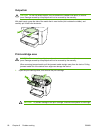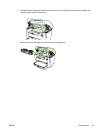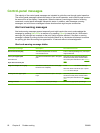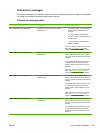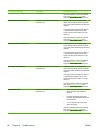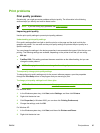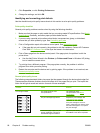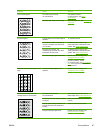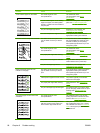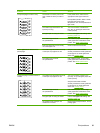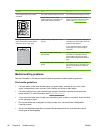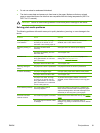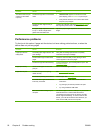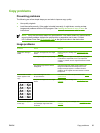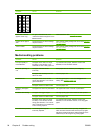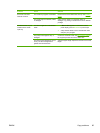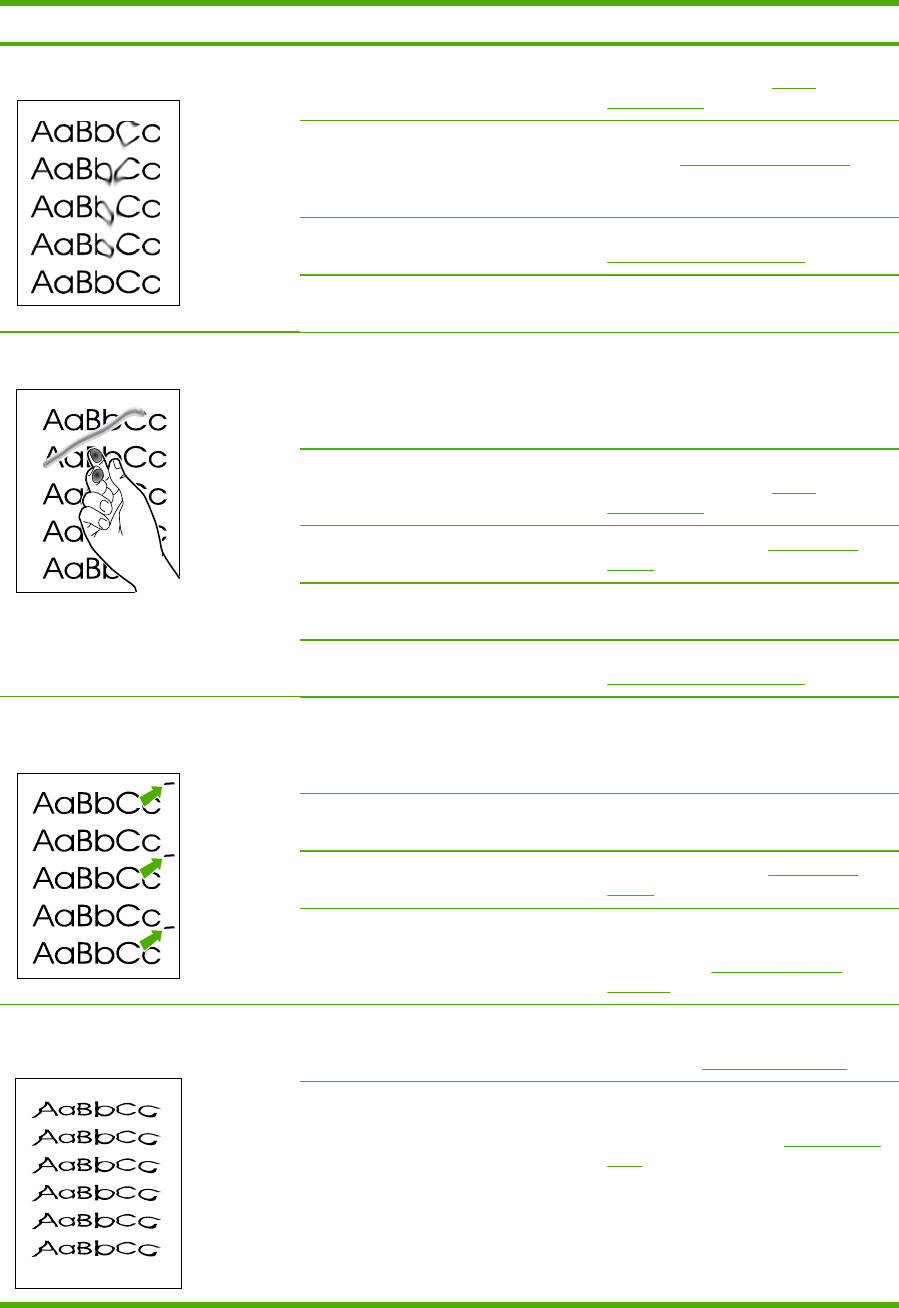
Problem Cause Solution
Toner smears appear on the media.
The media might not meet
HP specifications.
Use media that meets
HP specifications. See
Media
specifications.
If toner smears appear on the leading
edge of the paper, the media guides
are dirty, or debris has accumulated in
the print path.
Clean the media guides and the paper
path. See
To clean the paper path.
The print cartridge might be low. Replace the print cartridge. See
Changing the print cartridge.
The fuser temperature might be too low. In the printer driver, make sure the
appropriate media type is selected.
The toner smears easily when touched.
The device is not set to print on the
type of media on which you want to
print.
In the printer driver, select the Paper
tab and set Type is to match the type
of media on which you are printing.
Print speed might be slower if you are
using heavy paper.
The media might not meet
HP specifications.
Use media that meets
HP specifications. See
Media
specifications.
The paper path might need cleaning. Clean the device. See Cleaning the
device.
The power source might be defective. Plug the device directly into an AC
outlet instead of into a power strip.
The print cartridge might be low. Replace the print cartridge. See
Changing the print cartridge.
Marks repeatedly appear at even
intervals on the page.
The device is not set to print on the
type of media on which you want to
print.
In the printer driver, make sure that the
appropriate media type is selected.
Print speed might be slower if you are
using heavy paper.
Internal parts might have toner on them. The problem typically corrects itself
after a few more pages.
The paper path might need cleaning. Clean the device. See Cleaning the
device.
The print cartridge might be damaged. If a repetitive mark occurs at the same
spot on the page, install a new HP print
cartridge. See
Changing the print
cartridge.
The printed page contains misformed
characters.
The media might not meet
HP specifications.
Use a different paper, such as high-
quality paper that is intended for laser
printers. See
Media specifications.
If characters are incorrectly formed so
that they produce a wavy effect, the
laser scanner might need service.
Verify that the problem also occurs on
the Configuration report. If so, contact
HP Customer Care. See
HP Customer
Care or the support flyer that came in
the device box.
88 Chapter 9 Problem solving ENWW