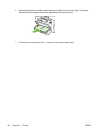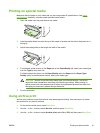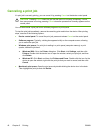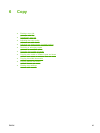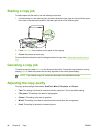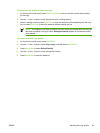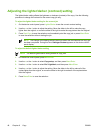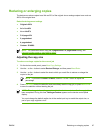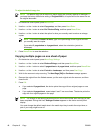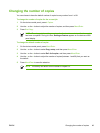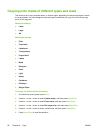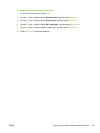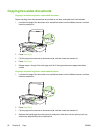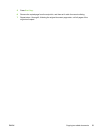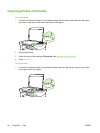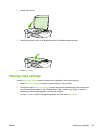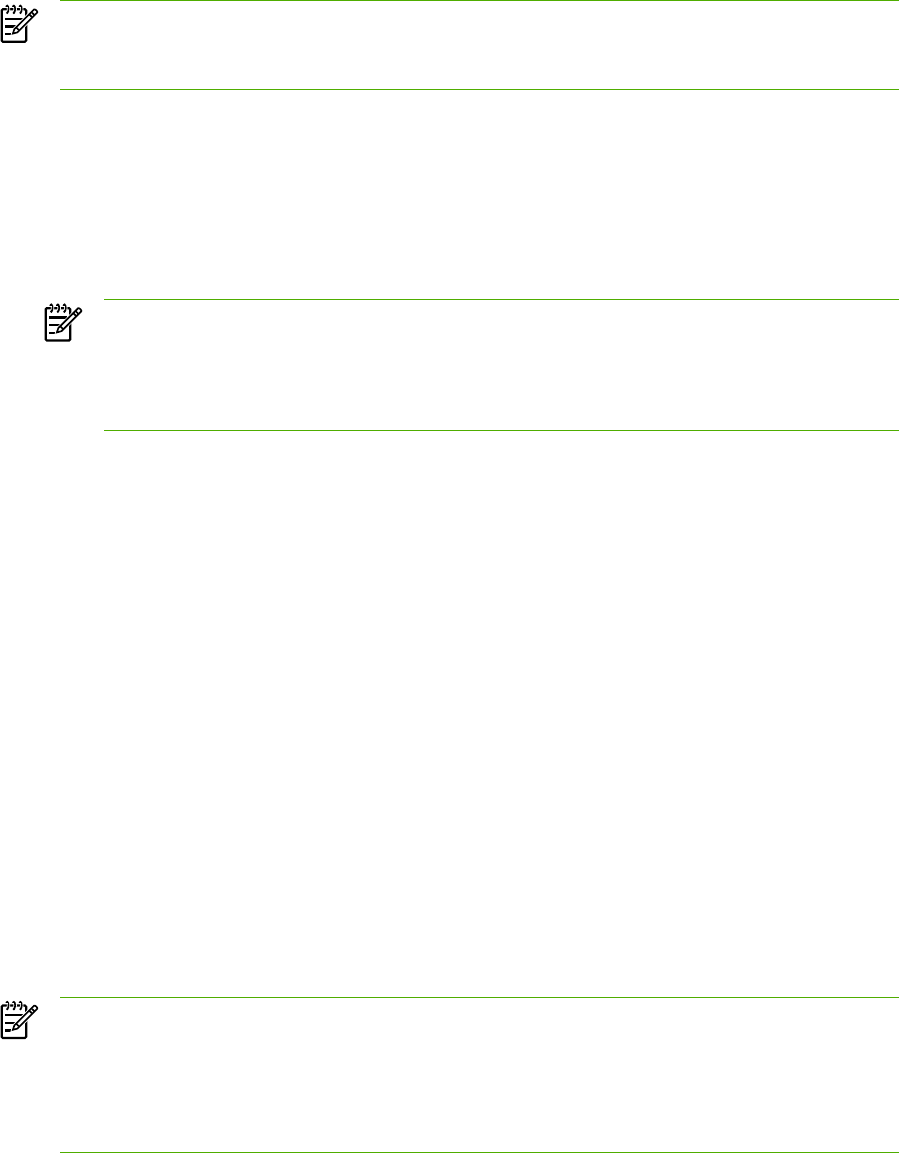
To adjust the default copy size
NOTE The default copy size is the size to which copies are normally reduced or enlarged. If
you keep the factory default size setting of Original=100%, all copies will be the same size as
the original document.
1. On the device control panel, press Menu/Enter.
2. Use the < or the > button to select Copy setup, and then press Menu/Enter.
3. Use the < or the > button to select Def. Reduce/Enlrg, and then press Menu/Enter.
4. Use the < or the > button to select the option for how you normally want to reduce or enlarge
copies.
NOTE If you select Custom: 25-400%, type in the percentage of the original size that
you normally want for copies.
If you select 2 pages/sheet or 4 pages/sheet, select the orientation (portrait or
landscape).
5. Press Menu/Enter to save the selection.
Copying multiple pages on one sheet of paper
1. On the device control panel, press More Copy Settings.
2. Use the < or the > button to select Reduce/Enlarge, and then press Menu/Enter.
3. Use the < or the > button to select 2 pages/sheet or 4 pages/sheet, and then press Menu/Enter.
4. Use the < or the > button to select Portrait or Landscape, and then press Start Copy.
5. Wait for the scanner to stop scanning. The Next Page [OK] to Continue message appears.
6. Remove the original from the flatbed scanner, put the next original onto the scanner, and then
close the lid.
7. Press OK.
●
If you selected 2 pages/sheet, the device prints the copy with two original pages on one
page.
●
If you selected 4 pages/sheet, repeat steps 6 and 7 two more times. The device prints the
copy with four original pages on one page
NOTE The change in the setting remains active for about two minutes after the copy job has
been completed. During this time, Settings=Custom appears on the device control-panel
display.
You must change the default media size in the media input tray to match the output size, or
part of your copy might be cut off.
48 Chapter 6 Copy ENWW