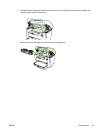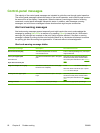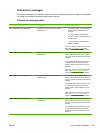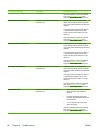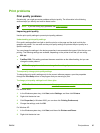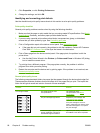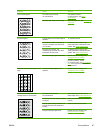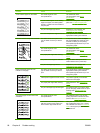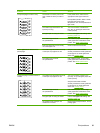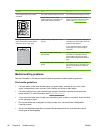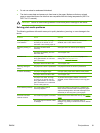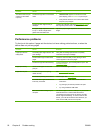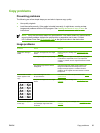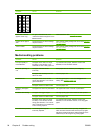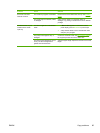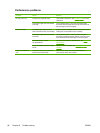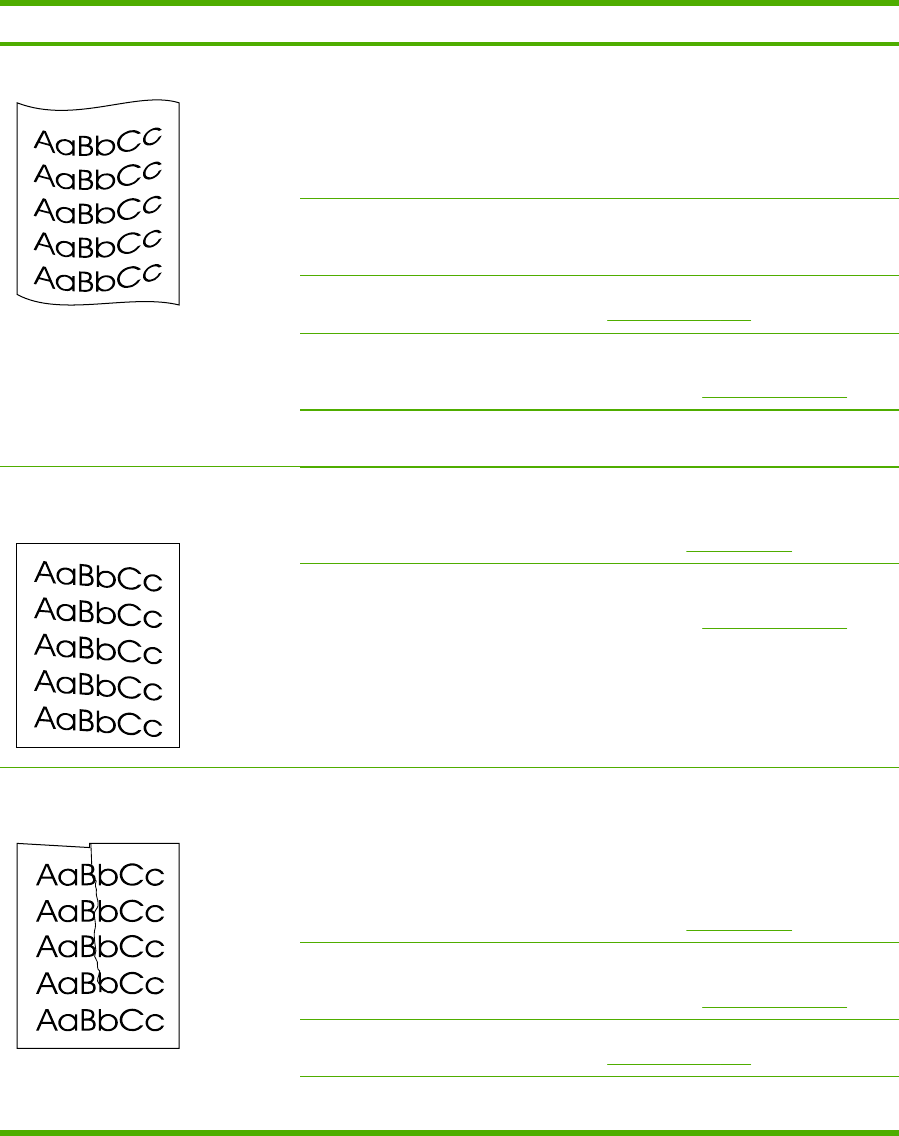
Problem Cause Solution
The printed page is curled or wavy.
The device is not set to print on the
type of media on which you want to
print.
In the printer driver, make sure the
appropriate media type is selected.
If the problem persists, select a media
type that uses a lower fuser
temperature, such as transparencies or
light media.
The media might have been in the
input tray too long.
Turn over the stack of media in the
tray. Also, try rotating the media 180°
in the input tray.
The paper path is curling the media. Use the Less paper curl setting. See
Reducing paper curl.
The media might not meet
HP specifications.
Use a different paper, such as high-
quality paper that is intended for laser
printers. See
Media specifications.
Both high temperature and humidity
can cause paper curl.
Check the device environment.
Text or graphics are skewed on the
printed page.
The media might be loaded incorrectly
or the input tray might be too full.
Verify that the media is loaded
correctly and that the media guides are
not too tight or too loose against the
stack. See
Loading media.
The media might not meet
HP specifications.
Use a different paper, such as high-
quality paper that is intended for laser
printers. See
Media specifications.
The printed page contains wrinkles or
creases.
The media might be loaded incorrectly
or the input tray might be too full.
Turn over the stack of paper in the
input tray, or try rotating the paper 180°
in the input tray.
Verify that the media is loaded
correctly and that the media guides are
not too tight or too loose against the
stack. See
Loading media.
The media might not meet
HP specifications.
Use a different paper, such as high-
quality paper that is intended for laser
printers. See
Media specifications.
The paper path is curling the media. Use the Less paper curl setting. See
Reducing paper curl.
Air pockets inside envelopes can
cause them to wrinkle.
Remove the envelope, flatten it, and try
printing again.
ENWW Print problems 89