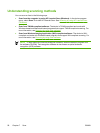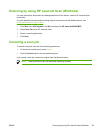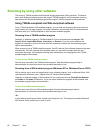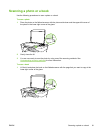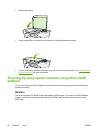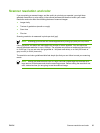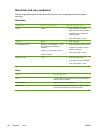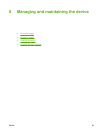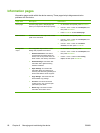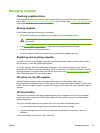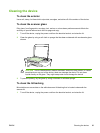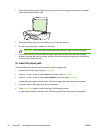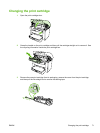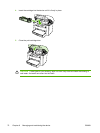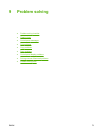Information pages
Information pages reside within the device memory. These pages help to diagnose and solve
problems with the device.
Page name Description Instructions
Demo page
The Demo page prints a sample page that
allows you to inspect the device print quality.
1. On the device control panel, press Menu/Enter.
2. Use the < or the > button to select Reports, and
then press Menu/Enter.
3. Press Menu/Enter to select Demo page.
Menu structure
The Menu structure is a “map” of the control-
panel menu commands.
1. On the device control panel, press Menu/Enter.
2. Use the < or the > button to select Reports, and
then press Menu/Enter.
3. Use the < or the > button to select Menu
structure, and then press Menu/Enter.
Configuration
report
The Configuration report lists the current
settings and properties of the device.
1. Product Information. This section
contains basic information about the
device, such as the product name, the
serial number, and memory information.
2. Product Settings. This section lists
information that is gathered during
software installation.
3. Paper Settings. This section lists
information about the media type for
each tray and about the type settings for
all the media that the device supports.
4. Copy Settings. This section lists the
device default copy settings.
5. Counters. This section shows the
number of print, copy, and scan jobs
performed by the device.
6. Status Log. This section contains
information about device errors.
1. On the device control panel, press Menu/Enter.
2. Use the < or the > button to select Reports, and
then press Menu/Enter.
3. Use the < or the > button to select Config
report, and then press Menu/Enter.
66 Chapter 8 Managing and maintaining the device ENWW