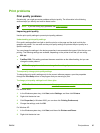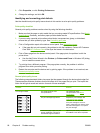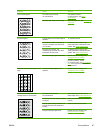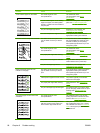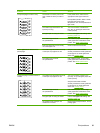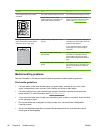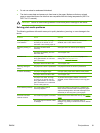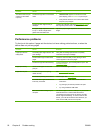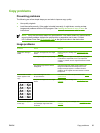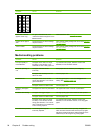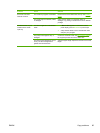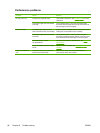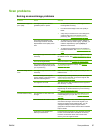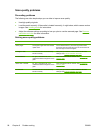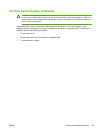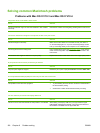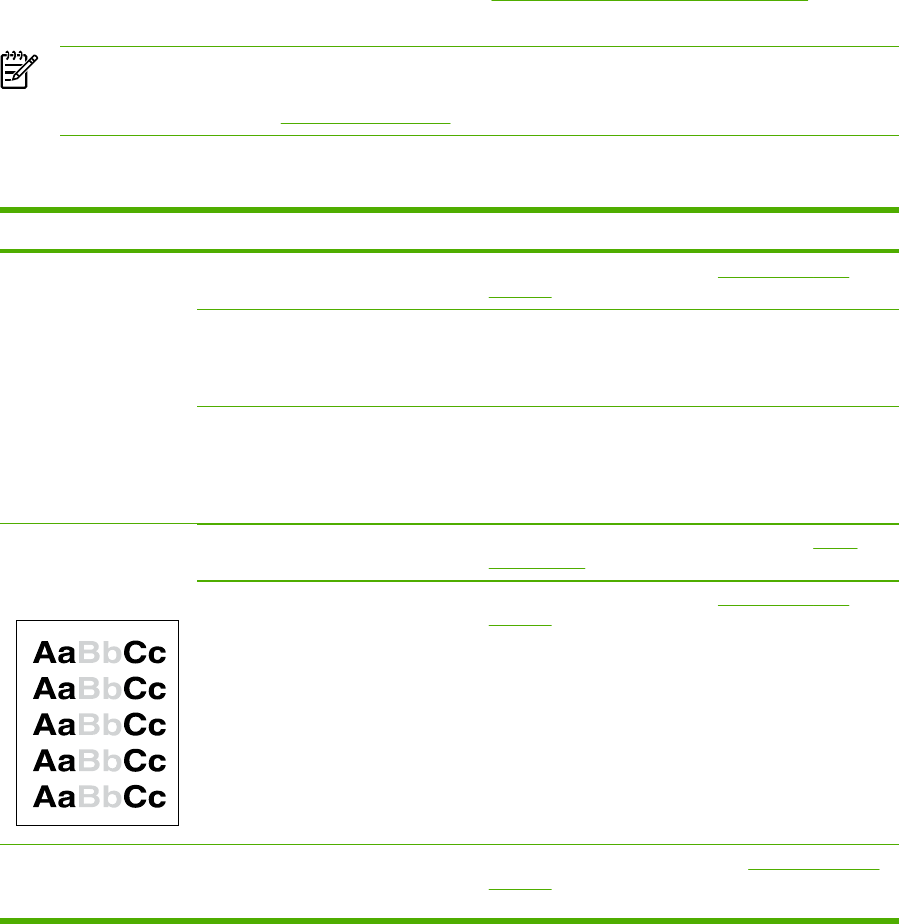
Copy problems
Preventing problems
The following are a few simple steps you can take to improve copy quality:
●
Use quality originals.
●
Load the media correctly. If the media is loaded incorrectly, it might skew, causing unclear
images and problems with the OCR program. See
Loading documents to copy or scan for
instructions.
NOTE Verify that the media meets HP specifications. If the media meets HP specifications,
recurring feed problems indicate the pickup roller or separation pad is worn. Contact
HP Customer Care. See
HP Customer Care or the flyer that came in the device box.
Image problems
Problem Cause Solution
Images are missing or
faded.
The print-cartridge toner-level might
be low.
Replace the print cartridge. See Changing the print
cartridge.
The original might be of poor quality. If your original is too light or damaged, the copy might
not be able to compensate, even if you adjust the
contrast. If possible, find an original document in better
condition.
The original might have a colored
background.
Colored backgrounds might cause images in the
foreground to blend into the background, or the
background might appear in a different shade. If
possible, use an original document without a colored
background.
Vertical white or faded
stripes appear on the
copy.
The media might not meet
HP specifications.
Use media that meets HP specifications. See Media
specifications.
The print-cartridge toner-level might
be low.
Replace the print cartridge. See Changing the print
cartridge.
Unwanted lines appear
on the copy.
The photosensitive drum inside the
print cartridge might have been
scratched.
Install a new HP print cartridge. See Changing the print
cartridge.
ENWW Copy problems 93