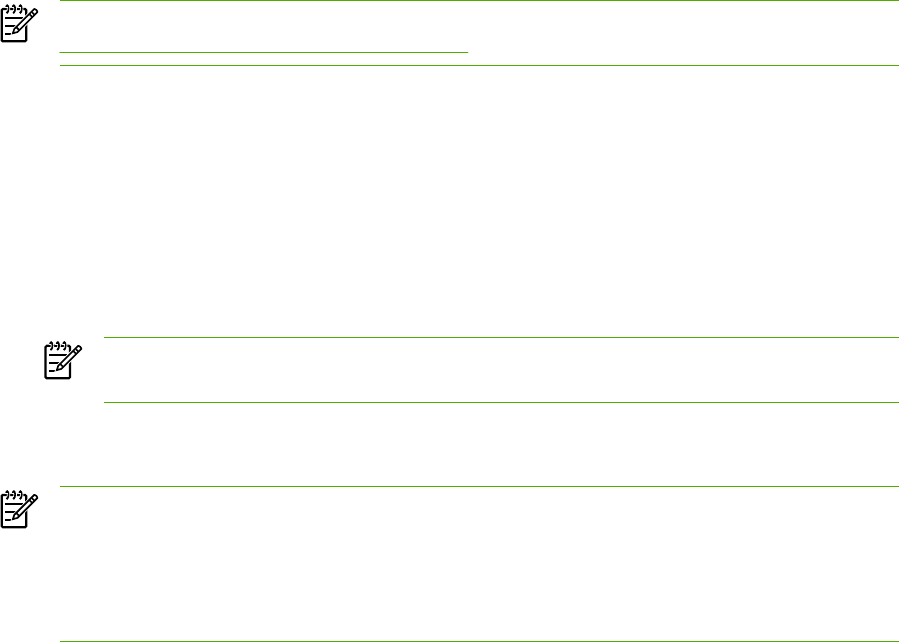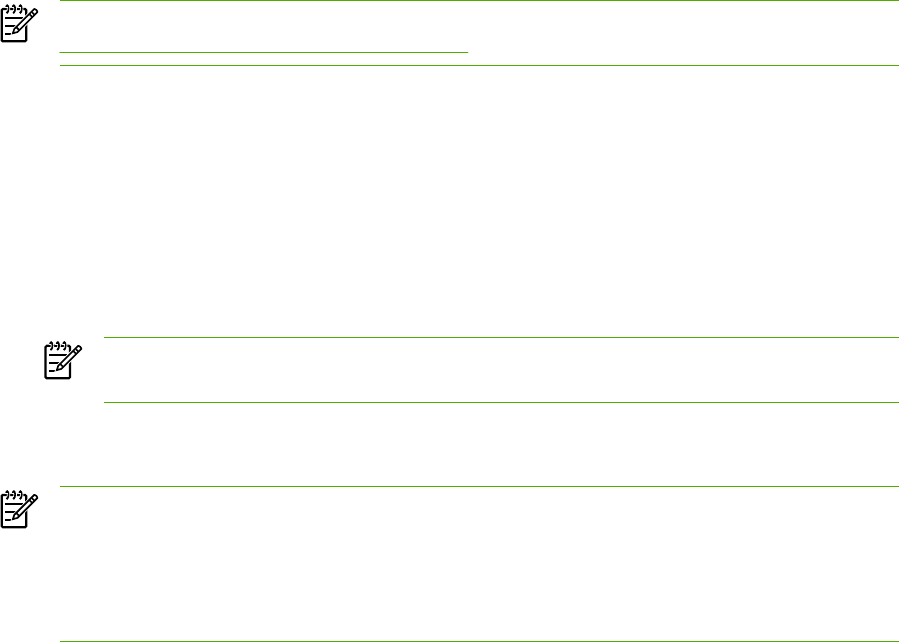
Reducing or enlarging copies
The device can reduce copies to as little as 25% of the original size or enlarge copies to as much as
400% of the original size.
Reduction/enlargement settings
●
Original=100%
●
A4 > Ltr=94%
●
Ltr > A4=97%
●
Full page=91%
● 2 pages/sheet
●
4 pages/sheet
●
Custom: 25-400%
NOTE For information about using the 2 pages/sheet or 4 pages/sheet setting, see
Copying multiple pages on one sheet of paper.
Adjusting the copy size
To reduce or enlarge copies for the current job
1. On the device control panel, press More Copy Settings.
2. Use the < or the > button to select Reduce/Enlarge, and then press Menu/Enter.
3. Use the < or the > button to select the size to which you would like to reduce or enlarge the
copies in this job.
NOTE If you select Custom: 25-400%, use the < or the > button to adjust the
percentage.
4. Press Start Copy to save the selection and immediately start the copy job, or press Menu/Enter
to save the selection without starting the job.
NOTE The change in the setting remains active for about two minutes after the copy job has
been completed. During this time, Settings=Custom appears on the device control-panel
display.
You must change the default media size in the media input tray to match the output size, or
part of your copy might be cut off.
ENWW Reducing or enlarging copies 47