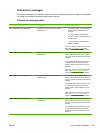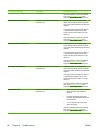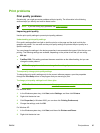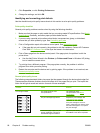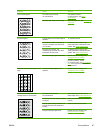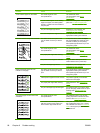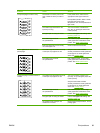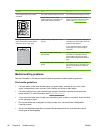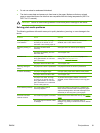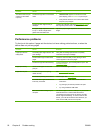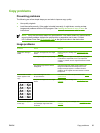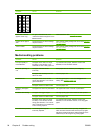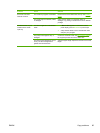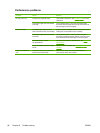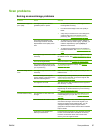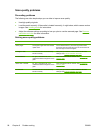●
Do not use raised or embossed letterhead.
●
The device uses heat and pressure to fuse toner to the paper. Make sure that any colored
paper or preprinted forms use inks that are compatible with this fusing temperature (200°C or
392°F for 0.1 second).
CAUTION Failure to follow these guidelines could cause jams or damage to the device.
Solving print-media problems
The following problems with media cause print-quality deviations, jamming, or even damage to the
device.
Problem Cause Solution
Poor print quality or
toner adhesion
The paper is too moist, too rough,
too heavy or too smooth, or it is
embossed or from a faulty paper lot.
Try another kind of paper, between 100 and 250
Sheffield, with 4 to 6% moisture content.
Dropouts, jamming, or
curl
The paper has been stored
incorrectly.
Store paper flat in its moisture-proof wrapping.
The paper has variability from one
side to the other.
Turn the paper over.
Excessive curl The paper is too moist, has the
wrong grain direction, or is of short-
grain construction.
Use long-grain paper, or use the Less paper curl
setting. See
Reducing paper curl.
The paper varies from side-to-side. Turn the paper over.
Jamming, damage to
device
The paper has cutouts or perforations. Use paper that is free of cutouts or perforations.
Problems with feeding The paper has ragged edges. Use high-quality paper that is made for laser printers.
The paper varies from side-to-side. Turn the paper over.
The paper is too moist, too rough,
too heavy or too smooth, has the
wrong grain direction, or is of short-
grain construction or it is embossed
or from a faulty paper lot.
Try another kind of paper, between 100 and 250
Sheffield, 4 to 6% moisture content, or use long-grain
paper.
Print is skewed (crooked).
The media guides might be
incorrectly adjusted.
Remove all media from the input tray, straighten the
stack, and then load the media in the input tray again.
Adjust the media guides to the width and length of the
media that you are using and try printing again.
More than one sheet
feeds at one time.
The media tray might be overloaded. Remove some of the media from the tray. See Loading
media.
The media might be wrinkled, folded,
or damaged.
Verify that the media is not wrinkled, folded, or
damaged. Try printing on media from a new or different
package.
ENWW Print problems 91