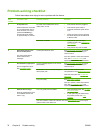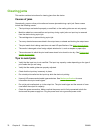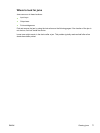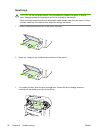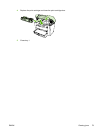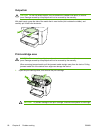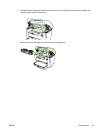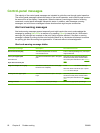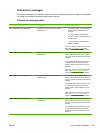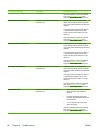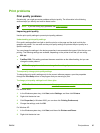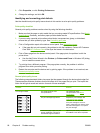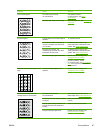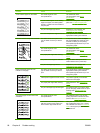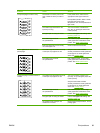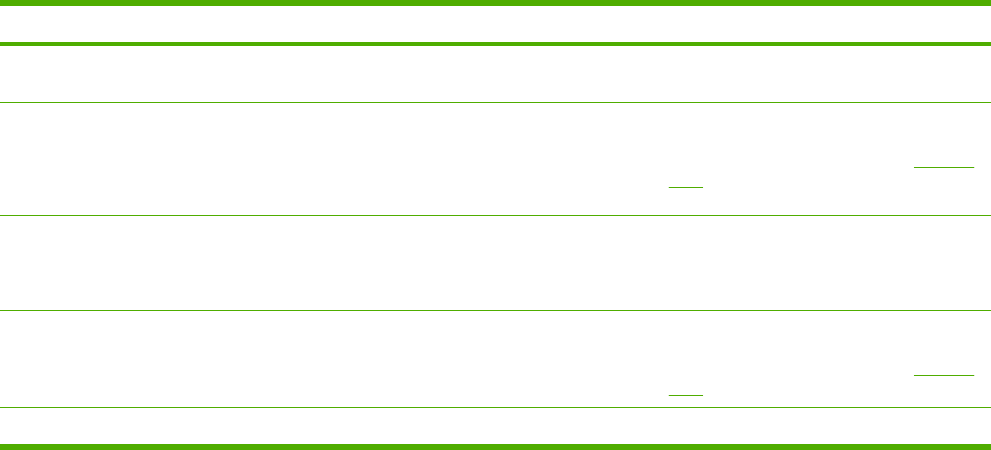
Control-panel messages
The majority of the control-panel messages are intended to guide the user through typical operation.
The control-panel messages indicate the status of the current operation, and include a page count on
the second line of the display, if appropriate. When the device is receiving print data or scanning
commands, control-panel messages indicate this status. In addition, alert messages, warning
messages, and critical error messages indicate situations that might require some action.
Alert and warning messages
Alert and warning messages appear temporarily and might require the user to acknowledge the
message by pressing Menu/Enter to resume or by pressing Cancel to cancel the job. With certain
warnings, the job might not complete or the print quality might be affected. If the alert or warning
message is related to printing and the auto-continue feature is on, the device will attempt to resume
the printing job after the warning has appeared for 10 seconds without acknowledgement.
Alert and warning message tables
Control panel message Description Recommended action
Device error Press [OK] The device experienced an internal
communication error.
This is a warning message only. Job output
might be affected.
Jam in print paper path
alternates with
Open door and clear jam
The device has detected a jam in the paper
path.
Clear the jam from the area indicated on
the device control panel, and then follow
the control panel instructions. See
Clearing
jams.
Page too complex Press [OK] The device could not print the current page
because of its complexity.
Press Menu/Enter to clear the message.
Allow the device to finish the job, or press
Cancel to cancel the job.
Printer jam clear paper path The device has detected a jam in the input
trays.
Clear the jam from the area indicated on
the device control panel, and then follow
the control panel instructions. See
Clearing
jams.
Settings cleared The device has cleared job settings. Re-enter any appropriate job settings.
82 Chapter 9 Problem solving ENWW