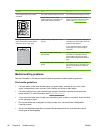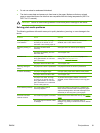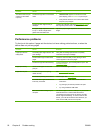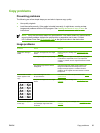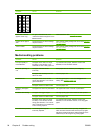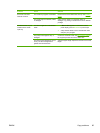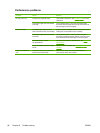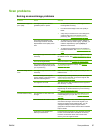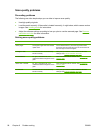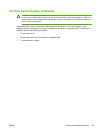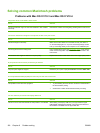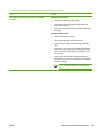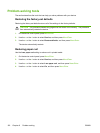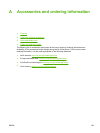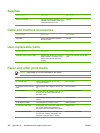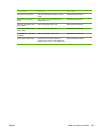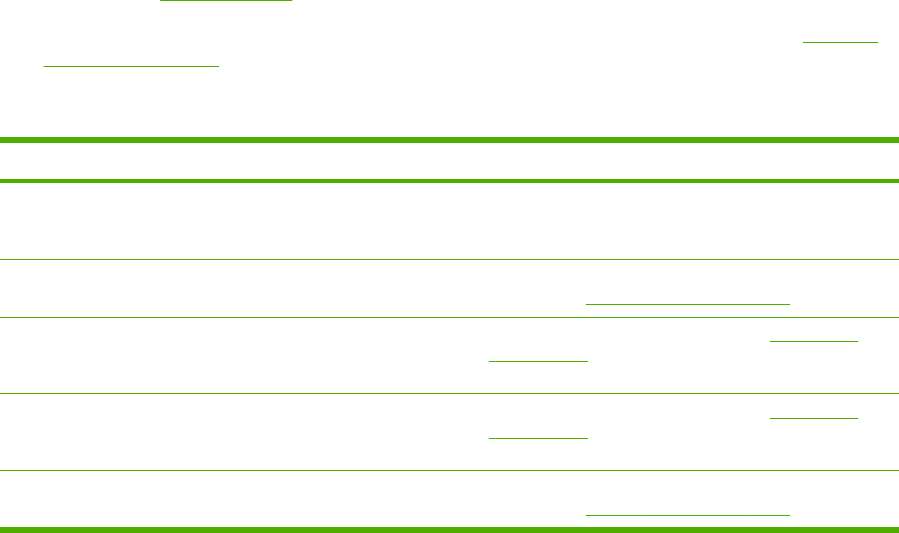
Scan-quality problems
Preventing problems
The following are a few simple steps you can take to improve scan quality.
●
Use high-quality originals.
●
Load the media correctly. If the media is loaded incorrectly, it might skew, which causes unclear
images. See
Loading media for instructions.
●
Adjust the software settings according to how you plan to use the scanned page. See
Scanner
resolution and color for more information.
Solving scan-quality problems
Problem Cause Solution
Blank pages
The original might have been loaded
upside down.
On the flatbed scanner, place the original document
face-down with the upper-left corner of the document at
the lower-right corner of the glass.
Too light or dark The resolution and color levels may
be set incorrectly.
Verify that you have the correct resolution and color
settings. See
Scanner resolution and color.
Unwanted lines
Ink, glue, correction fluid, or an
unwanted substance might be on the
glass.
Clean the flatbed scanner surface. See To clean the
scanner glass.
Black dots or streaks Ink, glue, correction fluid, or an
unwanted substance might be on the
glass.
Clean the flatbed scanner surface. See To clean the
scanner glass.
Unclear text The resolution and color levels may
be set incorrectly.
Verify that you have the correct resolution and color
settings. See
Scanner resolution and color.
98 Chapter 9 Problem solving ENWW