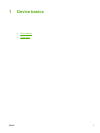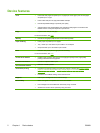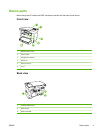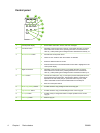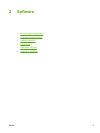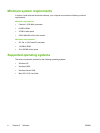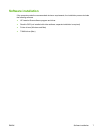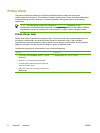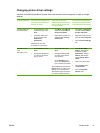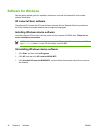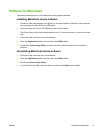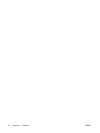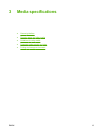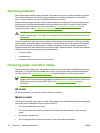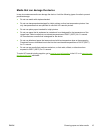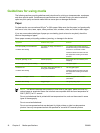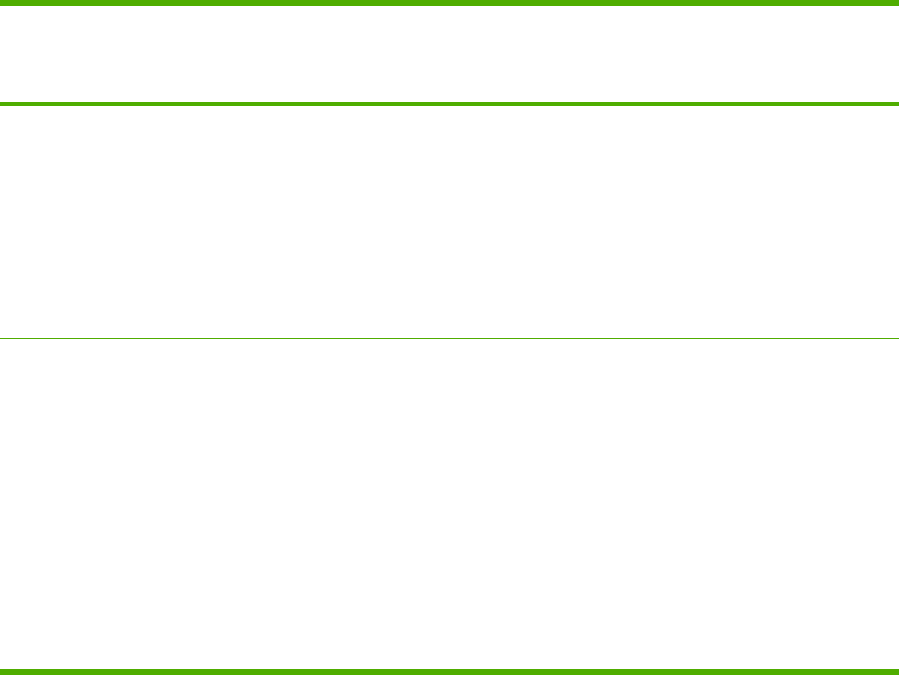
Changing printer-driver settings
Use one of the following methods to open the printer drivers from the computer in order to change
settings:
Operating System To change the settings for all
print jobs until the software
program is closed
To change the print job
default settings (for example,
select a specific media type
or size by default)
To change the configuration
settings (for example, enable
or disable manual duplexing)
Windows 2000, XP,
and Server 2003
1. On the File menu in the
software program, click
Print.
2. Select the name of the
printer, and then click
Properties or
Preferences.
The steps can vary; this
procedure is most common.
1. Click Start, click Settings,
and then click Printers or
Printers and Faxes.
2. Right-click the printer icon,
and then select Printing
Preferences.
1. Click Start, click Settings,
and then click Printers or
Printers and Faxes.
2. Right-click the printer icon,
and then select Properties.
3. Click the Device Settings
tab.
Mac OS X V10.3
and
Mac OS X V10.4
1. On the File menu, click
Print.
2. Change the settings that
you want on the various
pop-up menus.
1. On the File menu, click
Print.
2. Change the settings that
you want on the various
pop-up menus.
3. On the Presets pop-up
menu, click Save as and
type a name for the preset.
These settings are saved in the
Presets menu. To use the new
settings, you must select the
saved preset option every time
you open a program and print.
1. Open Printer Setup
Utility by selecting the
hard drive, clicking
Applications, clicking
Utilities, then double-
clicking Printer Setup
Utility.
2. Click on the print queue.
3. On the Printers menu,
click Show Info.
4. Click the Installable
Options menu.
ENWW Printer driver 9