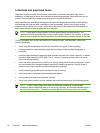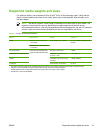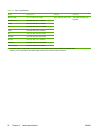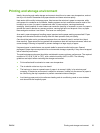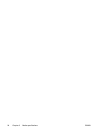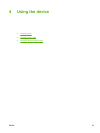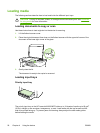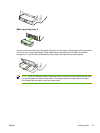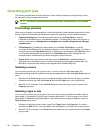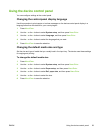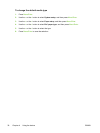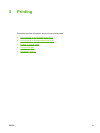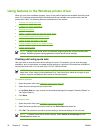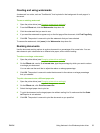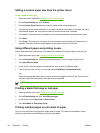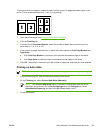Controlling print jobs
This section provides basic printing instructions. When making changes to printing settings, follow
the hierarchy of how changes are prioritized.
NOTE The names of commands and dialog boxes might vary depending on your software
program.
Print-settings priorities
When making changes to printing settings, follow the hierarchy of how changes are prioritized. (Note
that the names of commands and dialog boxes might vary depending on your software program.)
●
Page Setup dialog box: This dialog box opens when you click Page Setup or a similar
command on the File menu in your software program. This dialog box is part of the program in
which you are working. Settings that are changed here override settings that are changed
anywhere else.
●
Print dialog box: This dialog box opens when you click Print, Print Setup, or a similar
command on the File menu in your software program. It is also part of the program, but it has a
lower priority than the Page Setup dialog box. Settings that are changed in the Print dialog box
do not override settings that are changed in the Page Setup dialog box. Settings that are
changed here do override settings that are changed in the printer driver.
●
Printer driver: The printer driver opens when you click Properties in the Print dialog box.
Settings that are changed here do not override settings that are changed anywhere else. (For
Macintosh, the printer driver settings are integrated into the Print dialog box.)
Selecting a source
You can print by source (tray) or by type or size. To print by source, follow these steps. For
Macintosh operating systems, types and sizes are grouped together under the Paper Source pop-up
menu.
●
Windows: In the Print dialog box in your software program, select the Source (tray), if possible.
Otherwise, select a tray from the Source is field from the Paper tab in your printer driver.
●
Mac OS X V10.3 and later: From the Print dialog box, select the tray or type of media on the
Paper pop-up menu.
Selecting a type or size
You can print by source (tray) or by type or size. If you are printing on special print media, such as
heavy paper, it is important to print by type to achieve good results. To print by type or size, follow
these steps. For Macintosh operating systems, types and sizes are all grouped together under the
Paper Source pop-up menu.
●
Windows: In the printer driver, select a type in the Type is field of the Paper tab. Or, select a
size from the Size is field. For some paper, such as letterhead, you select both a type and size.
●
Mac OS X V10.3 and later: In the Print dialog box, select the tray or type of media on the Paper
pop-up menu.
28 Chapter 4 Using the device ENWW