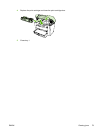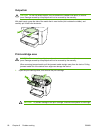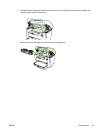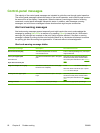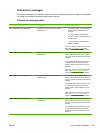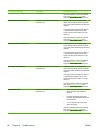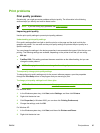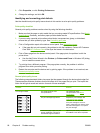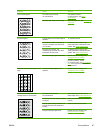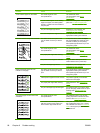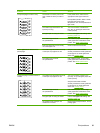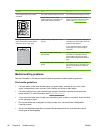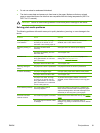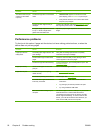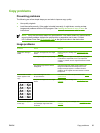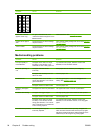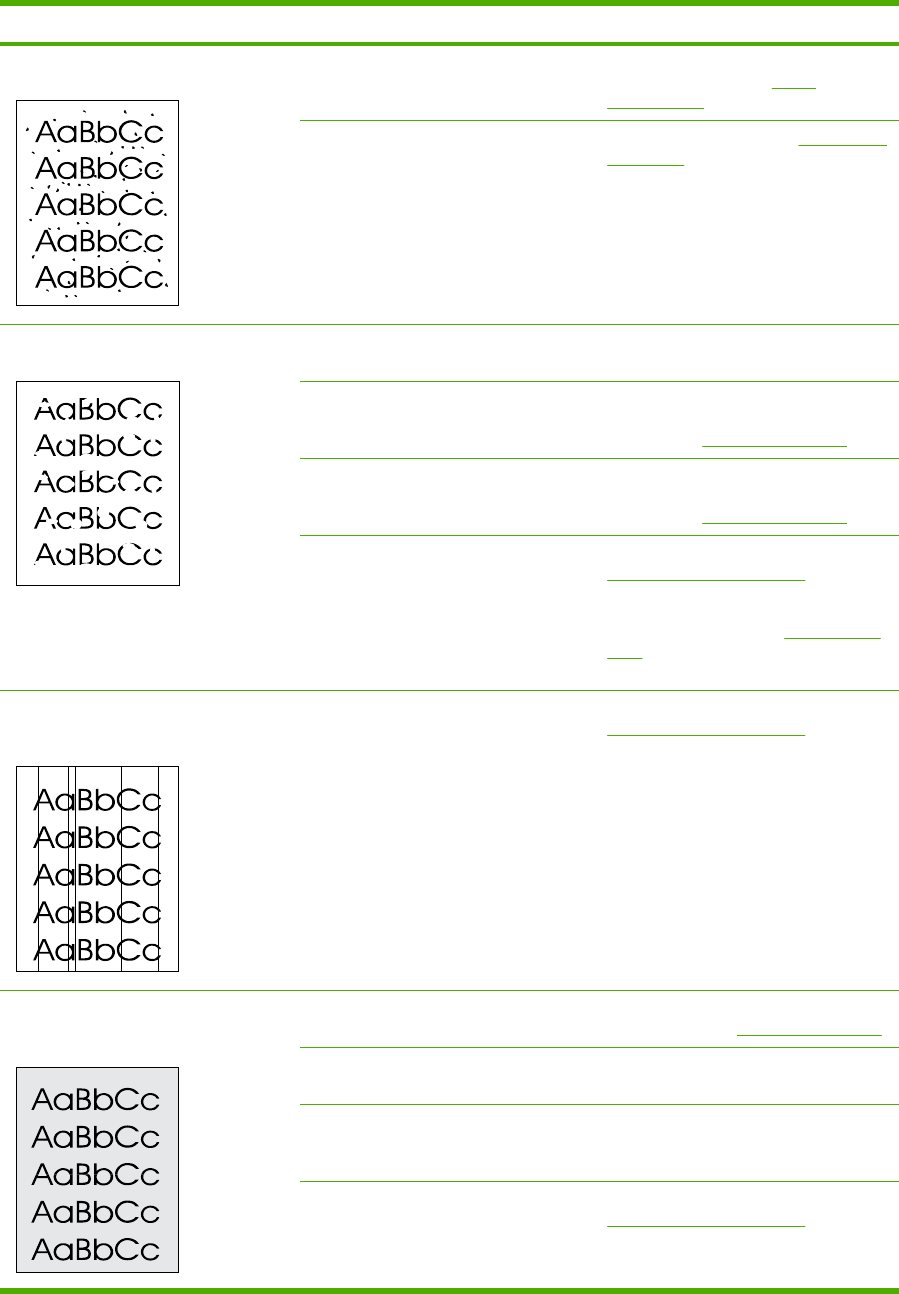
Problem Cause Solution
Toner specks appear.
The media might not meet
HP specifications.
Use media that meets
HP specifications. See
Media
specifications.
The paper path might need cleaning. Clean the paper path. See To clean the
paper path.
Dropouts appear.
A single sheet of print media might be
defective.
Try reprinting the job.
The moisture content of the paper is
uneven or the paper has moist spots
on its surface.
Try different paper, such as high-
quality paper that is intended for laser
printers. See
Media specifications.
The paper lot is flawed. The
manufacturing processes can cause
some areas to reject toner.
Try different paper, such as high-
quality paper that is intended for laser
printers. See
Media specifications.
The print cartridge might be defective. Replace the print cartridge. See
Changing the print cartridge.
If the error persists, contact
HP Customer Care. See
HP Customer
Care or the support flyer that came in
the device box.
Vertical streaks or bands appear on the
page.
The print cartridge might be low or
defective.
Replace the print cartridge. See
Changing the print cartridge.
The amount of background toner
shading becomes unacceptable.
The media might not meet
HP specifications.
Use a different paper with a lighter
basis weight. See
Media specifications.
The priority input tray might be installed
incorrectly.
Make sure that the priority input tray is
in place.
Very dry (low humidity) conditions can
increase the amount of background
shading.
Check the device environment.
The print cartridge might be low. Replace the print cartridge. See
Changing the print cartridge.
ENWW Print problems 87