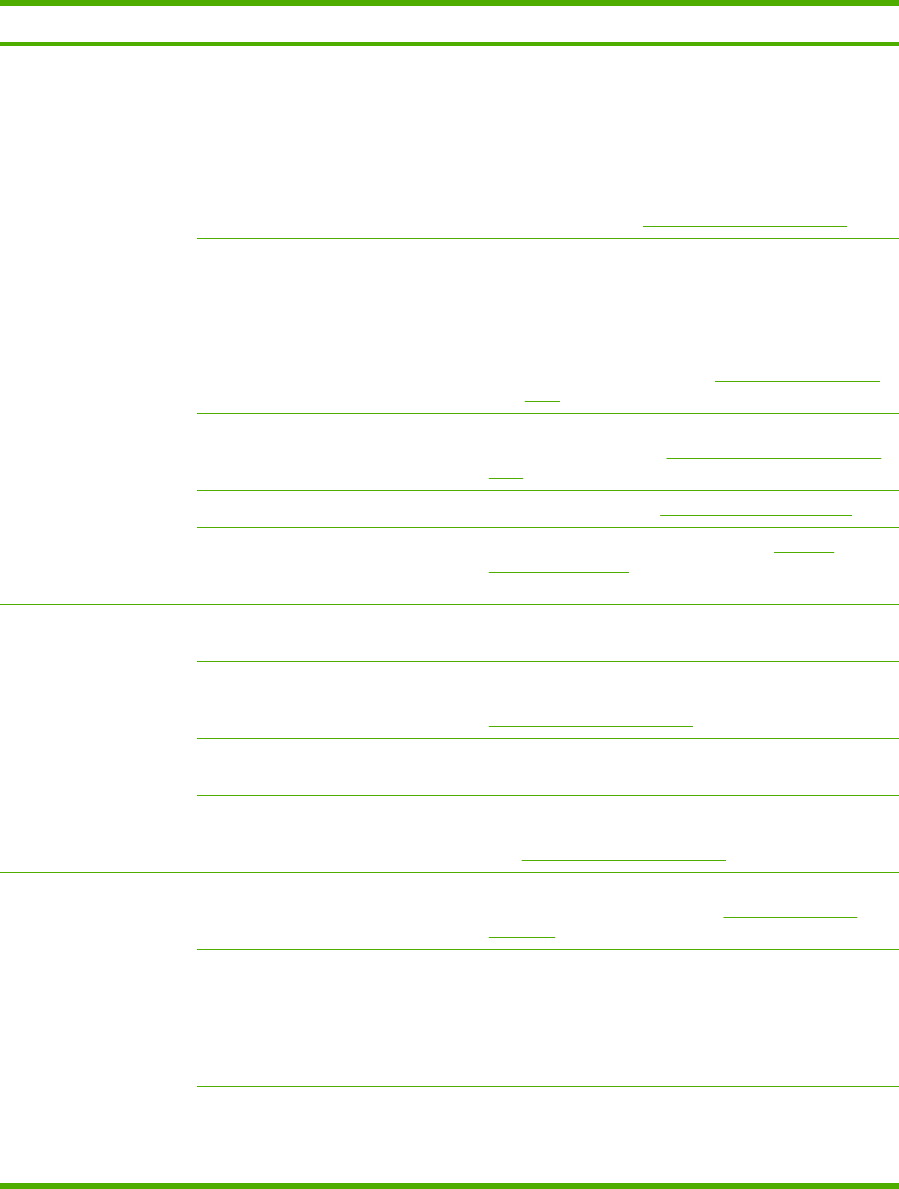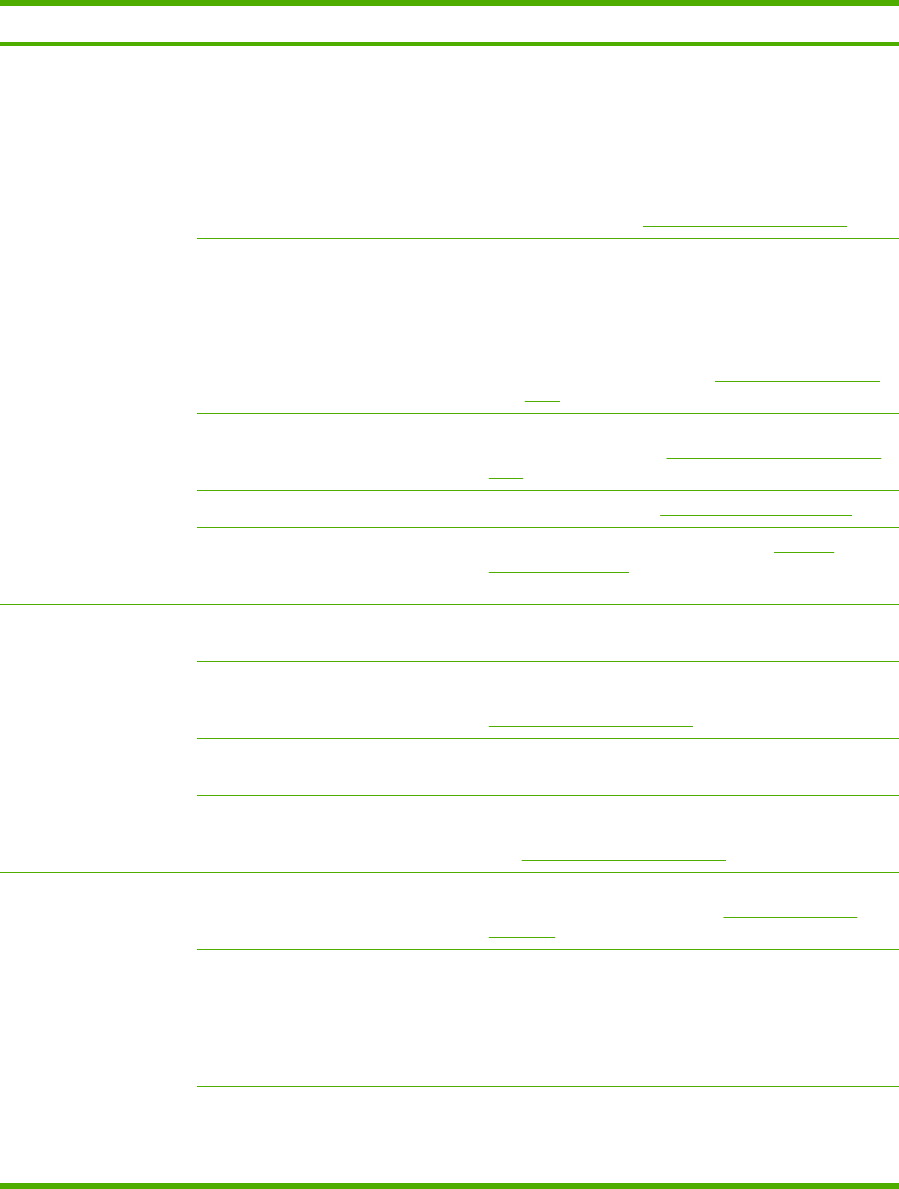
Scan problems
Solving scanned-image problems
Problem Cause Solution
The scanned image is of
poor quality.
The original might be a second-
generation photo or picture.
●
To eliminate the patterns, try reducing the size of
the image after scanning.
●
Print the scanned image to see if the quality is
better.
●
Verify that your resolution and color settings are
correct for the type of scan job that you are
performing. See
Scanner resolution and color.
The image that appears on the
screen might not be an accurate
representation of the quality of the
scan.
● Try adjusting your computer monitor settings to
use more colors (or levels of gray). Typically, you
make this adjustment by opening Display in
Windows Control Panel.
●
Try adjusting the resolution and color settings in
the scanner software. See
Scanner resolution and
color.
The original might have been loaded
incorrectly.
Make sure that you have loaded the original correctly on
the flatbed scanner. See
Loading documents to copy or
scan.
The scanner might be dirty. Clean the scanner. See To clean the scanner glass.
The graphics settings might not be
suitable for the type of scan job that
you are performing.
Try changing the graphics settings. See Scanner
resolution and color.
Part of the image did not
scan.
The original might have been loaded
incorrectly.
Make sure that the original is placed correctly on the
flatbed scanner.
A colored background might be
causing images in the foreground to
blend into the background.
Try adjusting the settings before you scan the original or
enhancing the image after you scan the original. See
Scanner resolution and color.
The original is too small. The minimum size that the flatbed scanner supports is
25 x 25 mm (1 x 1 inch).
The media size is incorrect. In Scan settings, make sure that the input media size is
large enough for the document that you are scanning.
See
Scanner resolution and color.
The scan takes too long
The resolution or color level is set
too high.
Change the resolution and color level settings to the
correct settings for your job. See
Scanner resolution
and color.
The software is set to scan in color. The system default is color, which takes longer to scan
even when scanning a monochrome original. If you
acquire an image through TWAIN or WIA, you can
change the settings so that the original scans in
grayscale or black-and-white. See the device software
Help for details.
A print job or copy job was sent
before you tried to scan.
If someone sent a print job or copy job before you tried
to scan, the scan will start if the scanner is not busy.
However, because the device and scanner share
memory, the scan might be slower.
ENWW Scan problems 97