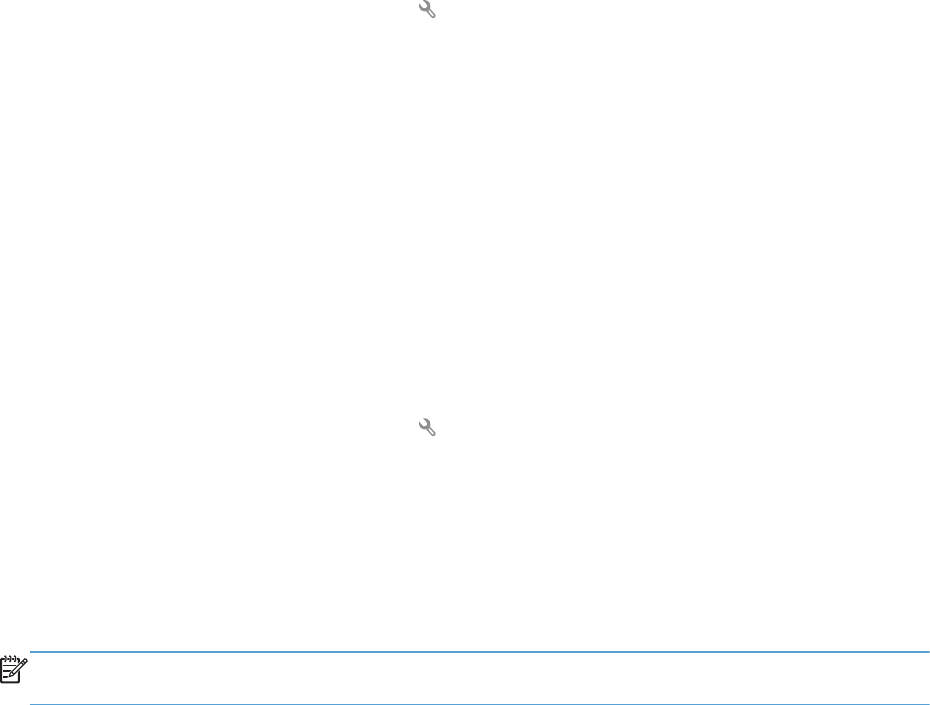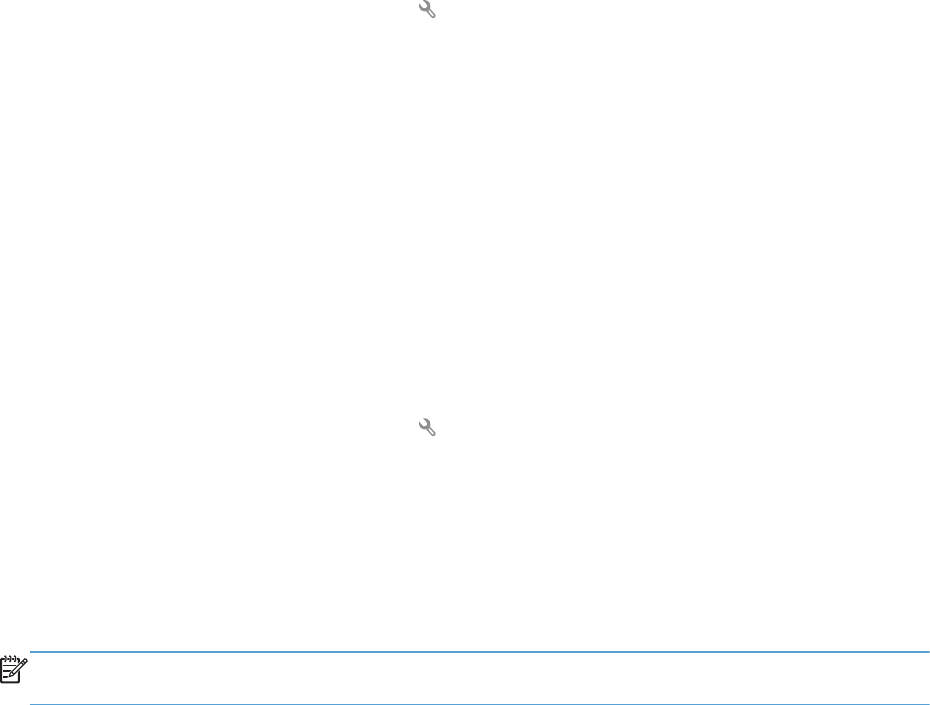
3. Touch the Advanced Setup menu.
4. Scroll to and touch the Redial if No Answer button, and then touch the On button.
Set the redial-on-communication-error option
If this option is on, the product redials automatically if some sort of communication error occurs. The
factory-set default for the redial-on-communication-error option is On.
1. From the Home screen, touch the Setup
button.
2. Touch the Fax Setup menu.
3. Touch the Advanced Setup menu.
4. Scroll to and touch the Redial if Comm. Error button, and then touch the On button.
Set light/dark and resolution
Set the default light/dark (contrast) setting
The contrast affects the lightness and darkness of an outgoing fax as it is being sent.
The default light/dark setting is the contrast that is normally applied to items that are being faxed. The
slider is set to the middle as the default setting.
1. From the Home screen, touch the Setup
button.
2. Touch the Fax Setup menu.
3. Touch the Advanced Setup menu.
4. Touch the Lighter/Darker button, and then touch one of the arrows to adjust the slider.
Set resolution settings
NOTE: Increasing the resolution increases the fax size. Larger faxes increase the send time and could
exceed the available memory in the product.
Use this procedure to change the default resolution for all fax jobs to one of the following settings:
●
Standard: This setting provides the lowest quality and the fastest transmission time.
●
Fine: This setting provides a higher resolution quality than Standard that is usually appropriate for
text documents.
●
Superfine: This setting is best used for documents that mix text and images. The transmission time
is slower than the Fine setting but faster than the Photo setting.
●
Photo: This setting produces the best images, but greatly increases the transmission time.
The factory-set default resolution setting is Fine.
84 Chapter 6 Fax ENWW