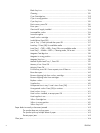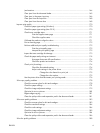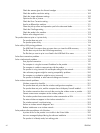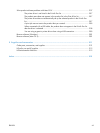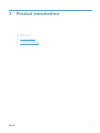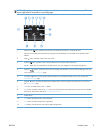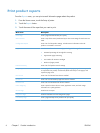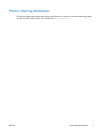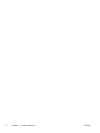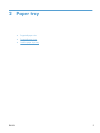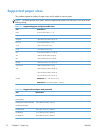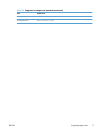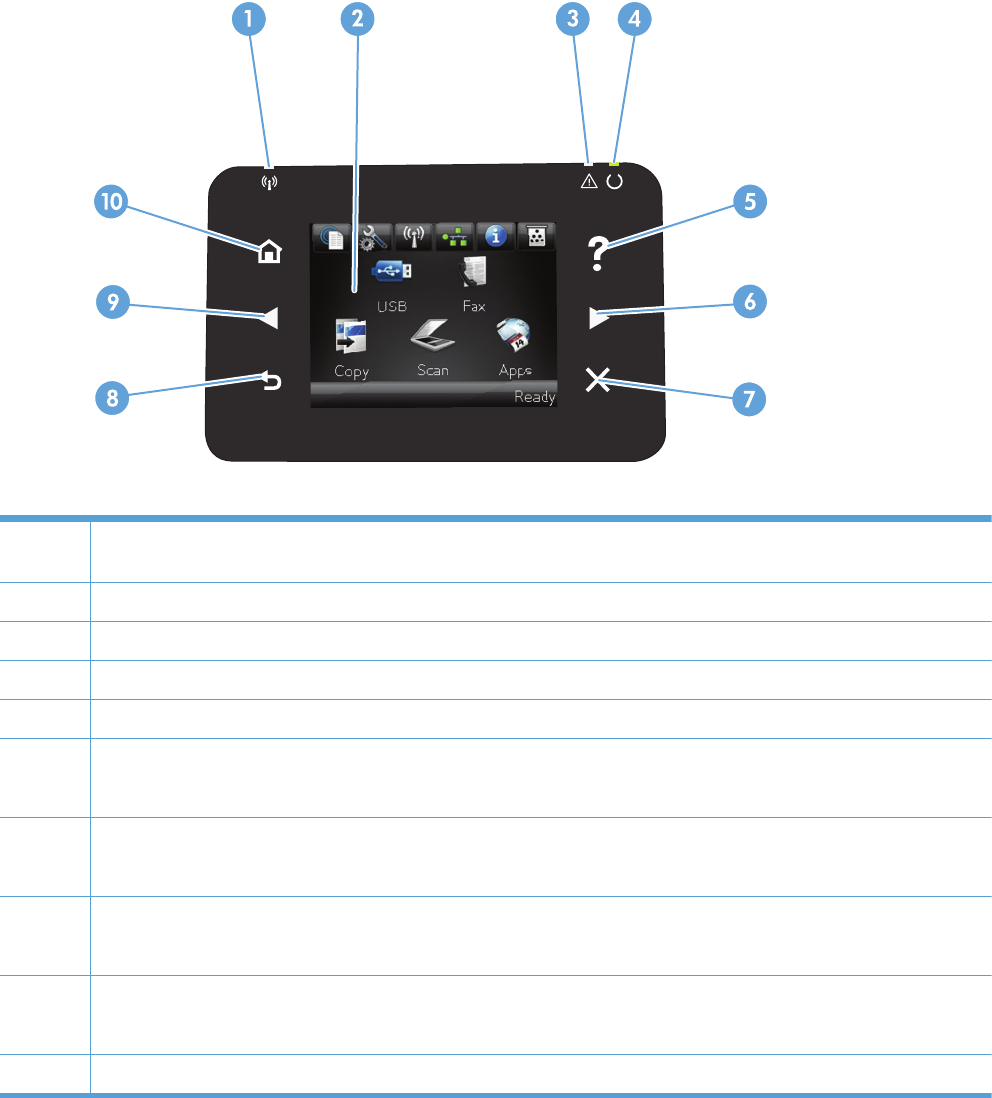
Control panel layout
1 Wireless light: indicates the wireless network is enabled. The light blinks while the product is establishing a connection to the
wireless network.
2 Touchscreen display
3 Attention light: indicates a problem with the product
4 Ready light: indicates the product is ready
5 Help button and light: provides access to the control panel help system
6 Right arrow button and light: moves the cursor to the right or moves the display image to the next screen
NOTE: This button illuminates only when the current screen can use this feature.
7 Cancel button and light: clears settings, cancels the current job, or exits the current screen
NOTE: This button illuminates only when the current screen can use this feature.
8 Back button and light: returns to the previous screen
NOTE: This button illuminates only when the current screen can use this feature.
9 Left arrow button and light: moves the cursor to the left
NOTE: This button illuminates only when the current screen can use this feature.
10 Home button and light: provides access to the Home screen
Control-panel Home screen
The Home screen provides access to the product features, and it indicates the product status.
4 Chapter 1 Product introduction ENWW