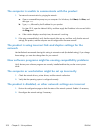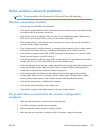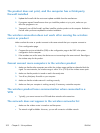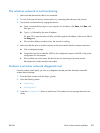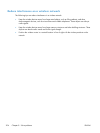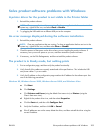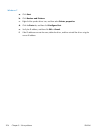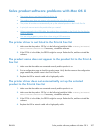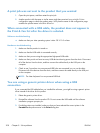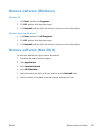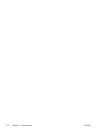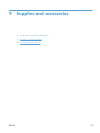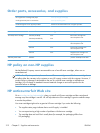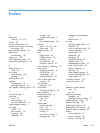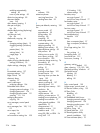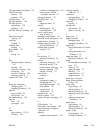A print job was not sent to the product that you wanted
1. Open the print queue, and then restart the print job.
2. Another product with the same or similar name might have received your print job. Print a
configuration page to check the product name. Verify that the name on the configuration page
matches the product name in the Print & Fax list.
When connected with a USB cable, the product does not appear in
the Print & Fax list after the driver is selected.
Software troubleshooting
▲
Make sure that your Mac operating system is Mac OS X 10.5 or later.
Hardware troubleshooting
1. Make sure that the product is turned on.
2. Make sure that the USB cable is connected correctly.
3. Make sure that you are using the appropriate high-speed USB cable.
4. Make sure that you do not have too many USB devices drawing power from the chain. Disconnect
all of the devices from the chain, and then connect the cable directly to the USB port on the
computer.
5. Check to see if more than two non-powered USB hubs are connected in a row on the chain.
Disconnect all of the devices from the chain, and then connect the cable directly to the USB port
on the computer.
NOTE: The iMac keyboard is a non-powered USB hub.
You are using a generic printer driver when using a USB
connection
If you connected the USB cable before you installed the software, you might be using a generic printer
driver instead of the driver for this product.
1. Delete the generic printer driver.
2. Reinstall the software from the product CD. Do not connect the USB cable until the software
installation program prompts you.
3. If multiple printers are installed, make sure that you have selected the correct printer in the
Format For drop-down menu in the Print dialog box.
208 Chapter 8 Solve problems ENWW