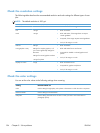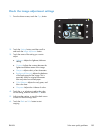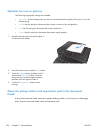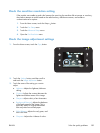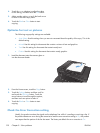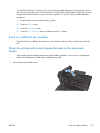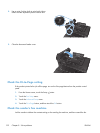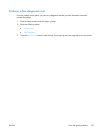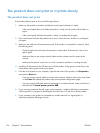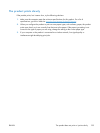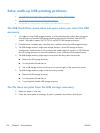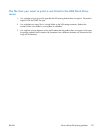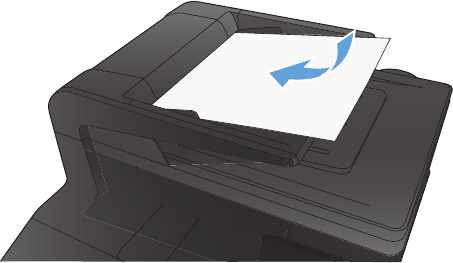
4. Touch the — or + buttons to adjust the value
for the setting, and then touch the OK button.
5. Adjust another setting, or touch the back arrow
to return to the main copy menu.
6. Touch the Black or Color button to start
copying.
Optimize for text or pictures
The following copy-quality settings are available:
●
Auto Select: Use this setting when you are not concerned about the quality of the copy. This is the
default setting.
●
Mixed: Use this setting for documents that contain a mixture of text and graphics.
●
Text: Use this setting for documents that contain mostly text.
●
Picture: Use this setting for documents that contain mostly graphics.
1. Load the document onto the scanner glass or
into the document feeder.
2. From the Home screen, touch the Copy button.
3. Touch the Settings button, and then scroll to
and touch the Optimize button. Touch the
arrow buttons to scroll through the options,
and then touch an option to select it.
4. Touch the Black or Color button to start
copying.
Check the Error Correction setting
Usually, the product monitors the signals on the telephone line while it is sending or receiving a fax. If
the product detects an error during the transmission and the error-correction setting is On, the product
can request that the portion of the fax be resent. The factory-set default for error correction is On.
190 Chapter 8 Solve problems ENWW