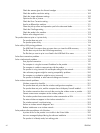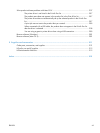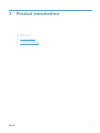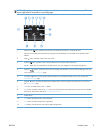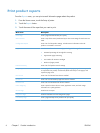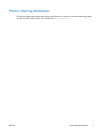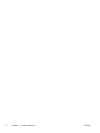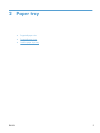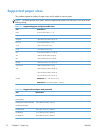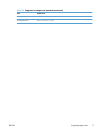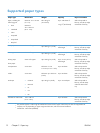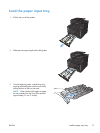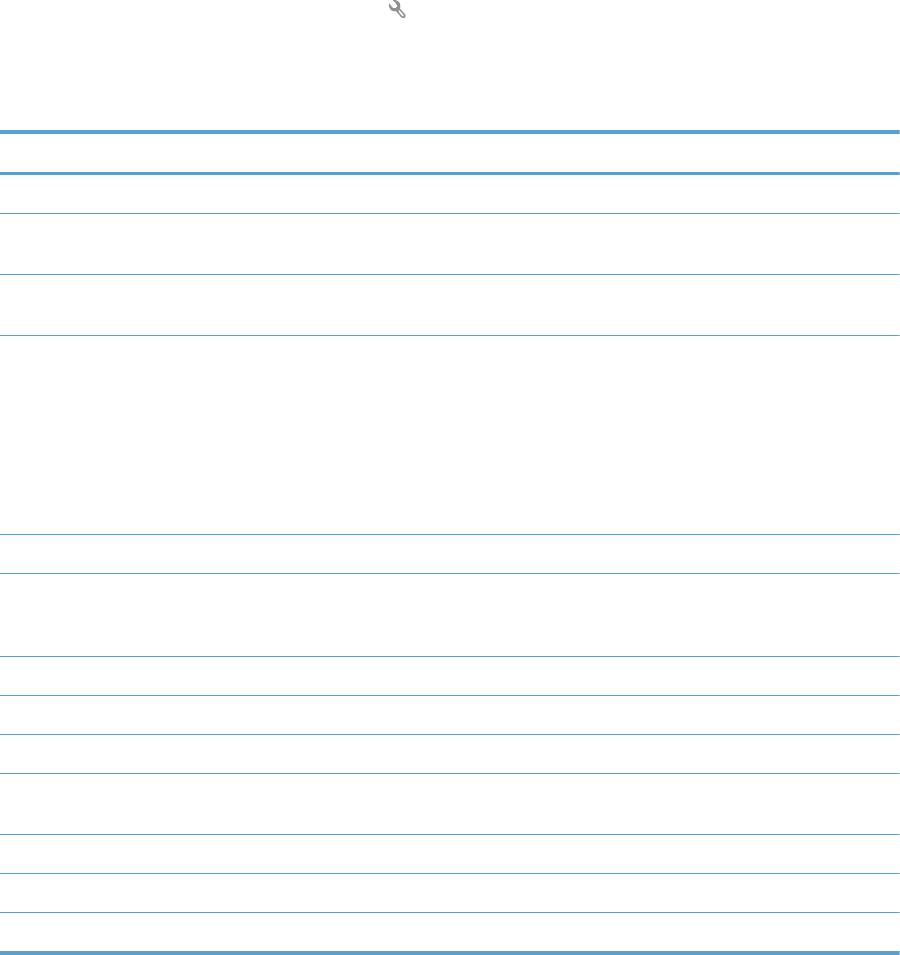
Print product reports
From the Reports menu, you can print several informative pages about the product.
1. From the Home screen, touch the Setup
button.
2. Touch the Reports button.
3. Touch the name of the report that you want to print.
Menu item Description
Demo Page Prints a page that demonstrates print quality
Menu Structure Prints a map of the control panel-menu layout. The active settings for each menu are
listed.
Configuration Report Prints a list of all the product settings. Includes network information when the
product is connected to a network.
Supplies Status Prints the status for each toner cartridge, including the following information:
●
Estimated percentage of cartridge life remaining
●
Approximate pages remaining
●
Part numbers for HP toner cartridges
●
Number of pages printed
Network Summary Prints a list of all product network settings
Usage Page Prints a page that lists PCL pages, PCL 6 pages, PS pages, pages that were jammed
or mispicked in the product, monochrome (black and white) or color pages; and
reports the page count
PCL Font List Prints a list of all the PCL fonts that are installed
PS Font List Prints a list of all the PostScript (PS) fonts that are installed
PCL6 Font List Prints a list of all the PCL6 fonts that are installed
Color Usage Log Prints a report that shows the user name, application name, and color usage
information on a job-by-job basis
Service Page Prints the service report
Diagnostics Page Prints the calibration and color diagnostics pages
Print Quality Page Prints a page that helps solve problems with print quality
6 Chapter 1 Product introduction ENWW