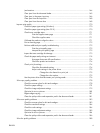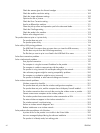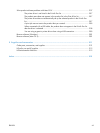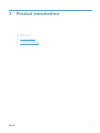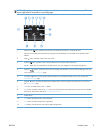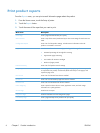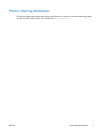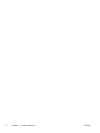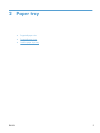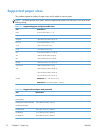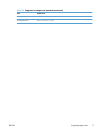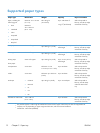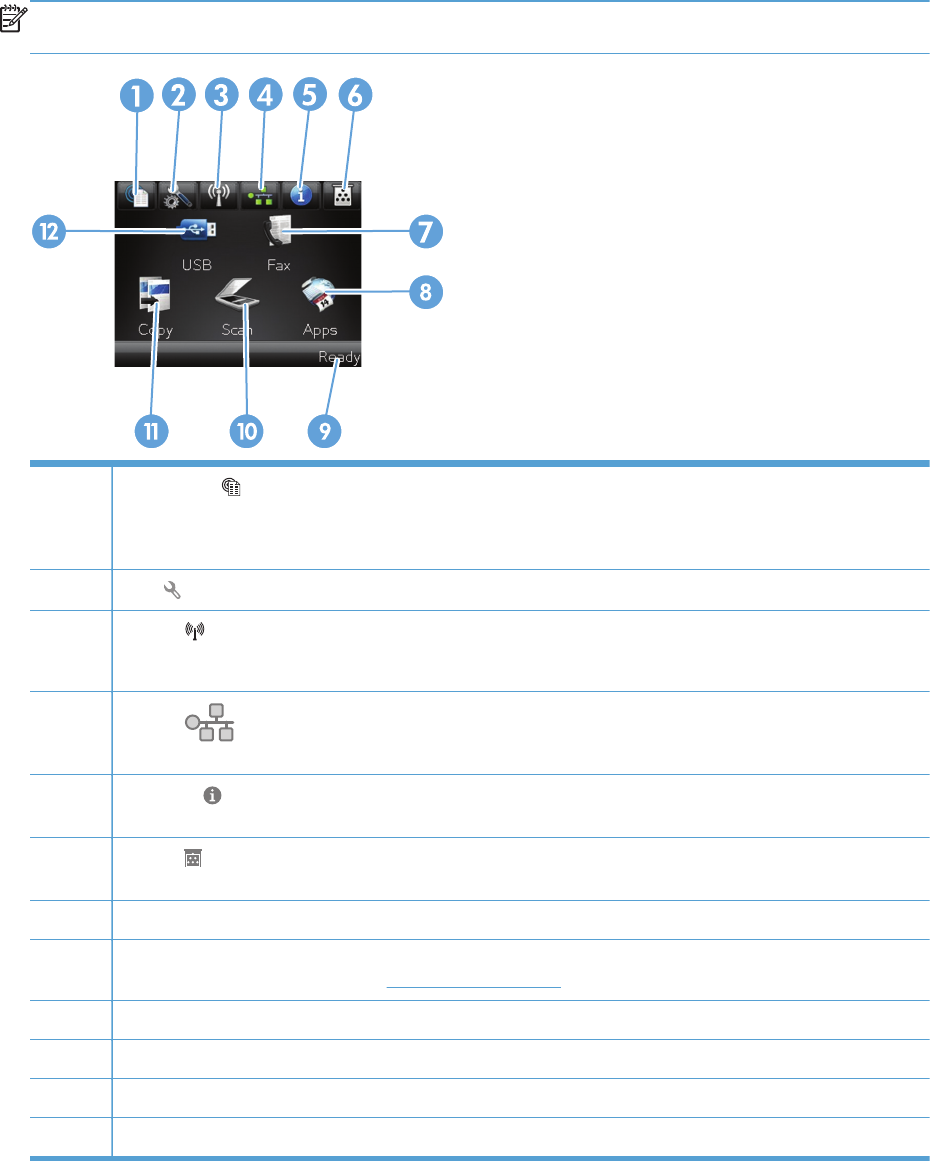
NOTE: Depending on the product configuration, the features on the Home screen can vary. The
layout might also be reversed for some languages.
1
Web Services
button: provides quick access to HP Web Services features, including HP ePrint
HP ePrint is a tool that prints documents by using any email enabled device to send them to the product’s email
address.
2
Setup
button: provides access to the main menus
3
Wireless
button: provides access to the Wireless menu and wireless status information
NOTE: When you are connected to a wireless network, this icon changes to a set of signal strength bars.
4
Network
button: provides access to network settings and information. From the network settings screen, you
can print the Network Summary page.
5
Information
button: provides product status information. From the status summary screen, you can print the
Configuration Report page.
6
Supplies
button: provides information about supplies status. From the supplies summary screen, you can print
the Supplies Status page.
7 Fax button: provides access to the Fax feature
8 Apps button: provides access to the Apps menu to print directly from Web applications that you have downloaded
from the HP `ePrintCenter Web site at
www.hpeprintcenter.com
9 Product status
10 Scan button: provides access to the scan feature
11 Copy button: provides access to the copy feature
12 USB button: provides access to the walk-up USB printing feature
ENWW
Product views
5