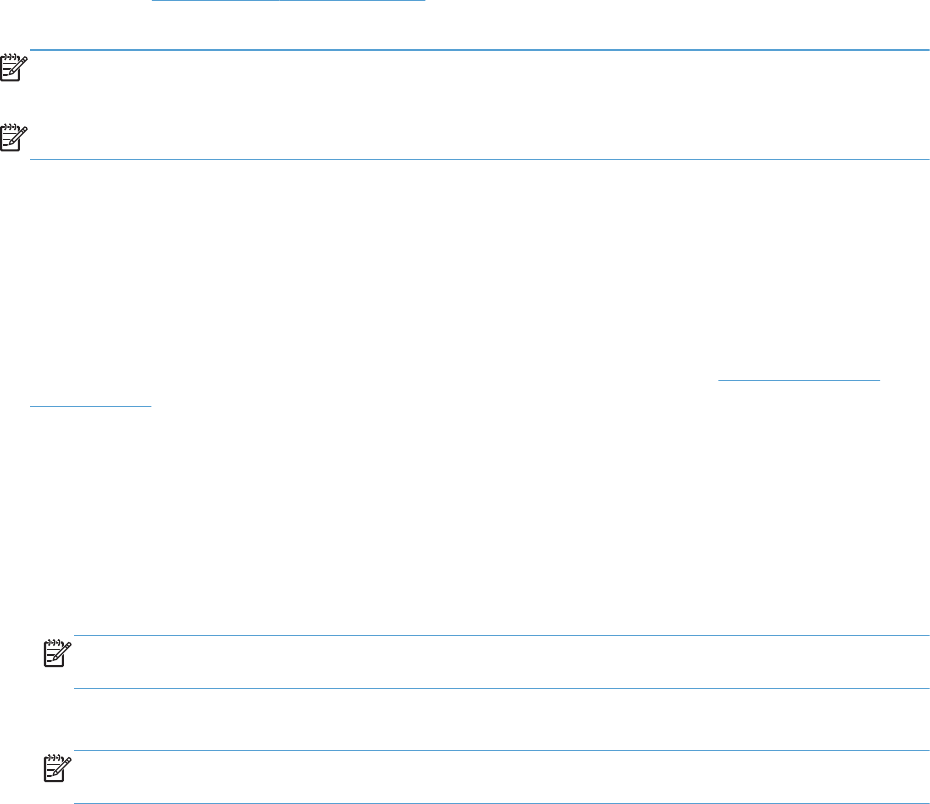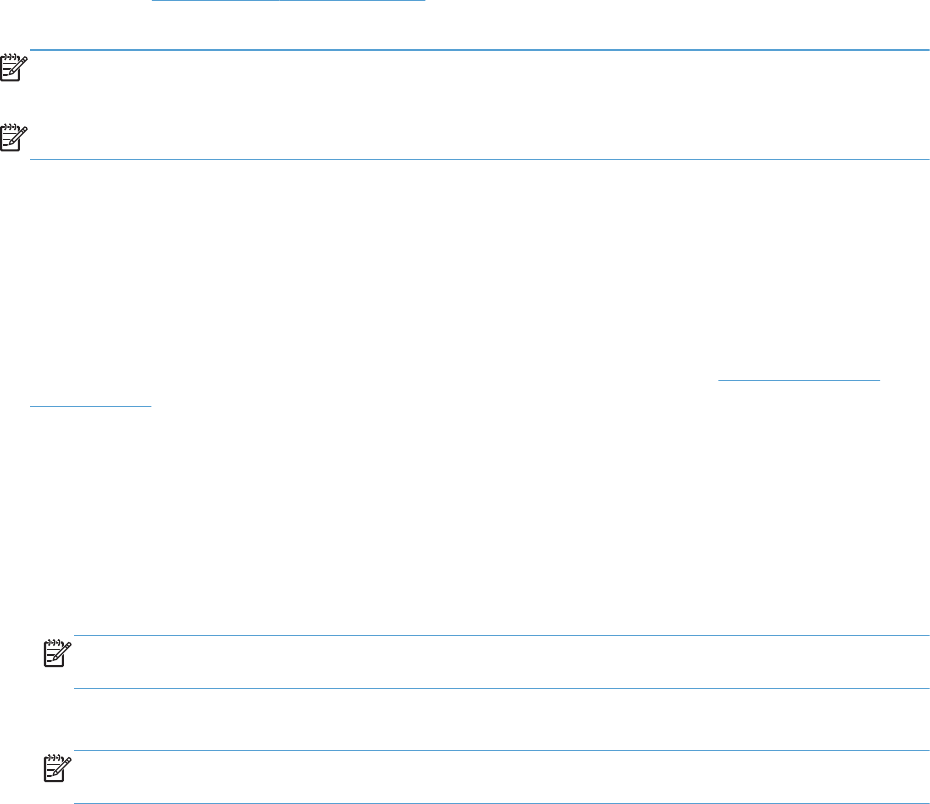
HP Web Jetadmin
HP Web Jetadmin is an award-winning, industry-leading tool for efficiently managing a wide variety of
networked HP devices, including printers, multifunction products, and digital senders. This single
solution allows you to remotely install, monitor, maintain, troubleshoot, and secure your printing and
imaging environment — ultimately increasing business productivity by helping you save time, control
costs, and protect your investment.
HP Web Jetadmin updates are periodically made available to provide support for specific product
features. Visit
www.hp.com/go/webjetadmin and click the Self Help and Documentation link to
learn more about updates.
NOTE: Device plug-ins can be installed into HP Web Jetadmin to provide support for specific product
features.
NOTE: Browsers must be Java-enabled. Web Jetadmin is not supported for Mac OS X.
Product security features
The product supports security standards and recommended protocols that help you keep the product
secure, protect critical information on your network, and simplify the way you monitor and maintain the
product.
For in-depth information about HP's secure imaging and printing solutions, visit
www.hp.com/go/
secureprinting. The site provides links to white papers and FAQ documents about security features.
Set or change the product password
Use the HP Embedded Web Server to set a password or change an existing password for a product on
a network.
1. To open the HP Embedded Web Server, type the product IP address into the address line of a
Web browser.
NOTE: You can also access the HP Embedded Web Server from the HP Device Toolbox for
Windows or the HP Utility for Mac OS X.
2. Click the Settings tab, and click the Security link.
NOTE: If a password has previously been set, you are prompted to type the password. Type the
password, and then click the Apply button.
3. Type the new password in the New Password box and in the Verify password box.
4. At the bottom of the window, click the Apply button to save the password.
136 Chapter 7 Manage and maintain ENWW