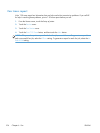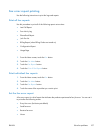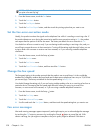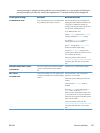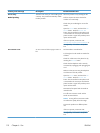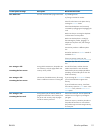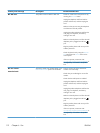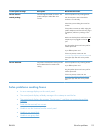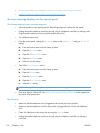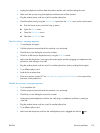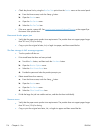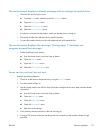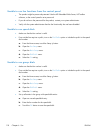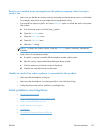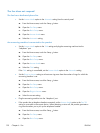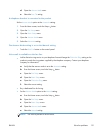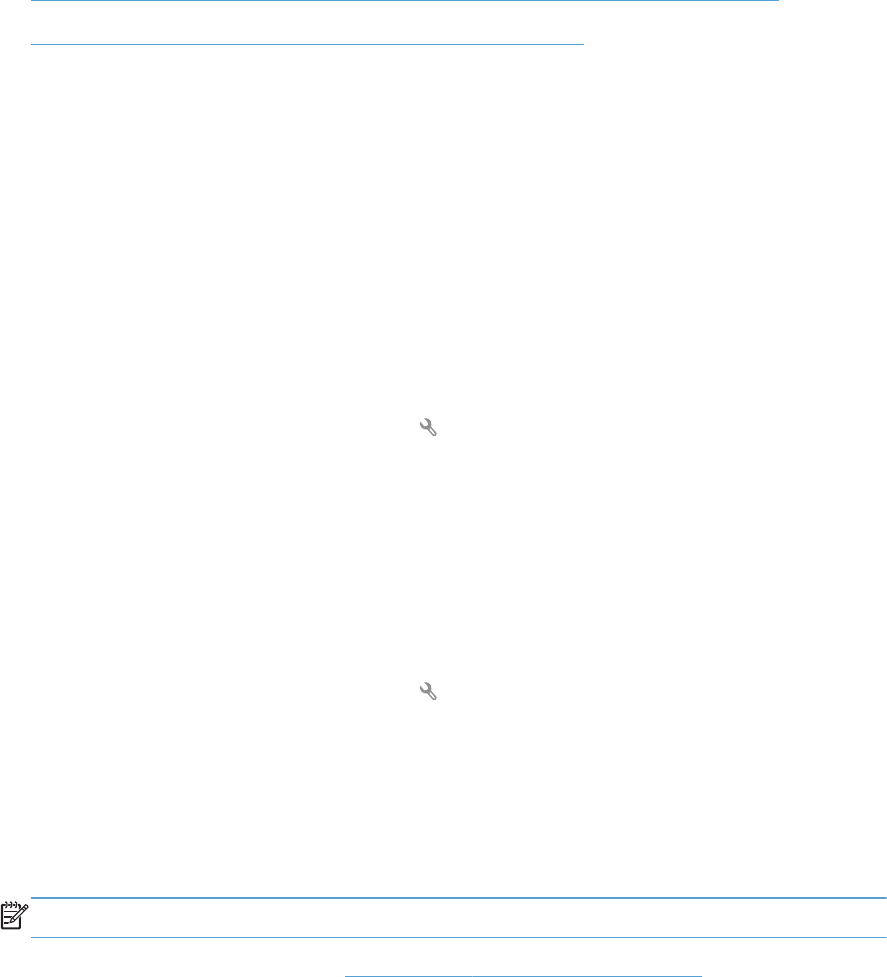
●
Receive a recorded error message from the phone company when trying to send a fax
●
Unable to send a fax when a phone is connected to the product
An error message displays on the control panel
The Communication error. message appears
●
Allow the product to retry sending the fax. Re-sending temporarily reduces the fax speed.
●
Unplug the product telephone cord from the wall, plug in a telephone, and then try making a call.
Plug the product phone cord into a jack for another phone line.
●
Try a different phone cord.
●
From the control panel, change the Fax Speed option to the Medium(V.17) setting or Slow(V.29)
setting.
a. From the Home screen, touch the Setup
button.
b. Open the Fax Setup menu.
c. Open the Advanced Setup menu.
d. Open the Fax Speed menu.
e. Select the correct setting.
●
Turn off the Error Correction option.
a. From the Home screen, touch the Setup
button.
b. Open the Service menu.
c. Open the Fax Service menu.
d. Open the Error Correction menu.
e. Select the Off setting.
NOTE: Turning off the Error Correction option can reduce image quality.
●
If the error persists, contact HP. See
www.hp.com/support/ljcolorm276series or the support flyer
that came in the product box.
No dial tone.
●
Make sure that the telephone cord is plugged into the correct port on the product.
●
Make sure that the telephone cord from the product is plugged directly into the wall telephone
jack.
●
Check for a dial tone on the phone line by using the Start Fax button.
●
Unplug the product telephone cord from the wall, plug in a telephone, and then try making a
voice call.
114 Chapter 6 Fax ENWW