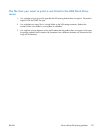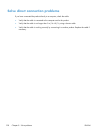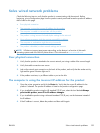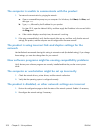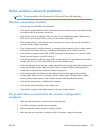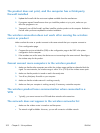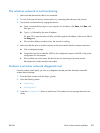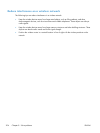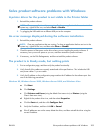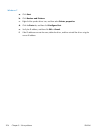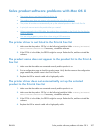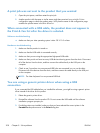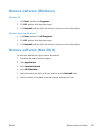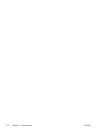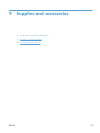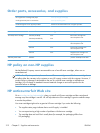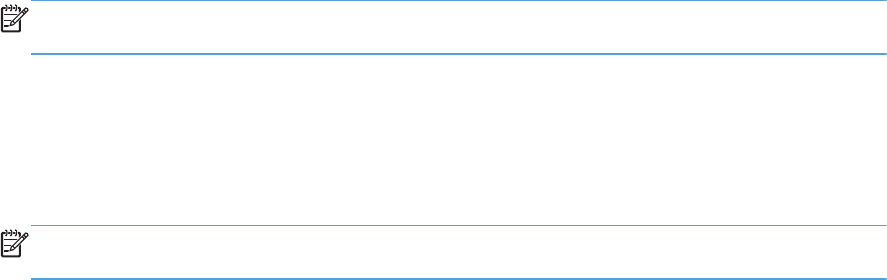
Solve product software problems with Windows
A printer driver for the product is not visible in the Printer folder
1. Reinstall the product software.
NOTE: Close any applications that are running. To close an application that has an icon in the
system tray, right-click the icon, and select Close or Disable.
2. Try plugging the USB cable into a different USB port on the computer.
An error message displayed during the software installation
1. Reinstall the product software.
NOTE: Close any applications that are running. To close an application that has an icon in the
system tray, right-click the icon, and then select Close or Disable.
2. Check the amount of free space on the drive where you are installing the product software. If
necessary, free up as much space as you can, and then reinstall the product software.
3. If necessary, run the Disk Defragmenter, and then reinstall the product software.
The product is in Ready mode, but nothing prints
1. Print a configuration page, and then verify the product functionality.
2. Verify that all of the cables are correctly seated and within specifications. This includes the USB
and power cables. Try a new cable.
3. Verify the IP address on the configuration page matches the IP address for the software port. Use
one of the following procedures:
Windows XP, Windows Server 2003, Windows Server 2008, and Windows Vista
a. Click Start.
b. Click Settings.
c. Click Printers and Faxes (using the default Start menu view) or Printers (using the
Classic Start menu view).
d. Right-click the product driver icon, and then select Properties.
e. Click the Ports tab, and then click Configure Port.
f. Verify the IP address, and then click OK or Cancel.
g. If the IP addresses are not the same, delete the driver, and then reinstall the driver using the
correct IP address.
ENWW
Solve product software problems with Windows
205