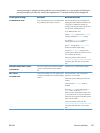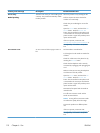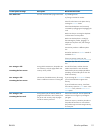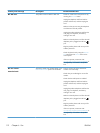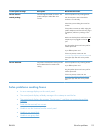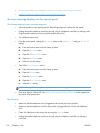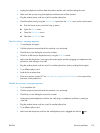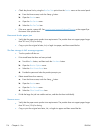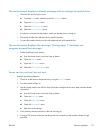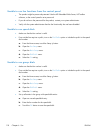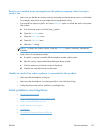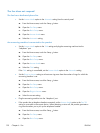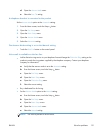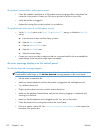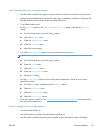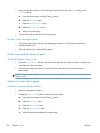The control panel displays a Ready message with no attempt to send the fax
●
Check the fax activity log for errors.
a. Touch the Fax button, and then touch the Fax Menu button.
b. Open the Fax Reports menu.
c. Open the Fax Activity Log menu.
d. Select the Print Log Now option.
●
If a phone is connected to the product, make sure that the phone is hung up.
●
Disconnect all other lines between the fax and the product.
●
Connect the product directly into the wall telephone jack and resend the fax.
The control panel displays the message "Storing page 1" and does not
progress beyond that message
●
Delete stored faxes from memory.
a. From the Home screen, touch the Setup
button.
b. Open the Service menu.
c. Open the Fax Service menu.
d. Select the Clear Saved Faxes item.
Faxes can be received, but not sent
Send fax and nothing happens.
1. Check for a dial tone on the phone line by using the Start Fax button.
2. Turn the product off then on.
3. Use the control panel or the HP Fax Setup Wizard to configure the fax time, date, and fax header
information.
a. From the Home screen, touch the Setup
button.
b. Open the Fax Setup menu.
c. Open the Basic Setup menu.
d. Open the Fax Header menu.
e. Enter the correct settings.
4. Verify that any extension phones on the line are hung up.
5. If using a DSL service, make sure that the phone line connection to the product includes a high-
pass filter.
ENWW
Solve fax problems
117