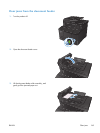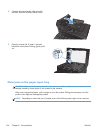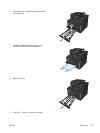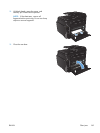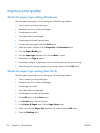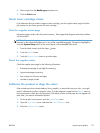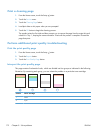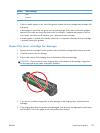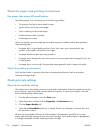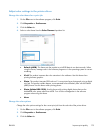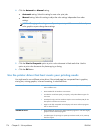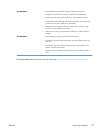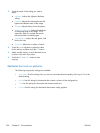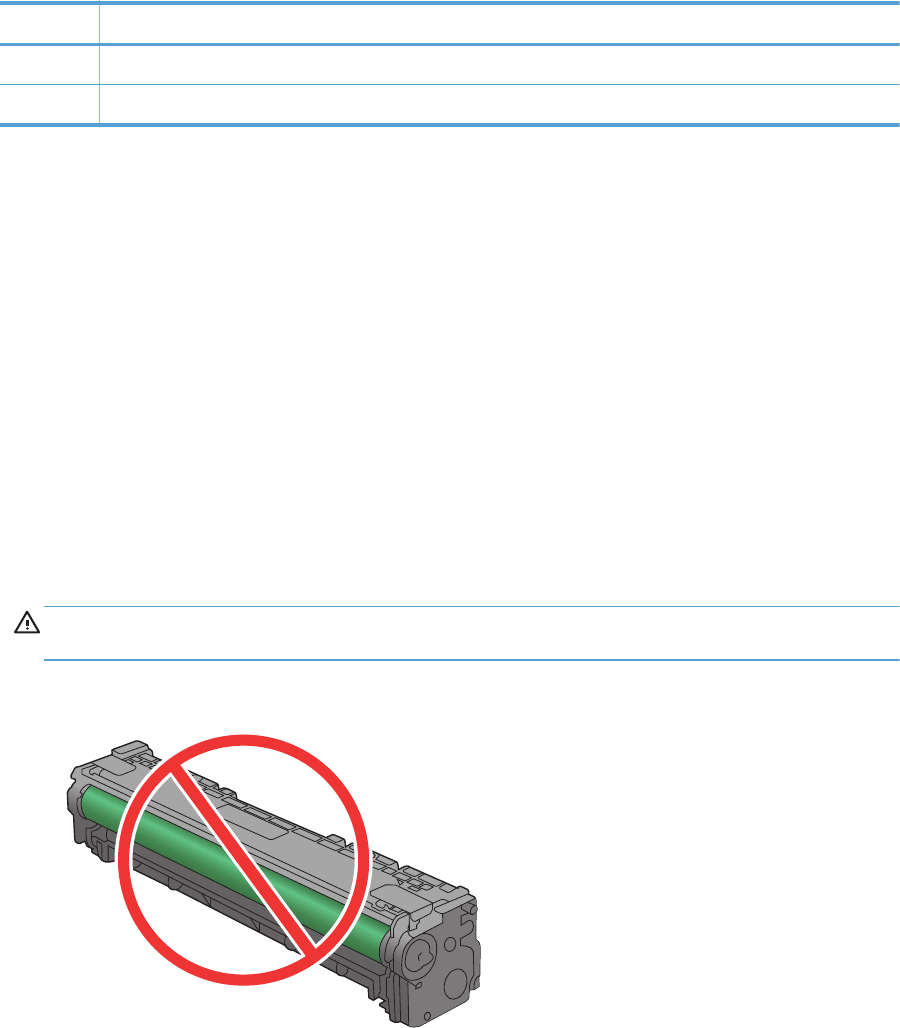
Section Toner cartridge
3Black
4Magenta
●
If dots or streaks appear in only one of the groups, replace the toner cartridge that correlates with
that group.
●
If dots appear in more than one group, print a cleaning page. If this does not solve the problem,
determine if the dots are always the same color; for example, if magenta dots appear in all five
color bands. If the dots are all the same color, replace that toner cartridge.
●
If streaks appear in multiple color bands, contact HP. A component other than the toner cartridge
is probably causing the problem.
Inspect the toner cartridge for damage
1. Remove the toner cartridge from the product, and verify that the sealing tape has been removed.
2. Check the memory chip for damage.
3. Examine the surface of the imaging drum on the bottom of the toner cartridge.
CAUTION: Do not touch the roller (imaging drum) on the bottom of the cartridge. Fingerprints
on the imaging drum can cause print-quality problems.
4. If you see any scratches, fingerprints, or other damage on the imaging drum, replace the toner
cartridge.
5. If the imaging drum does not appear to be damaged, rock the toner cartridge gently several times
and reinstall it. Print a few pages to see if the problem has resolved.
ENWW
Improve print quality
173