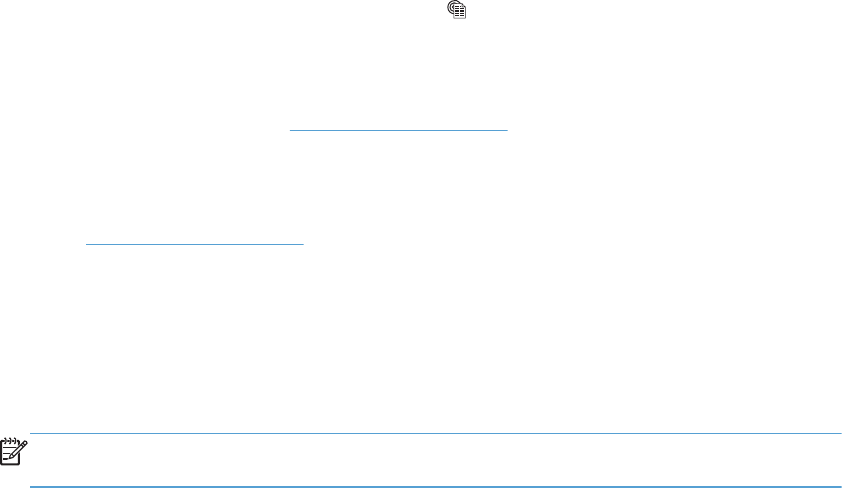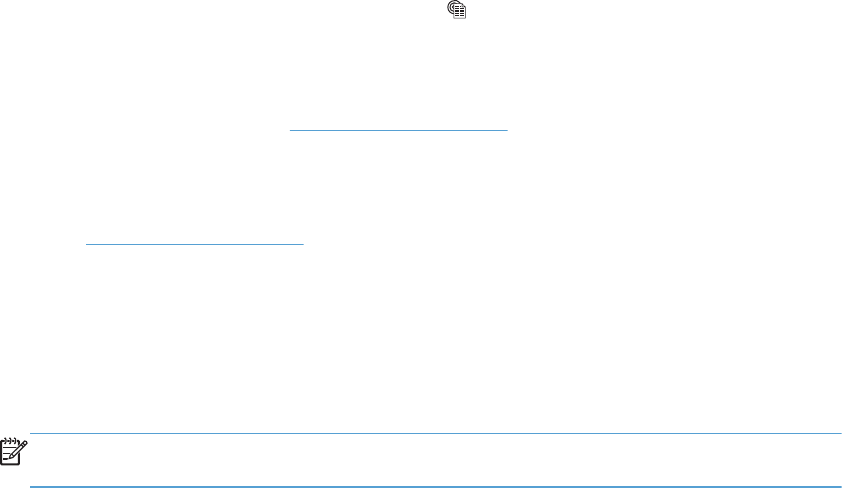
Use HP ePrint
1. To use HP ePrint, you must first enable HP Web Services.
a. From the Home screen, touch the Web Services
button.
b. Touch the Enable Web Services button.
Upon enabling Web Services, the product will print an information sheet that includes the printer
code and instructions to sign up at
www.hpeprintcenter.com.
2. Once you have registered the product, use the HP ePrintCenter Web site to define security settings
and to configure default print settings for all HP ePrint jobs sent to this product.
a. Go to
www.hpeprintcenter.com.
b. Click the Sign In button, and then enter your HP ePrintCenter credentials or sign up for a
new account.
c. Select your product from the list, or click + Add printer to add it. To add the product, you
need the printer code, which is the segment of the product email address that is before the @
symbol.
NOTE: This code is valid for only 24 hours from the time you enable HP Web Services. If it
expires, follow the instructions to enable HP Web Services again, and obtain a new code.
d. To prevent your product from printing unexpected documents, click ePrint Settings, and
then click the Allowed Senders tab. Click Allowed Senders Only, and then add the
email addresses from which you want to allow ePrint jobs.
e. To set up default settings for all ePrint jobs sent to this product, click ePrint Settings, click
Print Options, and then select the settings that you want to use.
3. To print a document, attach it to an email message sent to the product's email address.
48 Chapter 3 Print ENWW