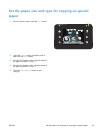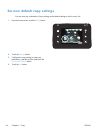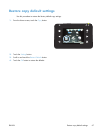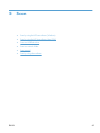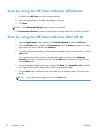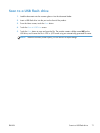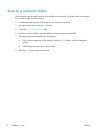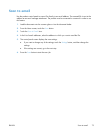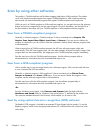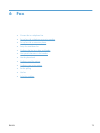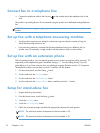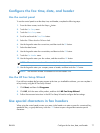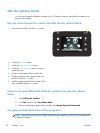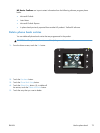Scan to a network folder
Use the product control panel to scan a file to a folder on the network. The product must be connected
to a network in order to use this feature.
1. Load the document onto the scanner glass or into the document feeder.
2. From the Home screen, touch the Scan button.
3. Touch the Scan to Network Folder item.
4. In the list of network folders, select the folder to which you want to save the file.
5. The control panel screen displays the scan settings.
●
If you want to change any of the settings, touch the Settings button, and then change the
settings.
●
If the settings are correct, go to the next step.
6. Press the Scan button to start the scan job.
72 Chapter 5 Scan ENWW