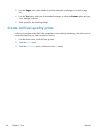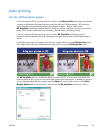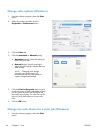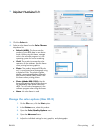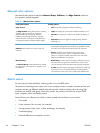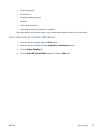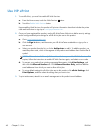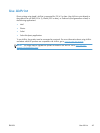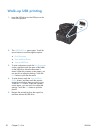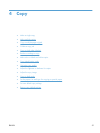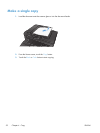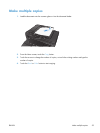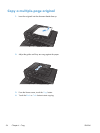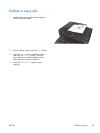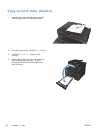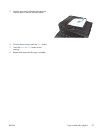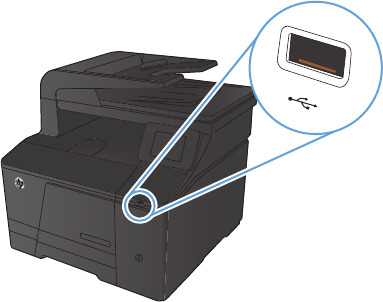
Walk-up USB printing
1. Insert the USB drive into the USB port on the
front of the product.
2. The USB Flash Drive menu opens. Touch the
arrow buttons to scroll through the options.
●
Print Documents
●
View and Print Photos
●
Scan to USB Drive
3. To print a document, touch the Print Documents
screen, and then touch the name of the folder
on the USB drive where the document is
stored. When the summary screen opens, you
can touch it to adjust the settings. Touch the
Print button to print the document.
4. To print photos, touch the View and Print
Photos screen, and then touch the preview
image for each photo that you want to print.
Touch the Done button. When the summary
screen opens, you can touch it to adjust the
settings. Touch the Print button to print the
photos.
5. Retrieve the printed job from the output bin,
and then remove the USB drive.
50 Chapter 3 Print ENWW