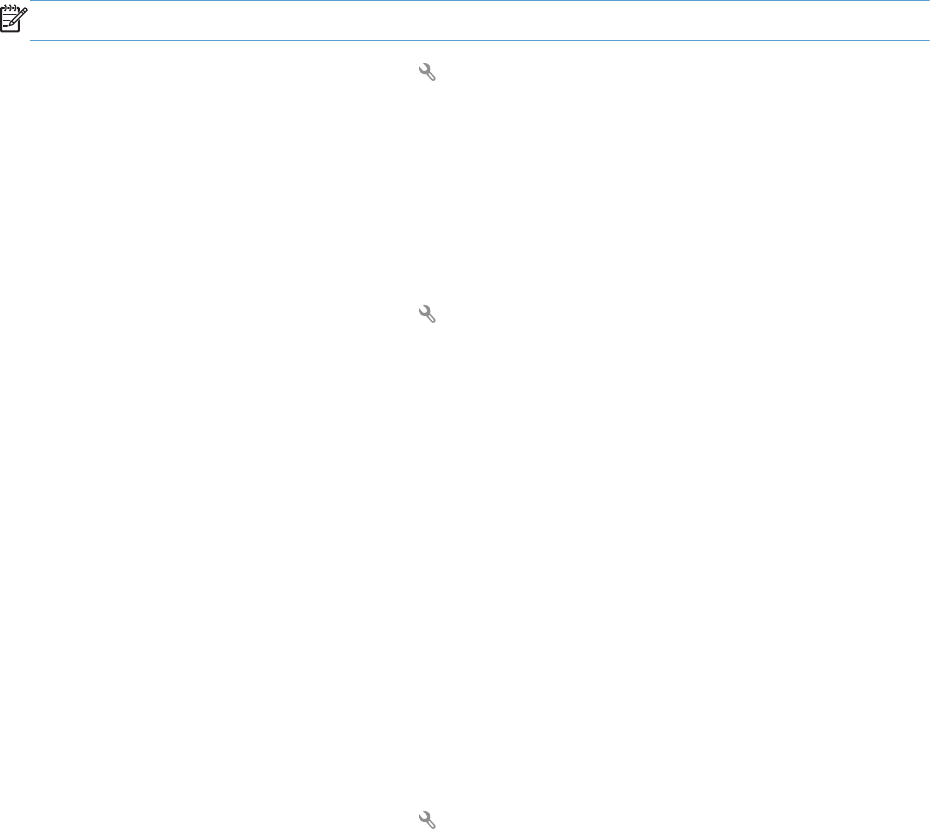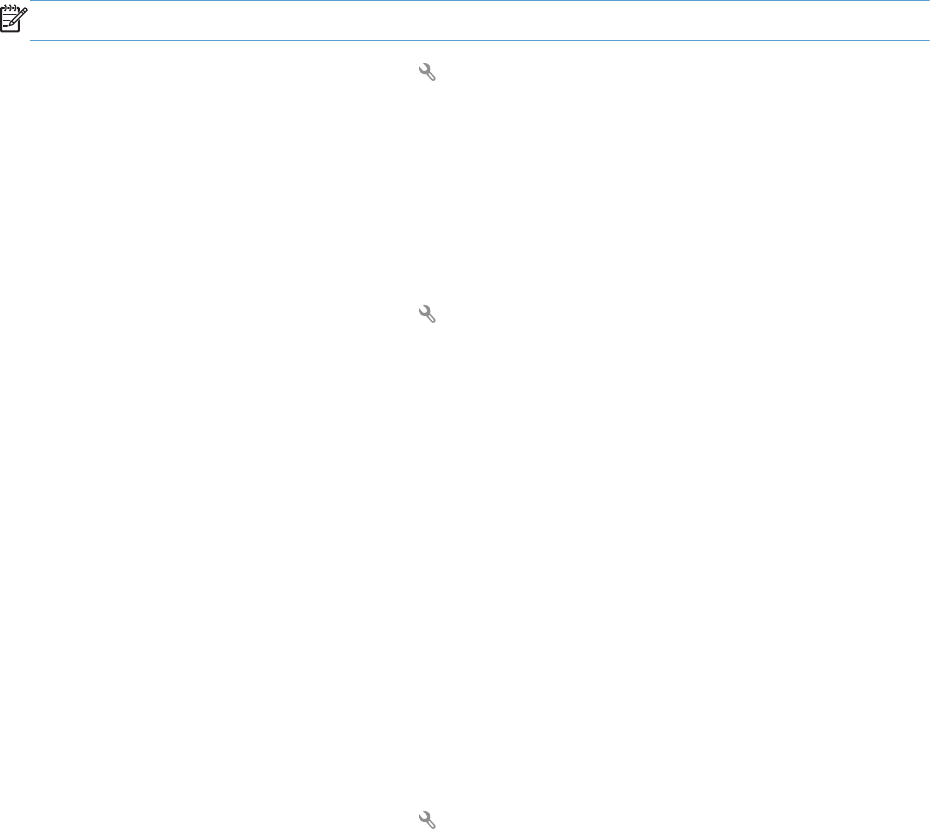
Use autoreduction for incoming faxes
If the fit-to-page option is turned on, the product automatically reduces long faxes up to 75% to fit the
information on the default paper size (for example, the fax is reduced from legal to letter size).
If the fit-to-page option is turned off, long faxes print at full size on multiple pages. The factory-set
default for incoming fax autoreduction is On.
If you have the Stamp Faxes option turned on, you might also want to turn on autoreduction. This
reduces the size of the incoming faxes slightly, and prevents the page-stamp from forcing a fax onto
two pages.
NOTE: Make sure that the default paper size setting matches the size of the paper in the tray.
1. From the Home screen, touch the Setup button.
2. Touch the Fax Setup menu.
3. Touch the Advanced Setup menu.
4. Touch the Fit to Page button, and then touch the On button.
Set fax reprint settings
1. From the Home screen, touch the Setup button.
2. Touch the Fax Setup menu.
3. Touch the Advanced Setup menu.
4. Scroll to and touch the Allow Fax Reprint button, and then touch the On button.
Set the fax sounds volume
Control the volume of the fax sounds from the control panel. You can make changes to the following
sounds:
●
Alarm Volume
●
Ring Volume
●
Phone Line Volume
Set the alarm volume, phone-line volume, and ring volume
1. From the Home screen, touch the Setup button.
2. Touch the System Setup menu.
3. Touch the Volume Settings menu.
4. Touch the name of the volume setting that you want to adjust, and then touch one of the options.
Repeat this step for each volume setting.
90 Chapter 6 Fax ENWW