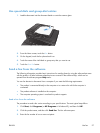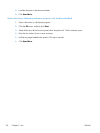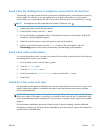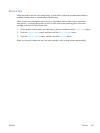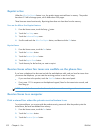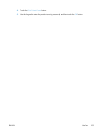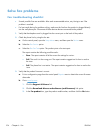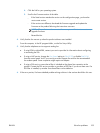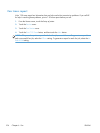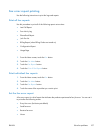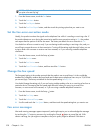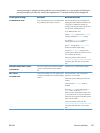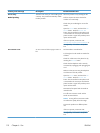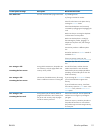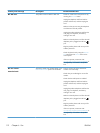4. Click the link for your operating system.
5. Scroll to the Firmware section of the table.
◦
If the listed version matches the version on the configuration page, you have the
most current version.
◦
If the versions are different, download the firmware upgrade and update the
firmware on the product following the instructions onscreen.
NOTE: The product must be connected to a computer with internet access to
upgrade firmware.
◦
Resend the fax.
4. Verify that the fax was set up when the product software was installed.
From the computer, in the HP program folder, run the Fax Setup Utility.
5. Verify that the telephone service supports analog fax.
●
If using ISDN or digital PBX, contact your service provider for information about configuring
to an analog fax line.
●
If using a VoIP service, change the Fax Speed setting to Slow(V.29) or disable Fast(V.34)
from the control panel. Ask if your service provider supports fax and for the recommended
fax modem speed. Some companies might require an adapter.
●
If using a DSL service, ensure that a filter is included on the phone line connection to the
product. Contact the DSL service provider or purchase a DSL filter if you do not have one. If a
DSL filter is installed, try another since these filters can be defective.
6. If the error persists, find more detailed problem-solving solutions in the sections that follow this one.
ENWW
Solve fax problems
105