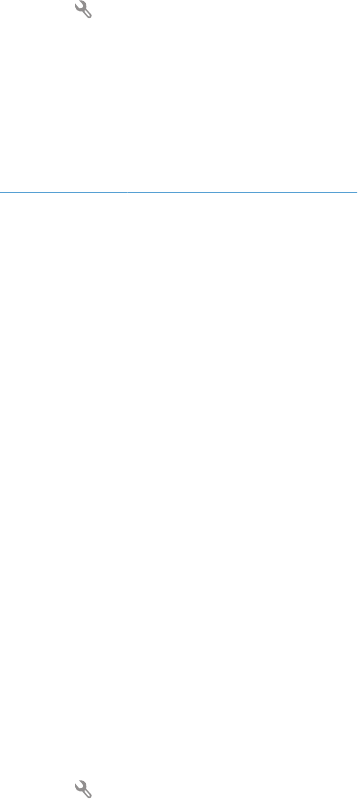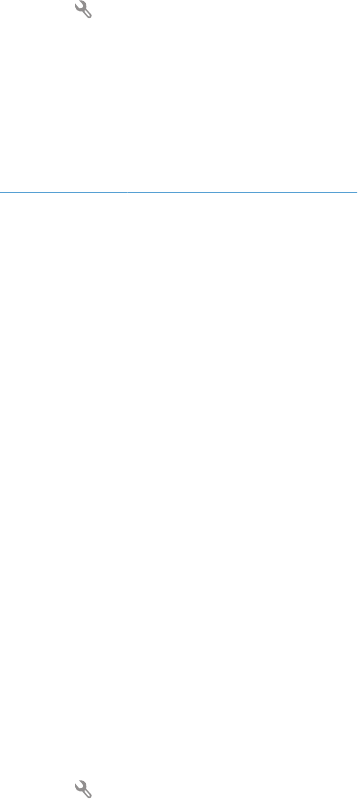
●
Check the phone line by using the Run Fax Test option from the Service menu on the control panel.
a. From the Home screen, touch the Setup
button.
b. Open the Service menu.
c. Open the Fax Service menu.
d. Select the Run Fax Test item.
●
If the error persists, contact HP. See
www.hp.com/support/ljcolorm276series or the support flyer
that came in the product box.
Document feeder paper jam
●
Verify that the paper meets product size requirements. The product does not support pages longer
than 381 mm (15 in) for faxing.
●
Copy or print the original to letter, A4, or legal size paper, and then resend the fax.
The Fax storage is full. message appears
●
Turn the product off then on.
●
Print stored faxes that have not been printed.
a. Touch the Fax button, and then touch the Fax Menu button.
b. Open the Receive Options menu.
c. Select the Print Private Faxes item.
d. Provide the password when the product prompts you.
●
Delete stored faxes from memory.
a. From the Home screen, touch the Setup
button.
b. Open the Service menu.
c. Open the Fax Service menu.
d. Select the Clear Saved Faxes item.
●
Divide the large fax job into smaller sections, and then fax them individually.
Scanner error
●
Verify that the paper meets product size requirements. The product does not support pages longer
than 381 mm (15 in) for faxing.
●
Copy or print the original onto letter, A4, or legal size paper and then resend the fax.
116 Chapter 6 Fax ENWW